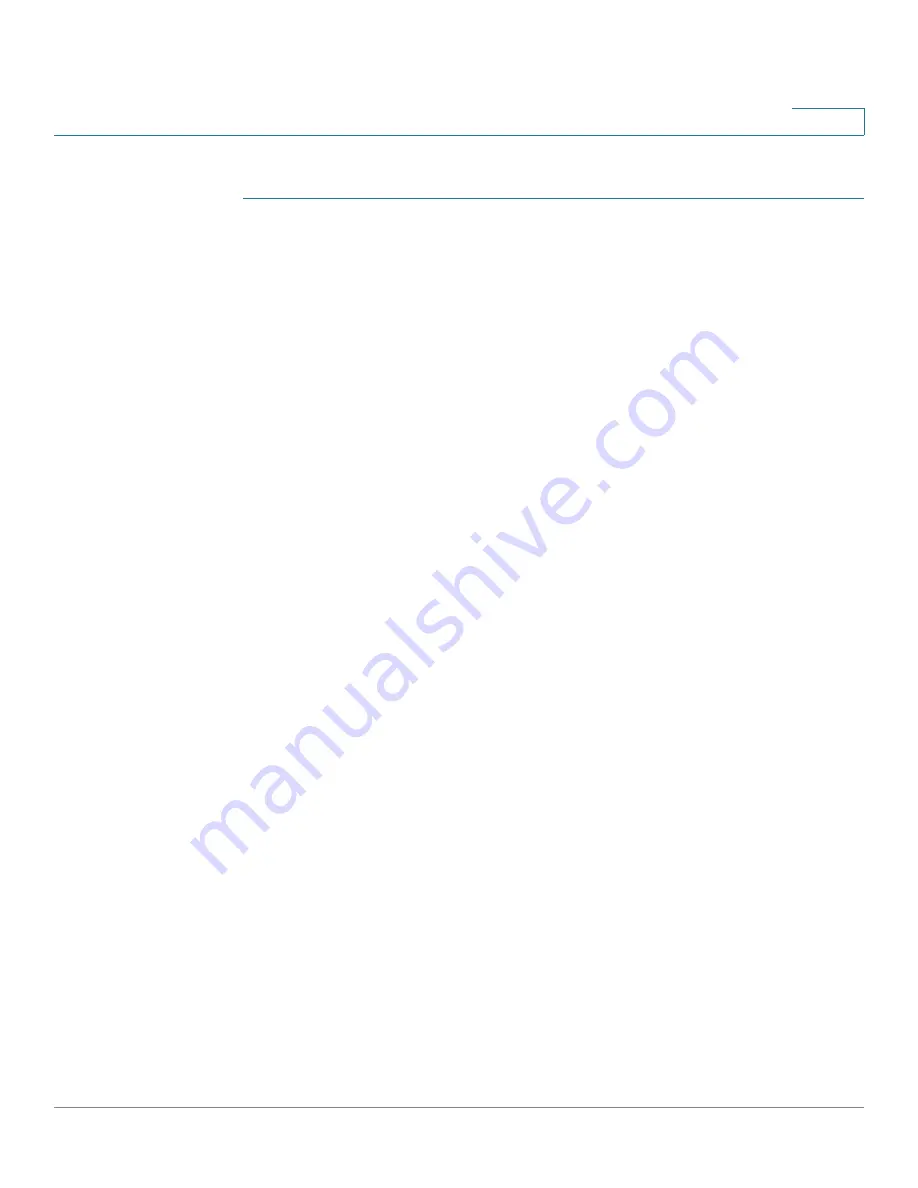
Administration
File Management
Cisco Small Business SG200 Series 8-port Smart Switch
57
3
To upgrade or backup the firmware or to update the boot code or language file:
STEP 1
Click
Administration
>
File Management
>
Upgrade/Backup Firmware/
Language
in the navigation window.
STEP 2
Enter the parameters:
•
Transfer Method
—Select the protocol to be used for the file transfer (TFTP
or HTTP), which corresponds to the type of server you are downloading to
or uploading from.
•
Save Action
—Select
Upgrade
to download a file to the switch, or select
Backup
to copy a file from the switch to the server.
•
File Type
—Select the type of file to upgrade or back up (you can back up
only the firmware image):
-
Firmware Image
—Controls all switch features and interfaces.
-
Boot Code
—Controls the initial system bootup.
-
Language File
—Strings used by the system interface to display the
selected language.
•
TFTP Server
(TFTP only)—Specify the IPv4 or IPv6 address of the TFTP
server. Or specify the server name if DNS is enabled in the IP configuration
(see Domain Name System).
•
Source File Name
—For upgrades via TFTP, enter the filename, including the
path. For upgrades via HTTP, browse and select the file from your computer.
•
Destination File Name
—For backups via TFTP, enter the filename, including
the path. This field does not appear for backups via HTTP.
STEP 3
Click
Apply
to begin the upgrade or backup. A progress bar indicates the status of
the file transfer. A typical image transfer might take 5-6 minutes to complete.
STEP 4
Reboot the switch to use the new configuration or firmware.






























