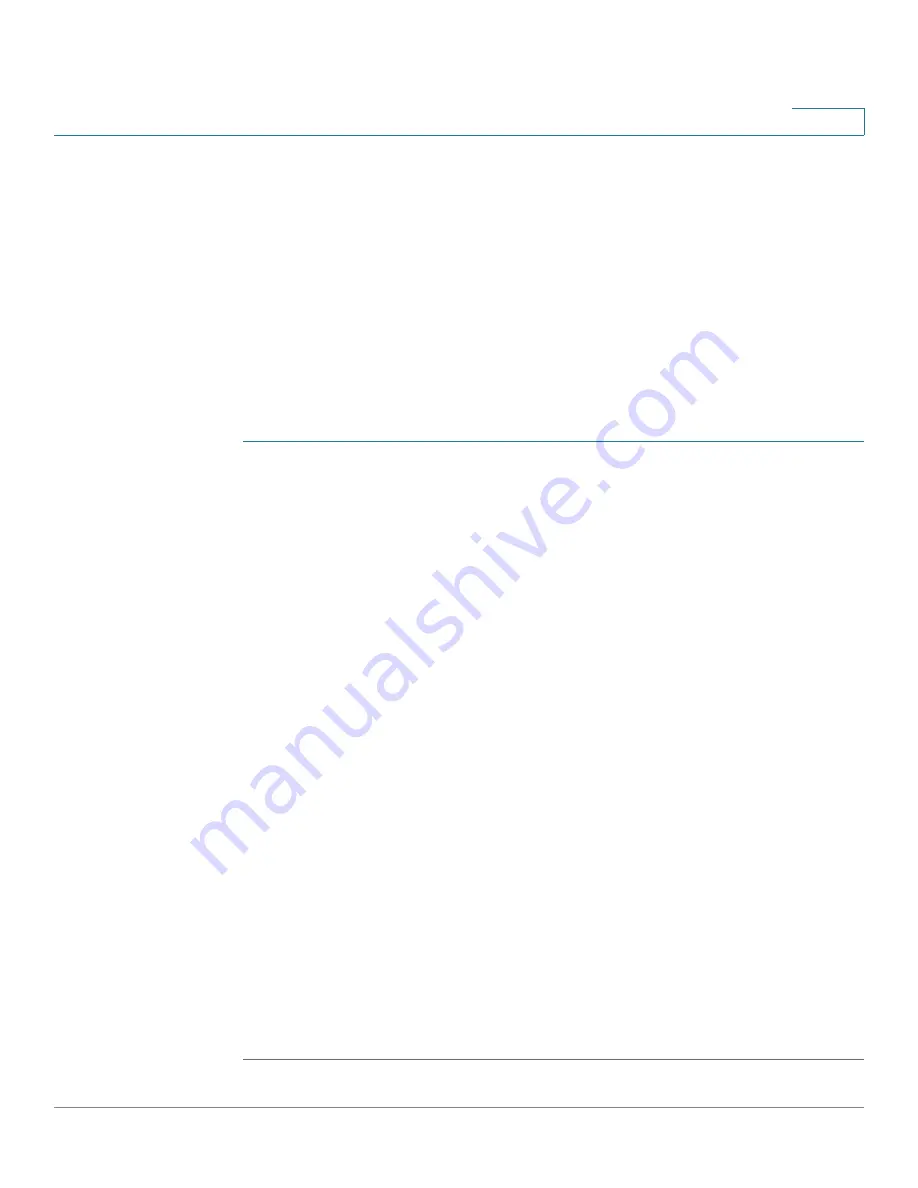
VLAN Management
Configuring VLAN Membership
Cisco Small Business SG200 Series 8-port Smart Switch
109
5
Configuring Port to VLAN
Use the
Port to VLAN
page to:
•
Configure ports as members of a selected VLAN.
•
Specify that when a port receives packets from the selected VLAN, the
packets are tagged with the VLAN ID upon forwarding.
•
Specify that the selected VLAN ID serves as the port VLAN ID (i.e., the
selected VLAN ID is added when the port forwards packets that it receives
with no VLAN membership).
To configure port VLAN memberships:
STEP 1
Click
VLAN Management
>
Port To VLAN
in the navigation window.
The configured interface port mode (access, trunk, or general) of each port affects
how the port can be assigned to VLANs. See
Configuring VLAN Interface
Settings
for instructions on configuring the port mode setting.
STEP 2
Select the VLAN ID to configure and use the Interface Type list to display either
ports or LAGs.
STEP 3
For each interface, configure the following parameters:
•
Member
—Check this box if a port is to be member of the VLAN. Uncheck
this box if a port is not to be member of the VLAN. A port is not member of
the VLAN by default.
•
Tagged
—Select Tagged if all the packets of the VLAN egress to the port are
to be tagged. Otherwise, select Untagged. A trunk port is tagged by default.
This option is only relevant if the port is a member of the VLAN.
•
Untagged
—Select Untagged if the packets from the VLAN egress to the
port are to be untagged. Otherwise, select Tagged. An access port is always
untagged. A general port is untagged by default. This option is relevant only
if the port is a member of the VLAN.
•
PVID
—Check this box if a port is to use the selected VLAN ID as its port
VLAN ID (PVID). Otherwise, uncheck this box. If PVID is selected for an
access or trunk port, the port must be an untagged member of the VLAN.
Untagged packets received from the port will be assigned to the
corresponding VLAN.
STEP 4
Click
Apply
. Your changes are saved to the Running Configuration.






























