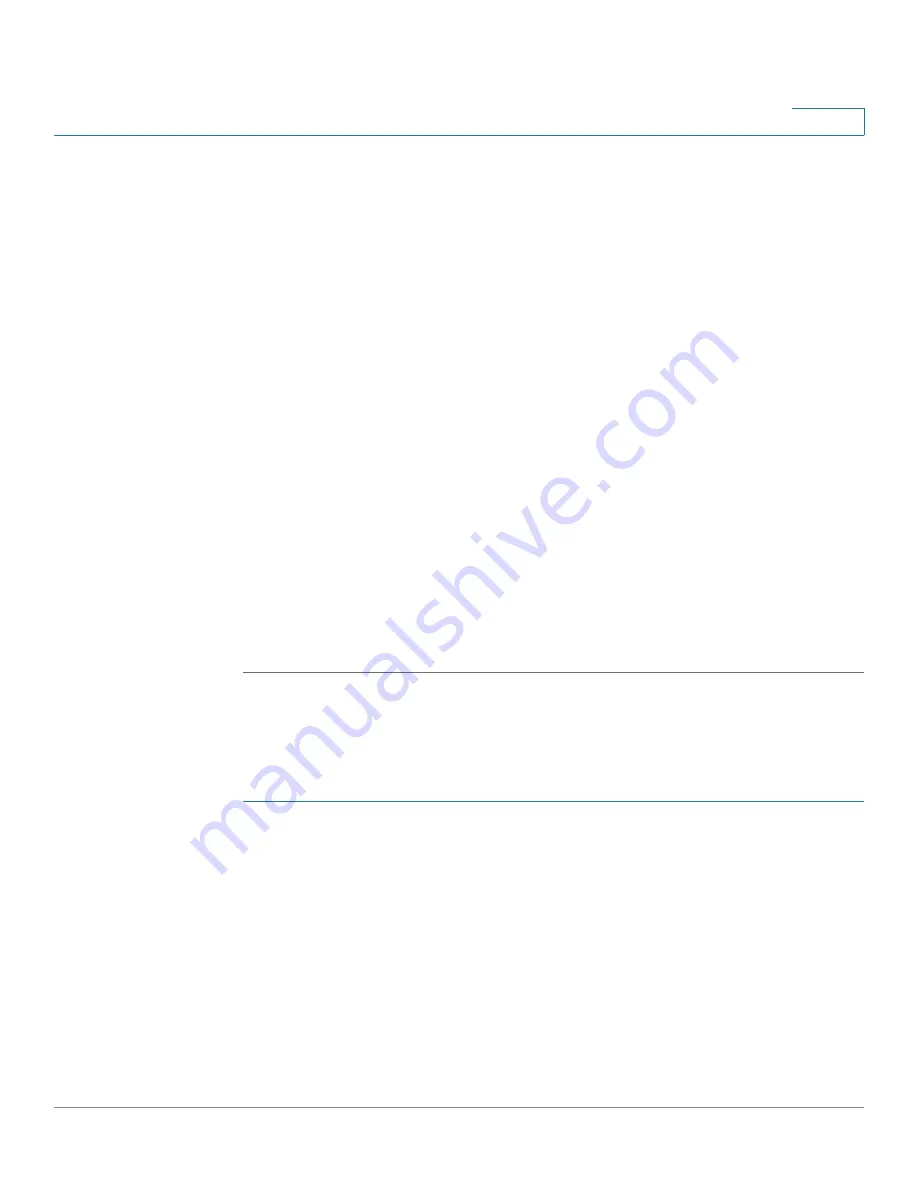
Administration
Managing User Accounts
Cisco Small Business SG200 Series 8-port Smart Switch
40
3
As you enter a password, the number and color of vertical bars changes to
indicate the password strength, as follows:
•
Red—The password fails to meet the minimum complexity requirements.
The text “Below Minimum” displays to the right of the meter.
•
Orange—The password meets the minimum complexity requirements but
the password strength is weak. The text “Weak” displays to the right of the
meter.
•
Green—The password is strong. The text “Strong” displays to the right of the
meter.
If
Password Strength Enforcement
is enabled,
Apply
is not available until the
strength meter is orange and the password is confirmed.
When adding a user, you can temporarily disable the password strength check to
allow configuring a password that does not meet the strength check criteria. Click
Disable Password Strength Enforcement
and then click
OK
when the warning
displays.
To disable the
Password Strength Enforcement
for all users, or to configure its
characteristics, use the
Password Strength
page.
STEP 5
Click
Apply
and then click
Close
. Your changes are saved to the Running
Configuration.
Changing a User Password
To change a user password:
STEP 1
Click
Administration
>
User Accounts
in the navigation window.
STEP 2
Select the user to configure and click
Edit
.
STEP 3
Enter a password between 0 and 64 characters (depending upon the
Password
Strength
setting) and confirm the password.






























