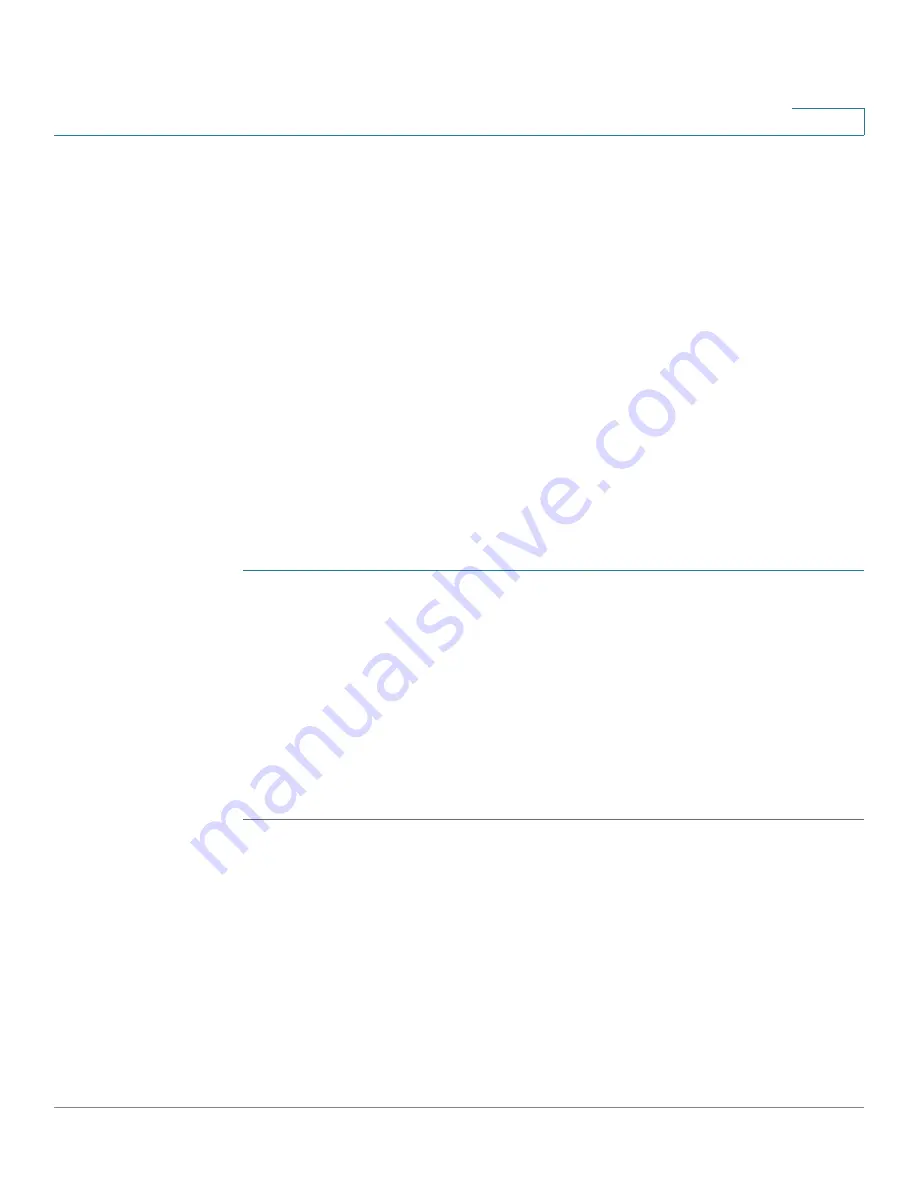
VLAN Management
Creating VLANs
Cisco Small Business SG200 Series 8-port Smart Switch
104
5
Creating VLANs
The
Create VLAN
page enables you to define and configure VLANs on the
network. To display this page
VLAN Management
>
Create VLAN
in the
navigation window.
The VLAN Table displays the VLAN ID, name, if one exists, and type for the pre-
configured VLAN (VLAN ID 1) and any VLANs that you add. One port must be
configured as the Default VLAN. The type for all other VLANs is Static. The switch
is pre-configured with VLAN ID 1 as the Default VLAN. All ports are members of
this VLAN, and use its VLAN ID (1) as their PVID.
If you create additional VLANs, you can configure one of them as the Default VLAN.
(See
Setting the Default VLAN
.) The configured Default VLAN cannot be deleted.
A Static VLAN can be deleted. However, VLAN ID 1 cannot be deleted, even if it is
configured as a Static VLAN.
You can create up to VLANs, and assign VLAN IDs up to 4094. To create a new
VLAN or a range of VLANs:
STEP 1
Click
Add
.
STEP 2
Select VLAN and enter a VLAN ID.
Or, create a range of VLANs by selecting Range and specifying the beginning and
ending VLAN IDs in the range.
STEP 3
If you are creating a single VLAN, you can enter an optional VLAN name for easy
reference.
STEP 4
Click
Apply
and then click
Close
. Your changes are saved to the Running
Configuration.
Configuring VLAN Interface Settings
You can use the
Interface Settings
page to view and configure port VLAN tagging
capabilities. To display this page click
VLAN Management
>
Interface Settings
in
the navigation window.
The Interface Setting Table shows the VLAN configuration for each port. To
display the VLAN configuration on link aggregation groups, select LAG from the
Interface Type list.






























