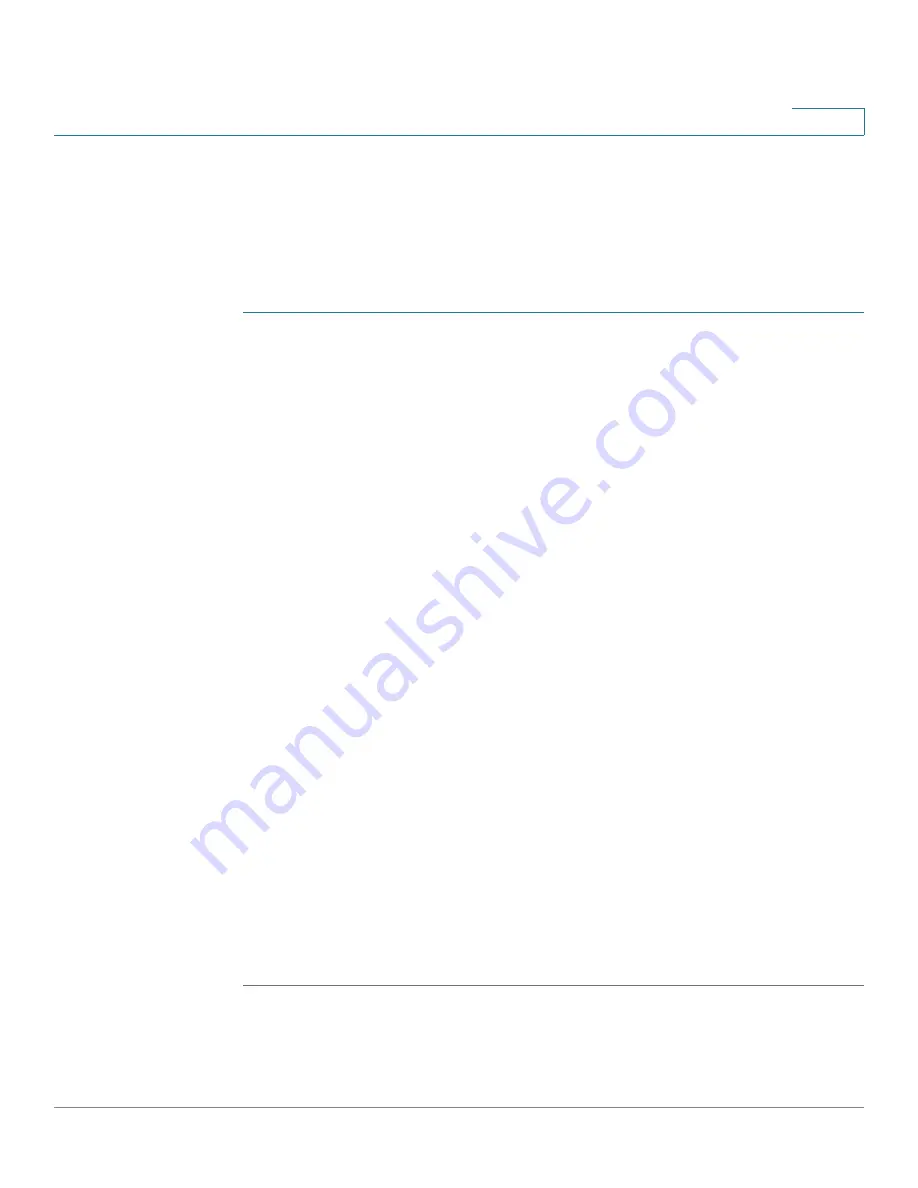
Security
Password Strength
Cisco Small Business SG200 Series 8-port Smart Switch
149
10
Password Strength
You can use the
Password Strength
page to configure characteristics of secure
management user passwords.
To configure password strength settings:
STEP 1
Click
Security
>
Password Strength
in the navigation window.
STEP 2
Enter the following parameters:
•
Strength Check
—Select Enable to configure the types of checks to be
performed:
•
Minimum Password Length
—The minimum number of characters required
for a management user password. Set the minimum password length to a
value in the range of 0–64 characters.
•
Password Aging Time
—Select the checkbox and enter the time after which
a password expires, from 1–365 days. When a password ages out, the user
must chose a new password before continuing.
•
Password Exclude Keyword Check
—Select Enable to check for
preconfigured keywords in a password when a user attempts to create or
change the password. The preconfigured keywords are
cisco
and
ocsic
.
•
Password User Name Check
—Select Enable to prevent users from
including their user name in their password when they create or change it.
•
Character Can Repeat Itself Consecutively a Maximum of 3 Times
—
Select Enable to have the switch check whether any character in the
password is repeated consecutively more than three times.
•
Minimum Number of Character Classes
—Select the checkbox and enter
the minimum number of character classes that must be represented in the
password string. The four possible character classes are: uppercase letters,
lowercase letters, numbers, and special characters available on a standard
keyboard.
STEP 3
Click
Apply
and then click
Close
. Your changes are saved to the Running
Configuration.






























