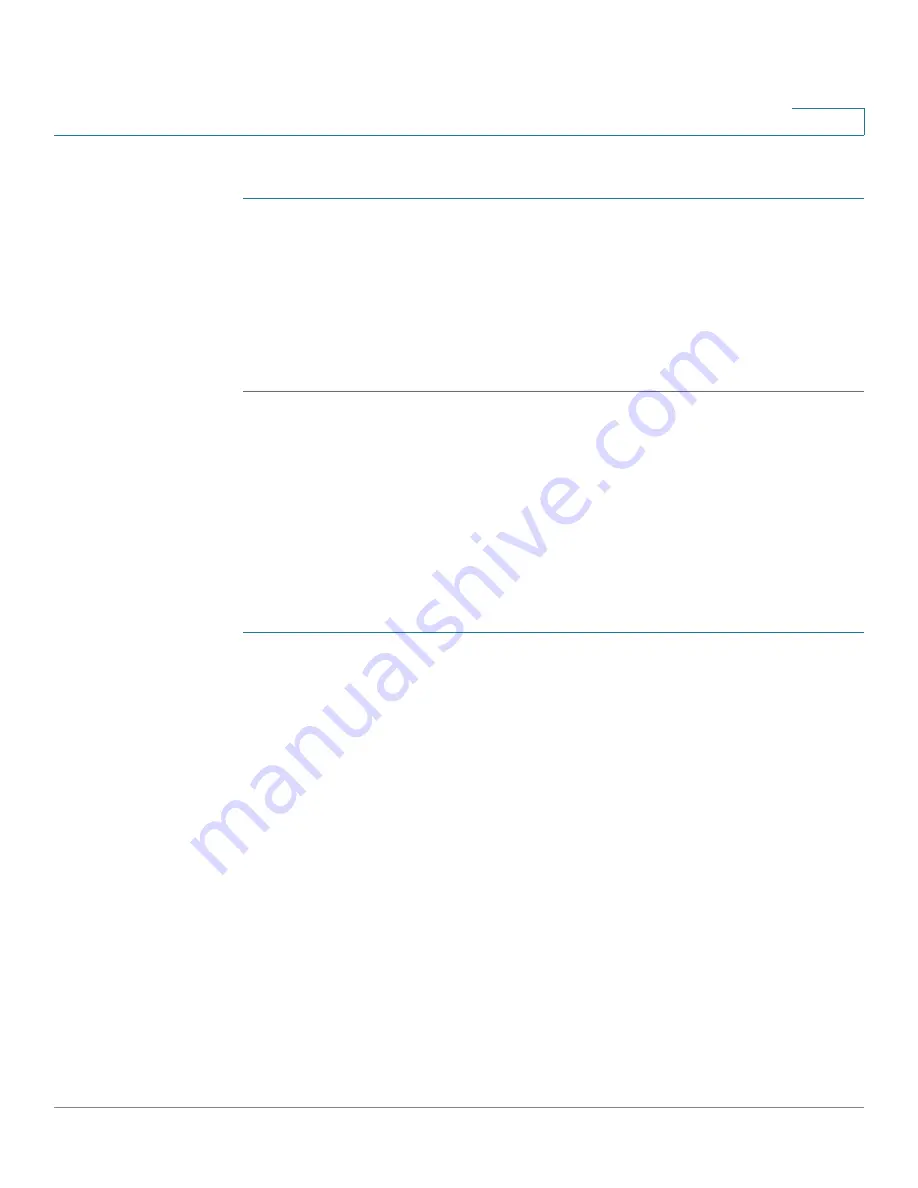
Port Management
Green Ethernet
Cisco Small Business SG200 Series 8-port Smart Switch
101
4
To configure global Green Ethernet properties:
STEP 1
Click
Port Management > Green Ethernet > Properties
in the navigation window.
By default, Energy Detect mode is enabled globally and on all ports.
STEP 2
If not already enabled, select Energy Detect Mode to enable this feature on the
switch. The switch automatically enters the low-power mode when energy on the
line is lost, and it resumes normal operation when energy is detected.
STEP 3
Click
Apply
. Your changes are saved to the Running Configuration.
Configuring Green Ethernet Port Settings
Use the
Green Ethernet Port Settings
page to view and configure Energy Detect
settings on individual ports.
NOTE
Energy Detect port settings are overridden if the global settings are subsequently
changed (see
Configuring Green Ethernet Properties
).
To configure Green Ethernet port settings:
STEP 1
Click
Port Management > Green Ethernet > Port Settings
in the navigation
window.
The Settings page displays the following Energy Detect fields for each port:
•
Admin—Indicates whether Energy Detect is enabled on the port.
•
Operational—Indicates whether Energy Detect mode is currently
operational (“Enabled”) on the port.
•
Reason—Indicates why the operational status is enabled or disabled.
The following reason may display when the Energy Detect operational status
is Enabled.
-
No Energy Detected
—No energy is detected on the link.
The following reasons might display when the Energy Detect operational
status is Disabled.
-
Fiber
—The administrative status might be active but the port is
functioning in fiber mode. (Green Ethernet functionality applies only to
copper ports.)






























