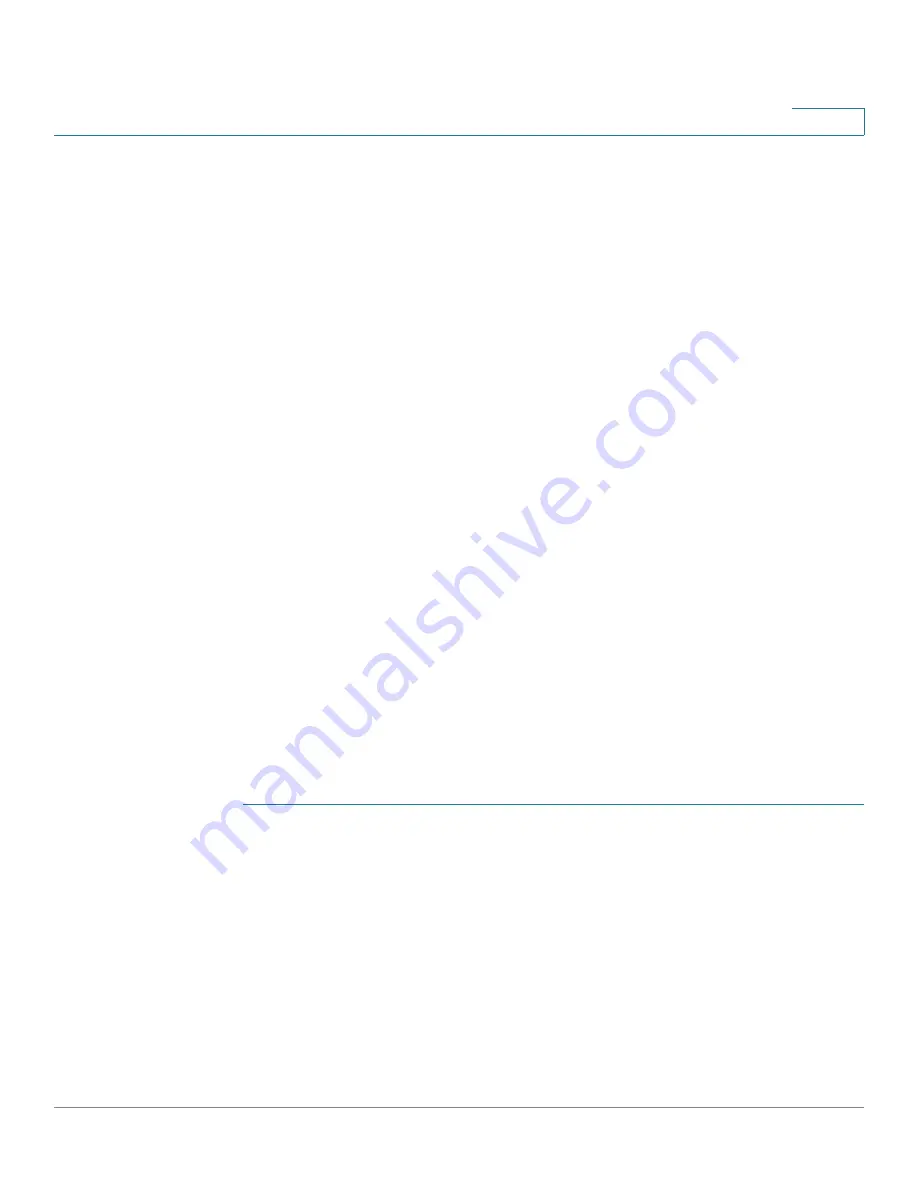
Viewing Statistics
Logs
Cisco Small Business SG200 Series 8-port Smart Switch
30
2
-
Informational (6)
—Informational messages.
-
Debug (7)
—Provides detailed information about an event.
You can use the
Log Settings
page to select the severity levels that are
recorded in the log.
•
Component
- The software component or service that produced the log
entry.
•
Description
—The log description.
You can click
Clear Logs
to remove all log entries from RAM.
Flash Memory Log
The Flash Memory Log Files are persistent across reboots and contain information
that includes the time the log was entered, the log severity, and a description of
the event. Several log
types
are supported, and the system stores up to three
versions of each type.
The first few log entries that might be generated during the initial powering on of
the switch and booting from the factory default configuration might be important
to a troubleshooter. Therefore when the switch is first booted from the factory
default configuration, it places the first 32 messages into the Start-up log and the
balance of the messages are logged into the Operational log.
If the logs are cleared, the Start-up log is retained unless the switch is booted from
the factory default configuration. Only when the switch is booted from the factory
default configuration is the Start-up log cleared and repopulated.
To view a Flash log:
STEP 1
Click
Status and Statistics
>
View Log
>
Flash Memory
in the navigation window.
STEP 2
Select a log type from the list:
•
Default
—Entries from the startup and operational logs.
•
Startup
—The first 32 log entries created during system restarts.
•
Operational
—Log entries created during system operation.
STEP 3
Select a log version to display.






























