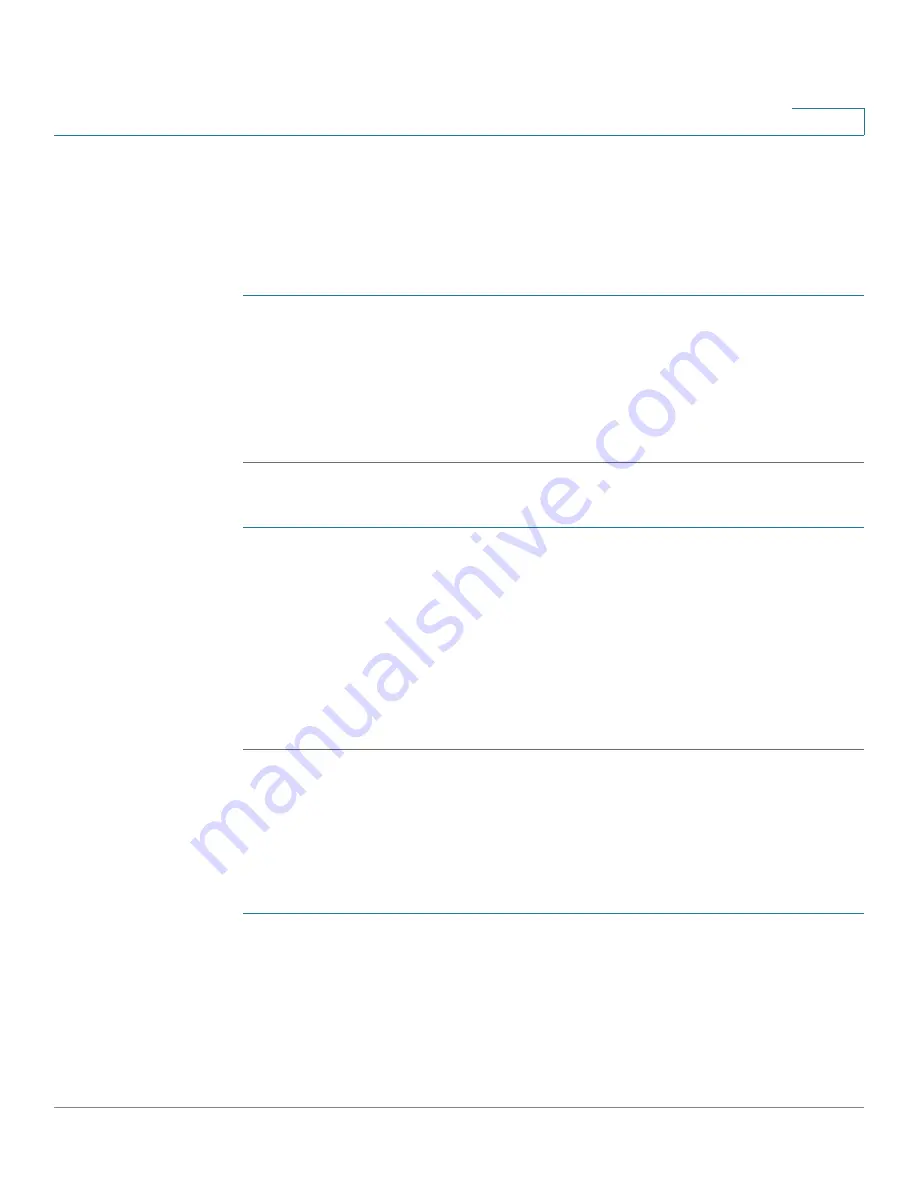
Port Management
Configuring Link Aggregation
Cisco 220 Series Smart Switches Administration Guide Release 1.1.0.x
116
9
Static and Dynamic LAG Workflow
LACP cannot be enabled for a static LAG that has members. It can only be enabled
after the static LAG is edited and all members are removed.
To configure a static LAG, perform the following actions:
STEP 1
Disable LACP on the LAG to make it static. Assign up to eight member ports to the
static LAG by selecting and moving the ports from the
Port List
to the
LAG
Members
list on the LAG Management
page. See
for more information.
STEP 2
Configure the LAG speed and flow control on the LAG Settings
page. See
for more information.
To configure a dynamic LAG, perform the following actions:
STEP 1
Enable LACP on the LAG. Assign up to 16 candidates ports to the dynamic LAG
by selecting and moving the ports from the
Port List
to the
LAG Members
List on
the LAG Management
page. See
for more
information.
STEP 2
Configure the LAG speed and flow control on the LAG Settings
page. See
for more information.
STEP 3
Configure the LACP parameters of the ports in the LAG on the LACP
page. See
for more information.
Configuring LAG Management
Use the LAG Management page to configure the global and per LAG settings.
To define the load balancing algorithm and LAG membership:
STEP 1
Click
Port Management
>
Link Aggregation
>
LAG Management
.
STEP 2
In the
Load Balance Algorithm
area, select one of the following load balancing
algorithms:
•
MAC Address
—Performs load balancing by source and destination MAC
addresses on all packets.






























