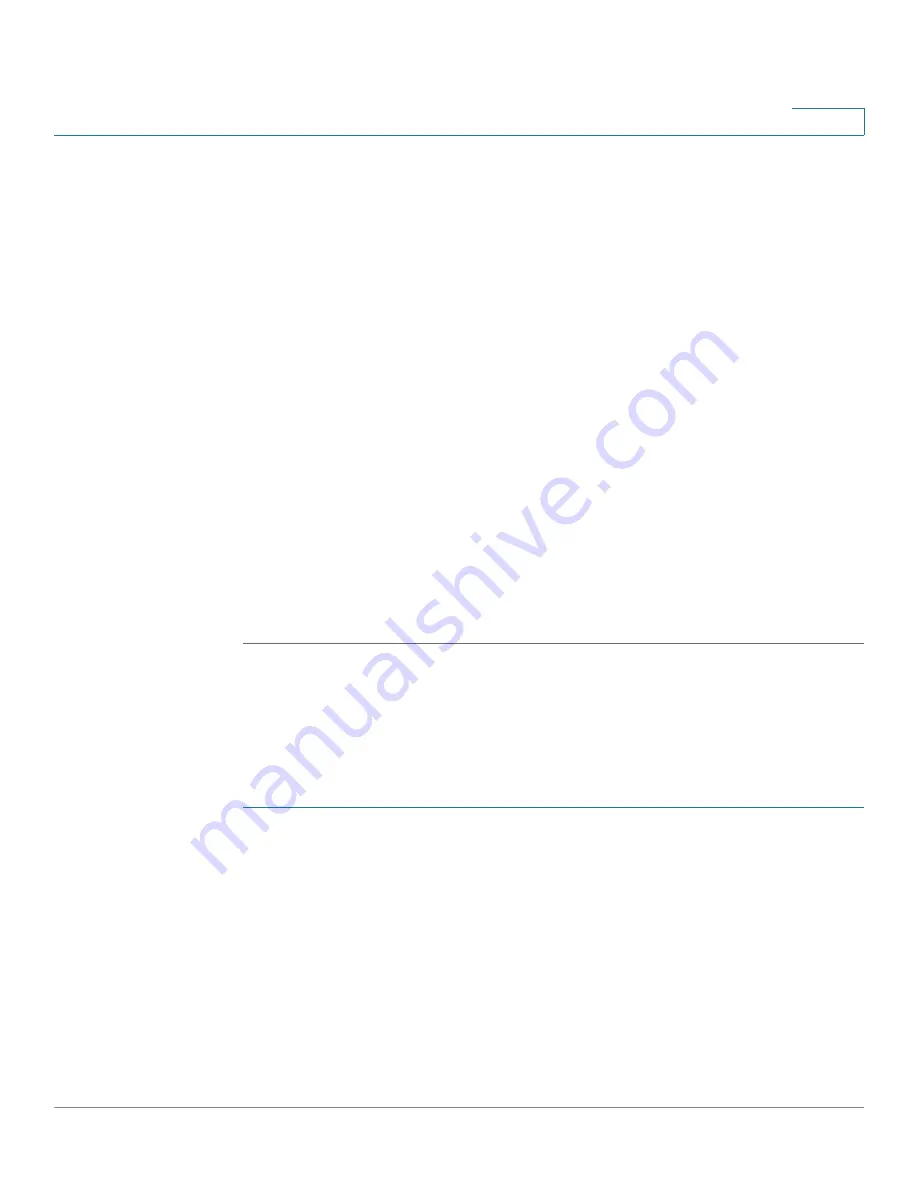
Port Management
Configuring Link Aggregation
Cisco 220 Series Smart Switches Administration Guide Release 1.1.0.x
117
9
•
IP/MAC Address
—Performs load balancing by the source/destination IP
addresses and by the source or destination MAC addresses on all packets.
STEP 3
Click
Apply
. The load balancing algorithm is defined, and the Running
Configuration is updated.
STEP 4
To define the member or candidate ports in a LAG, select the desired LAG and
click
Edit
.
STEP 5
Enter the following information:
•
LAG
—Select the LAG to be defined.
•
LAG Name
—Enter the name of the LAG.
•
LACP
—Check
Enable
to enable LACP on the selected LAG. This makes it a
dynamic LAG. This field can only be enabled after moving at least a port to
the LAG in the next field.
•
LAG Members
—Move those ports that are to be assigned to the LAG from
the
Port List
to the
LAG Members
list. Up to 8 ports per static LAG can be
assigned, and 16 ports can be assigned to a dynamic LAG.
STEP 6
Click
Apply
. The LAG membership is defined, and the Running Configuration is
updated.
Configuring LAG Settings
Use the LAG Settings page to configure the LAG settings.
To configure the LAG settings:
STEP 1
Click
Port Management
>
Link Aggregation
>
LAG Settings
.
STEP 2
Select a LAG, and click
Edit
.
STEP 3
Enter the following information:
•
LAG
—Select the LAG to be configured.
•
LAG Type
—Displays the port type that comprises the LAG.
•
Description
—Enter the name of the LAG.
•
Administrative Status
—Set the LAG to operational (Up) or nonoperational
(Down).






























