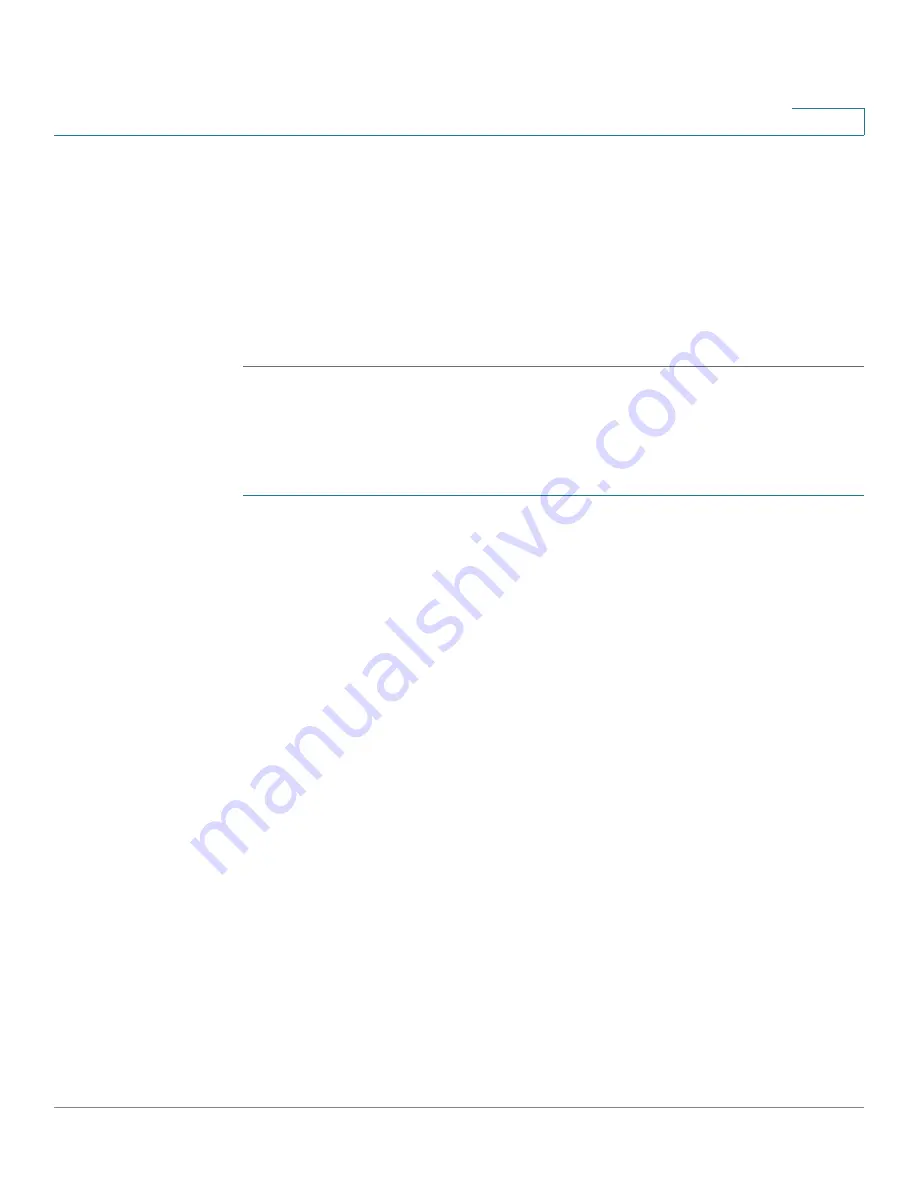
Administration: Discovery
Configuring LLDP
Cisco 220 Series Smart Switches Administration Guide Release 1.1.0.x
91
8
•
# of neighbors
—Number of neighbors discovered.
•
Neighbor Capability of 1st Device
—Displays the primary enabled device
functions of the neighbor, for example, Bridge or Router.
STEP 2
Click
LLDP Local Information Detail
to see the details of the LLDP and LLDP MED
TLVs sent to the neighbor.
STEP 3
Click
LLDP Neighbor Information Detail
to see the details of the LLDP and LLDP
MED TLVs received from the neighbor.
Viewing LLDP Local Information
To view the LLDP local port status advertised on a port:
STEP 1
Click
Administration > Discovery LLDP > LLDP Local Information
.
STEP 2
Select the desired port from the
Port
drop-down menu.
The following fields are displayed:
Global
•
Chassis ID Subtype—Type of chassis ID, such as the MAC address.
•
Chassis ID—Identifier of chassis. Where the chassis ID subtype is a MAC
address, the MAC address of the switch is displayed.
•
System Name—Name of switch.
•
System Description—Description of the switch (in alphanumeric format).
•
Supported System Capabilities—Primary functions of the device, such as
Bridge, WLAN AP, or Router.
•
Enabled System Capabilities—Primary enabled functions of the device.
•
Port ID Subtype—Type of the port identifier that is shown.
•
Port ID—Identifier of port.
•
Port Description—Information about the port, including manufacturer,
product name, and hardware and software versions.






























