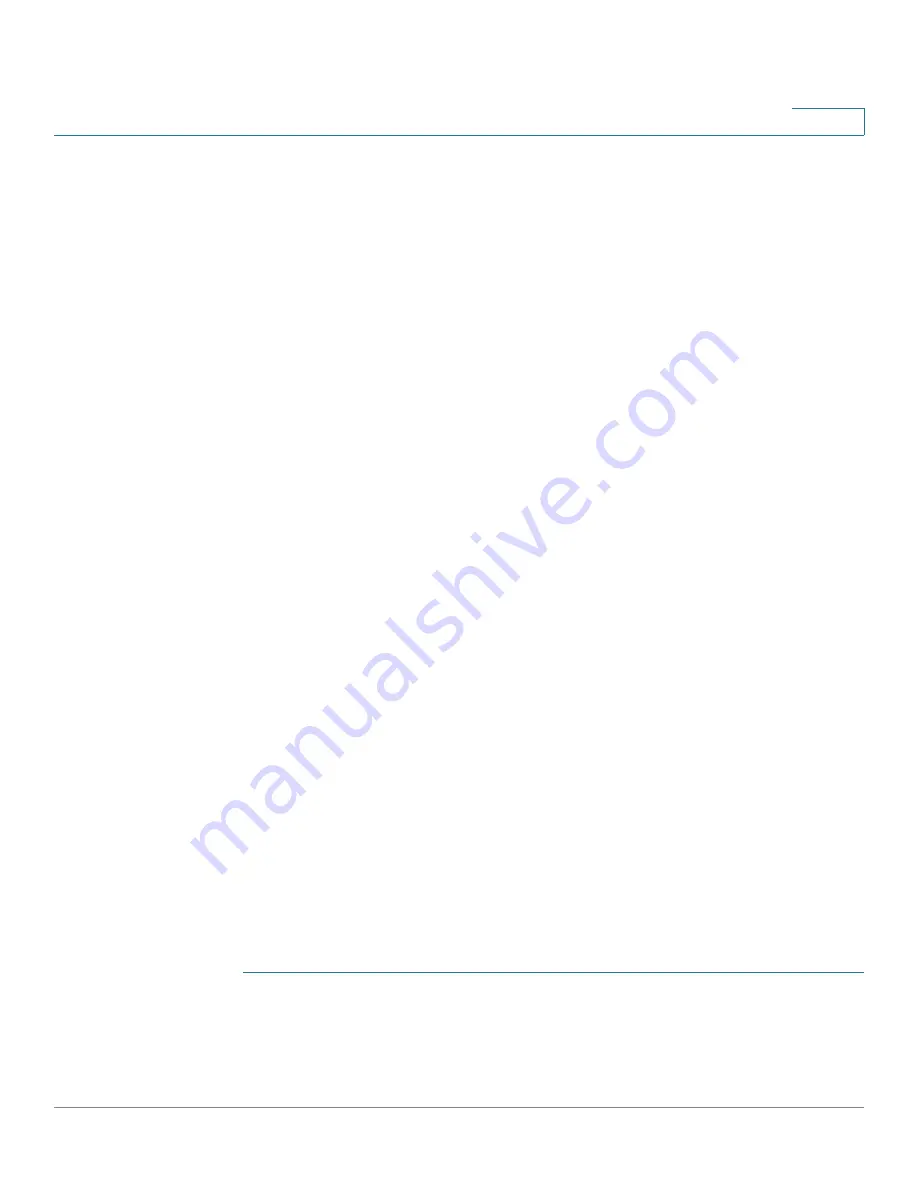
Quality of Service
Configuring QoS Advanced Mode
Cisco 220 Series Smart Switches Administration Guide Release 1.1.0.x
268
18
A policer is configured with a QoS specification. There are two kinds of policers:
•
Single (Regular) Policer
—A single policer applies the QoS to a single class
map, and to a single flow based on the policer's QoS specification. When a
class map using single policer is bound to multiple ports, each port has its
own instance of single policer; each applying the QoS on the class map
(flow) at ports that are otherwise independent of each other. A single
policer is created on the Policy Class Maps page.
•
Aggregate Policer
—An aggregate policer applies the QoS to one or more
class maps, and one or more flows. An aggregation policer can support
class maps from different policies. An aggregate policer applies QoS to all
of its flows in aggregation regardless of policies and ports. An aggregate
policer is created on the Aggregate Policer page.
An aggregate policer is defined if the policer is to be shared with more than
one class. Policers on a port cannot be shared with other policers in another
device.
Each policer is defined with its own QoS specification with a combination of the
following parameters:
•
A maximum allowed rate, called a Committed Information Rate (CIR),
measured in kbps.
•
An action to be applied to frames that are over the limits (called out-of-
profile traffic), where such frames can be passed as is or be dropped.
Assigning a policer to a class map is done when a class map is added to a policy.
If the policer is an aggregate policer, you must create it on the Aggregate Policer
page.
Configuring Aggregate Policers
An aggregate policer applies the QoS to one or more class maps, which equates
to one or more flows. An aggregation policer can support class maps from
different policies and applies the QoS to all of its flows in aggregation regardless
of policies and ports.
To define an aggregate policer:
STEP 1
Click
Quality of Service
>
QoS Advanced Mode
>
Aggregate Policer
.
STEP 2
Click
Add
.
















































