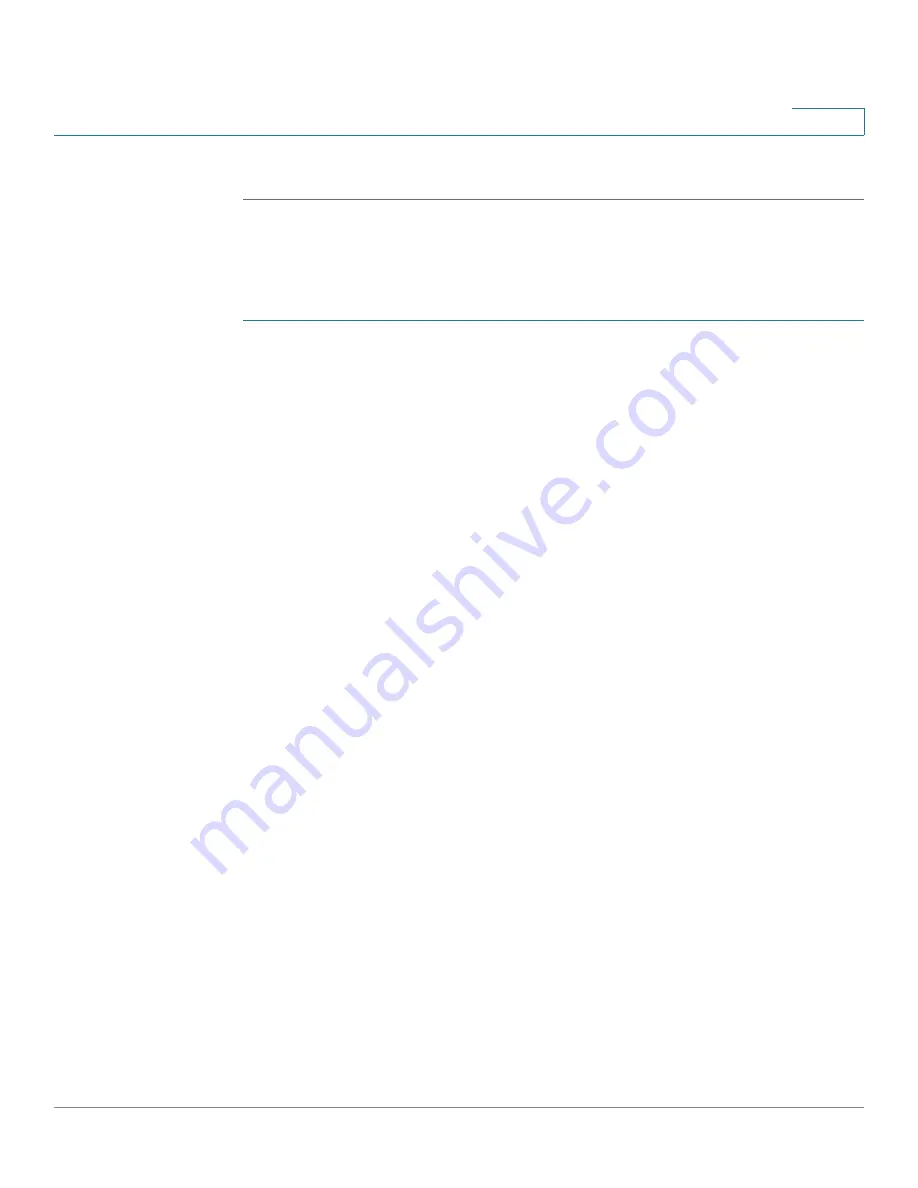
Administration: File Management
Download/Backup Configuration or Logs
Cisco 220 Series Smart Switches Administration Guide Release 1.1.0.x
51
4
STEP 5
Click
Apply
. The file is transferred from the other device to the switch.
Saving Configuration File or Logs
To copy configuration file types or the flash log on the switch to a file on another
device:
STEP 1
Click
Administration
>
File Management
>
Download/Backup Configuration/
Log
.
STEP 2
To copy a file type on the switch to a file on a TFTP server, enter the following
information:
•
Transfer Method
—Select
via TFTP
as the transfer method.
•
Save Action
—Select
Backup
as the action.
•
TFTP Server Definition
—Select whether to specify the TFTP server by IP
address or domain name.
•
IP Version
—Select either
Version 4
or
Version 6
if the TFTP server is
identified by IP address.
•
TFTP Server IP Address/Name
—Enter the IP address or domain name of
the TFTP server.
•
Source File Type
—Select the configuration file type to be stored on the
TFTP server. The switch supports storing the Running Configuration, Startup
Configuration, Backup Configuration, Mirror Configuration, and the flash log.
•
Destination File Name
—Enter the file name to be stored on the TFTP server.
STEP 3
Click
Apply
. The file is backed up on the TFTP server (depending upon the file
type).
STEP 4
To copy a file type on the switch to a file on another device such as your local PC,
enter the following information:
•
Transfer Method
—Select
via HTTP/HTTPS
as the transfer method.
•
Save Action
—Select
Backup
as the action.
•
Source File Type
—Select the configuration file type to be stored.
STEP 5
Click
Apply
.






























