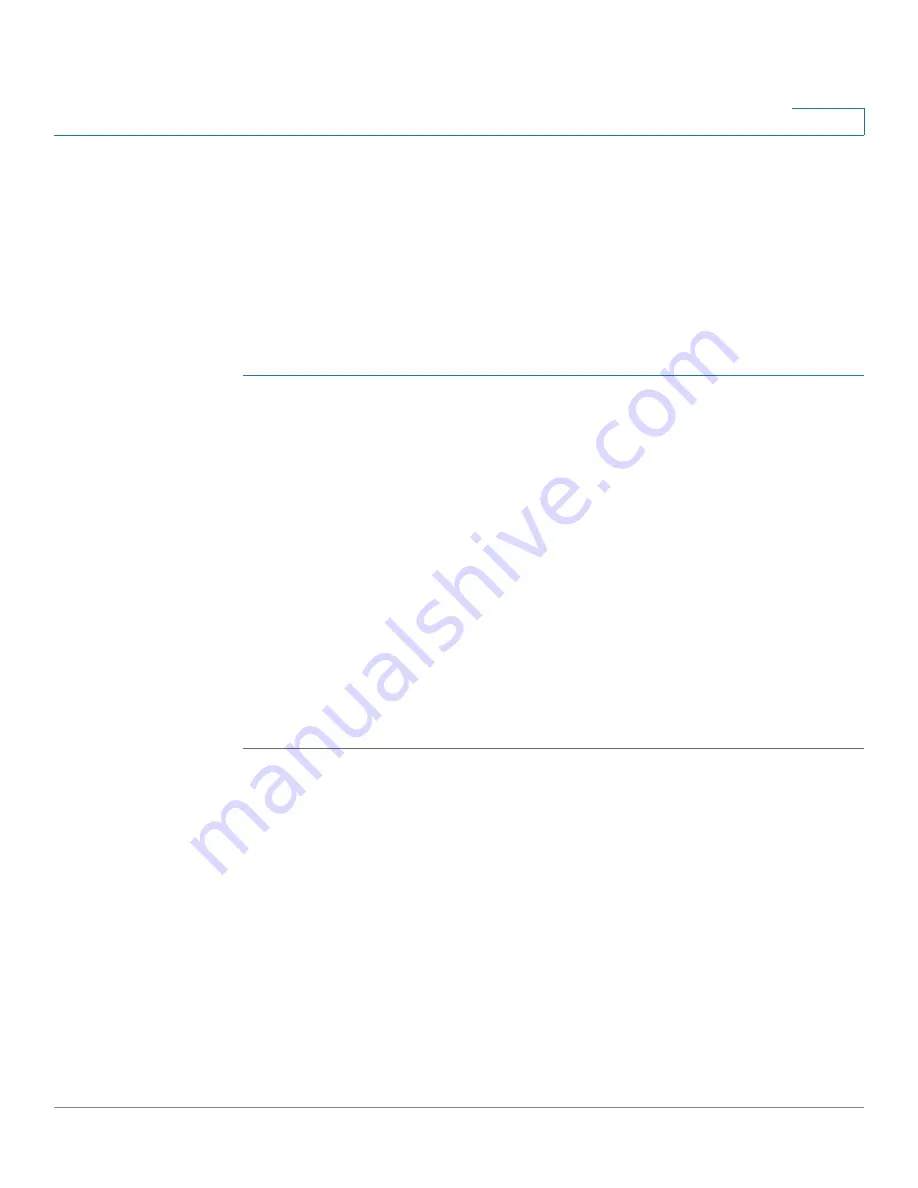
Administration: File Management
Active Image
Cisco 220 Series Smart Switches Administration Guide Release 1.1.0.x
49
4
Active Image
There are two firmware images, Image1 and Image2, stored on the switch. One of
the images is identified as the active image and other image is identified as the
inactive image. The switch boots from the image you set as the active image. You
can change the image identified as the inactive image to the active image. (You
need to reboot the switch.)
To select the active image:
STEP 1
Click
Administration
>
File Management
>
Active Image
.
The following fields are displayed:
•
Active Image
—Displays the image file that is currently active on the switch.
•
Active Image Version Number
—Displays the firmware version of the active
image.
•
Active Image Version Number After Reboot
—Displays the firmware
version of the active image after reboot.
STEP 2
Select the image from the
Active Image After Reboot
drop-down menu to
identify the firmware image that is used as the active image after the switch is
rebooted.
STEP 3
Click
Apply
.
STEP 4
Reboot the switch. The switch will boot with the selected active image.
Download/Backup Configuration or Logs
The Download/Backup Configuration/Log page enables:
•
Backing up of configuration files or logs from the switch to an external
device.
•
Restoring configuration files from an external device to the switch.
When restoring a configuration file to the Running Configuration, the imported file
adds any configuration commands that do not exist in the old file and overwrites
any parameter values in the existing configuration commands.






























