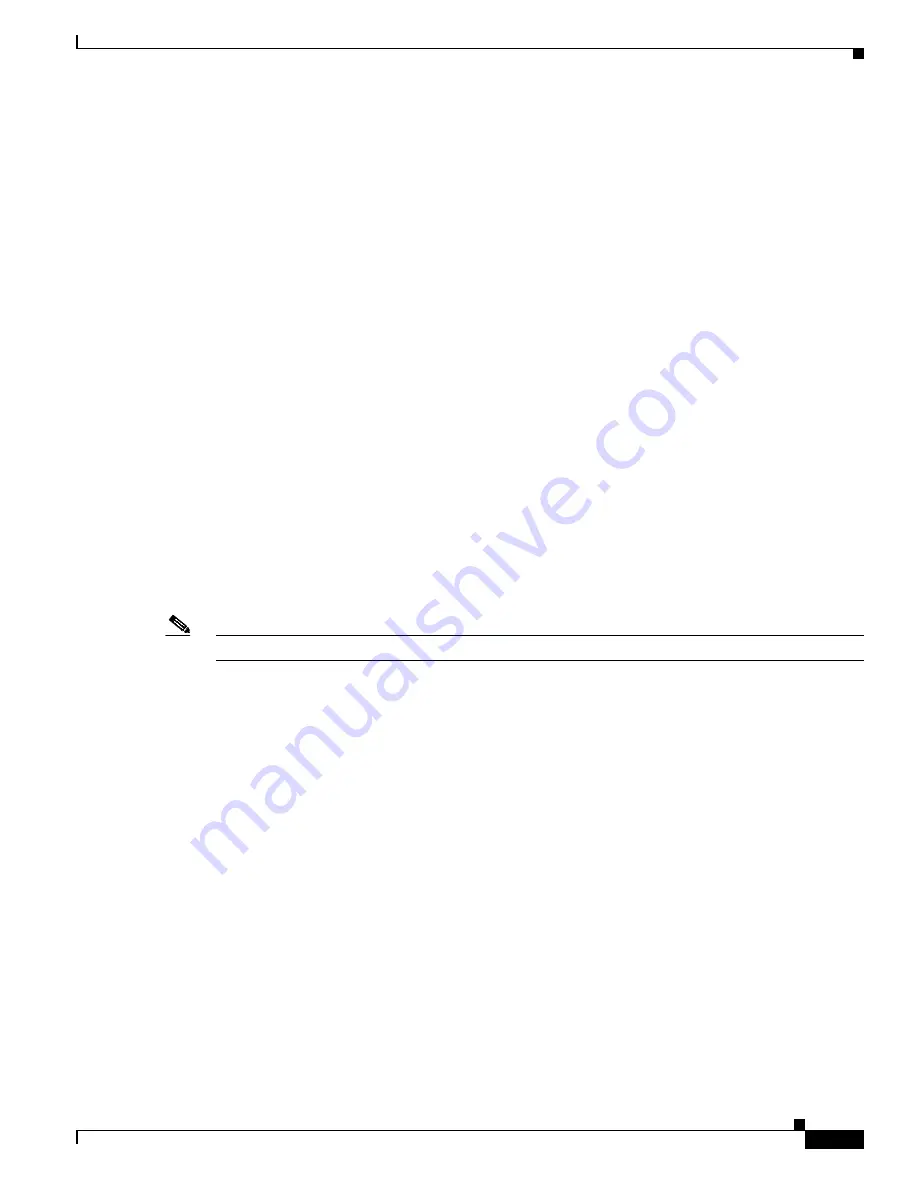
3-11
Cisco SCE 2000 4xGBE Installation and Configuration Guide
OL-7824-07
Chapter 3 Information About Topology
Topology-Related Parameters
Topology-Related Parameters
Refer to the following sections to determine the correct values for all topology-related parameters before
beginning run the initial setup of the SCE 2000.
•
Connection Mode Parameter, page 3-12
•
•
•
On-Failure Mode Parameter, page 3-13
There are four topology-related parameters:
•
Connection mode
— Can be any one of the following, depending on the physical installation of the
SCE 2000 (Refer to
Connection Mode Parameter, page 3-12
–
Inline — single SCE 2000 inline
–
Receive-only — single SCE 2000 receive-only
–
Inline-cascade — two SCE 2000 s inline
–
Receive-only-cascade — two SCE 2000 s receive-only
•
sce-id
— In cascaded topologies, defines which link is connected to this SCE platform.
The sce-id parameter, which identifies the SCE platform, replaces the physically-connected-link
parameter, which identified the link. This change was required with the introduction of the SCE8000
GBE platform, which supports multiple links.
In the SCE 2000, the number assigned to the sce-id parameter (0 or 1) will be defined as the of
number of the physically connected link.
Note
For backwards compatibility, the physically-connected-links parameter is currently still recognized.
•
Priority
— This parameter defines which is the primary SCE 2000 (Refer to
).
It is applicable only in a cascade topology.
•
On-failure
— This parameter determines whether the system cuts the traffic or bypasses it when the
SCE 2000 either has failed or is booting. It is not applicable to receive-only topologies (Refer to
On-Failure Mode Parameter, page 3-13
Any of these parameters may be configured via either the
setup
command or the
connection-mode
command.
















































