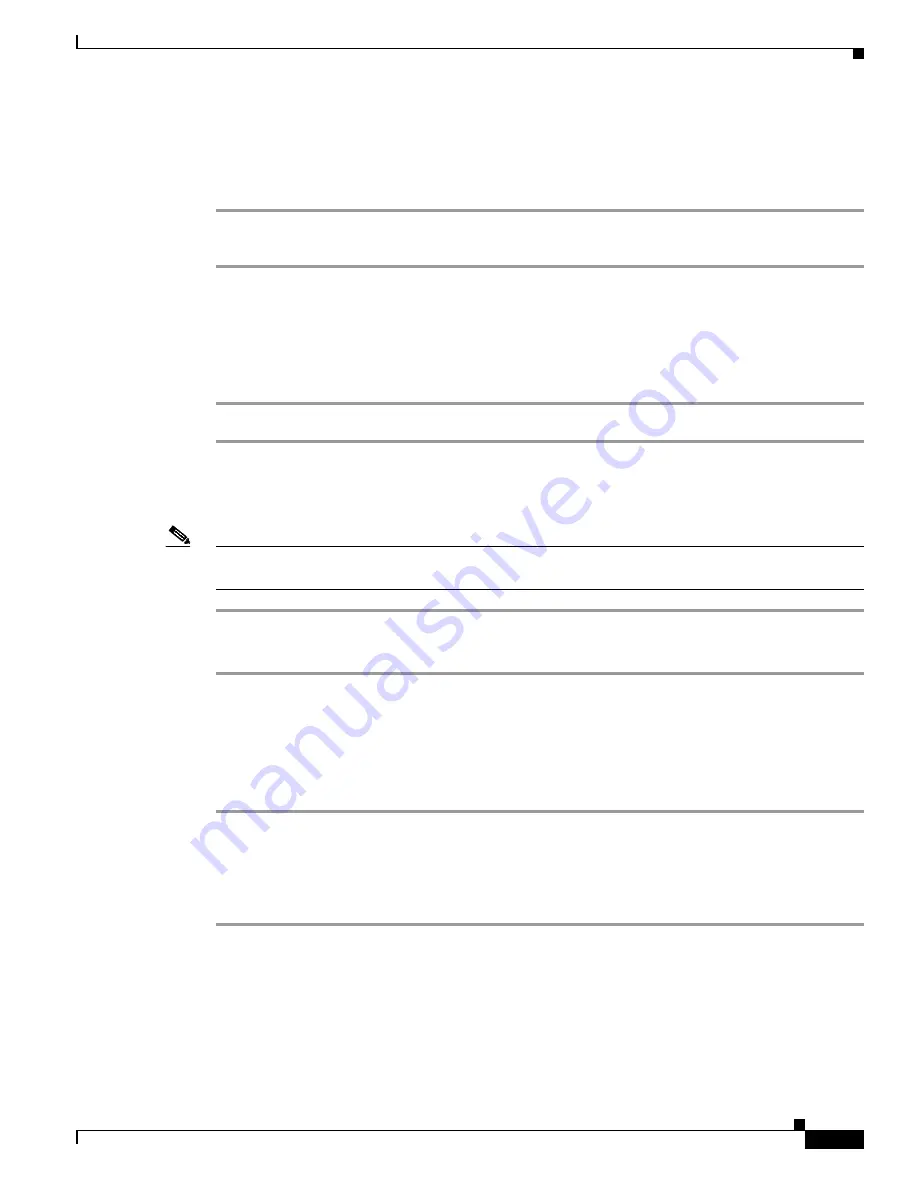
8-13
Cisco SCE 2000 4xGBE Installation and Configuration Guide
OL-7824-07
Chapter 8 Troubleshooting
Troubleshooting with the User Log
How to Copy the User Log to an External Source
You can view the log file by copying it to an external source. This command copies both log files to any
external host running a FTP server.
Step 1
From the SCE 2000# prompt, type
logger get user-log file-name
ftp://username:password@ipaddress/path
and press
Enter
.
How to Copy the User Log to an Internal Location
You can view the log file by copying it to disk. This command copies both log files to the local SCE
platform disk.
Step 1
From the SCE 2000# prompt, type
logger get user-log file-name
target-filename
and press
Enter
.
How to View the User Log
Note
This command is not recommended when the user log is large. Copy a large log to a file to view it (see
How to Copy the User Log to an External Source, page 8-13
Step 1
From the SCE 2000# prompt, type
more user-log
and press
Enter
.
The user log appear.
How to Clear the User Log
You can clear the contents of the user log at any time. The user log contains important information
regarding the functioning of the system. It is recommended that a copy be made before the log is cleared.
Step 1
From the SCE 2000# prompt, type
clear logger device user-file-log
and press
Enter
.
Step 2
The system asks
Are you sure?
Step 3
Type
y
and press
Enter
.
The SCE 2000# prompt appears.






























