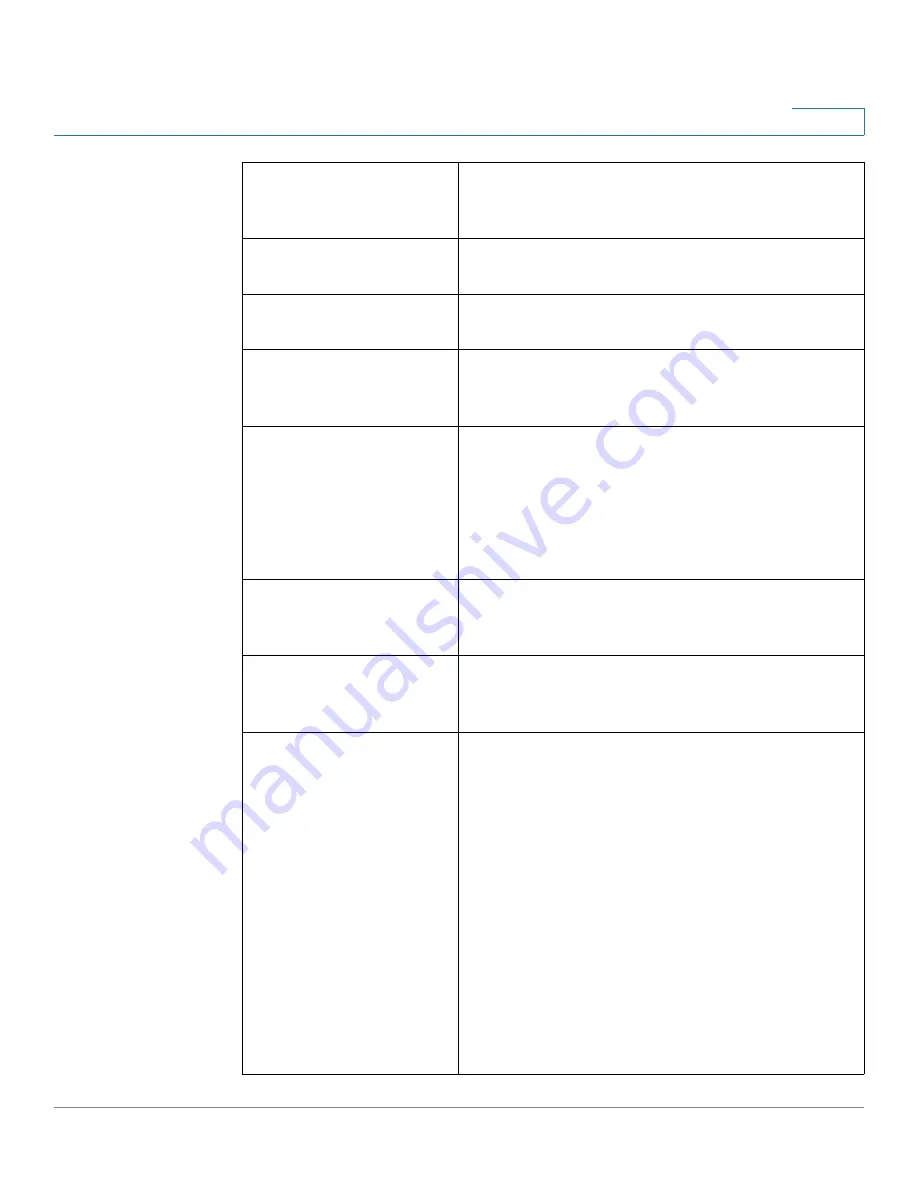
Firewall
Basic Firewall Settings
Cisco RV132W ADSL2+ Wireless-N and RV134W VDSL2 Wireless-AC VPN Router Administration Guide
87
5
Web Access
Select the type of web access that can be used to
connect to the firewall: HTTP or Redirect HTTP
traffic to HTTPS or HTTPS (secure HTTP).
Remote Web Access
Check
Enable
to enable remote web access and
select connection either HTTP or HTTPS.
Remote Upgrade
To allow remote upgrades of the device, check
Enable
.
Allowed Remote IP
Address
Click the
Any IP Address
button to allow remote
management from any IP address, or enter a
specific IP address in the address field.
Remote Management
Port
Enter the port on which remote access is allowed.
The default port is 443. When remotely accessing
the router, you must enter the remote management
port as part of the IP address. For example:
https://<remote-ip>:<remote-port>, or https://
168.10.1.11:443
IPv4 Multicast
Passthrough (IGMP
Proxy)
Check
Enable
to enable multicast passthrough for
IPv4.
IPv6 Multicast
Passthrough (IGMP
Proxy)
Check
Enable
to enable multicast passthrough for
IPv6.
Unicast RPF
Unicast Reverse Path Forwarding (Unicast RPF)
can help limit the malicious traffic on an enterprise
network. It works by verifying the reachability of
the source address in the packets being
forwarded. It can limit the appearance of spoofed
addresses on a network. If the source IP address is
not valid, the ticket is discarded. In the RV132W/
RV134W, the Unicast RPF works in strict mode or
loose mode. In strict mode, the packet must be
received on the interface that the router would use
to forward the return packet. In loose mode, the
source address must appear in the routing table.
In the Unicast RPF select one of the following from
the drop down list (
Disable unicast, Strict unicast
or
Loose unicast
).






























