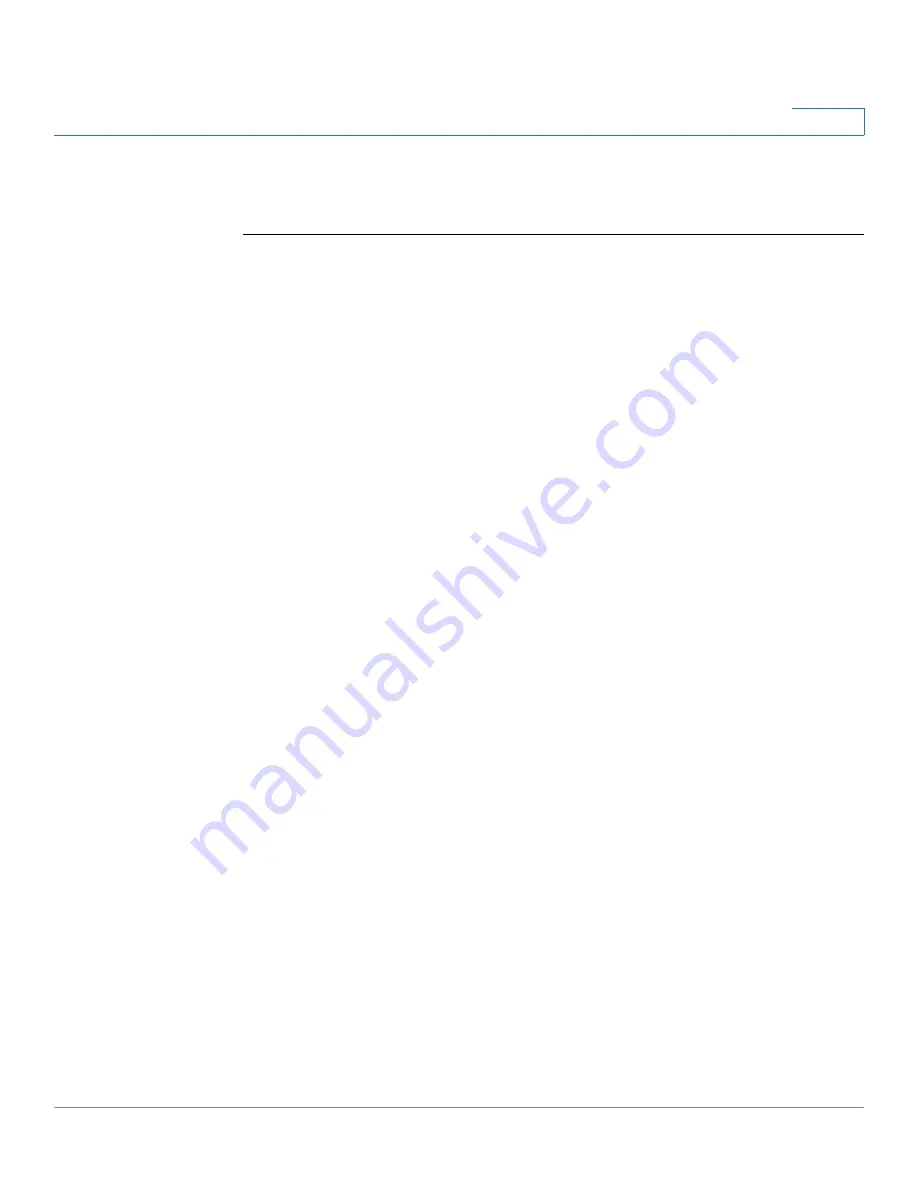
Networking
Configuring LAN Settings
Cisco RV132W ADSL2+ Wireless-N and RV134W VDSL2 Wireless-AC VPN Router Administration Guide
48
3
Configuring Global Mobile Network Settings
To configure global settings for supported USB devices:
STEP 1
Connect the USB modem. If the modem is supported, it is automatically detected
and appears on the Mobile Network page.
STEP 2
Select
Auto
or
Manual
connection mode. Ethernet Connection Recovery works
only if the Connect Mode is set to Auto.
-
To enable your modem to establish a connection automatically, select
Auto mode. If you select Auto, set a Connect on Demand time or select
Keep Alive. Connect on Demand terminates the Internet connection after
it is inactive for the period of time specified in the Max Idle Time field.
-
If your Internet connection is terminated due to inactivity, the modem
automatically reestablishes a connection when a user attempts to
access the Internet. In the Max Idle Time field, enter the number of
minutes of idle time that can elapse before the Internet connection
terminates. Select Keep Alive to keep the connection active at all times.
-
To connect or disconnect your modem connection manually, select
Manual mode.
The device displays the current modem connection status that includes initializing,
connecting, disconnecting, or disconnected.
STEP 3
Verify that the Card Status field shows your mobile card is
Connected
.
Configuring Mobile Network Settings Manually
To change mobile network parameters in the
Mobile Network Setup
area, click
the Manual radio button. The device automatically detects supported modems
and lists the appropriate configuration parameters. To override global parameters,
select
Manual
.






























