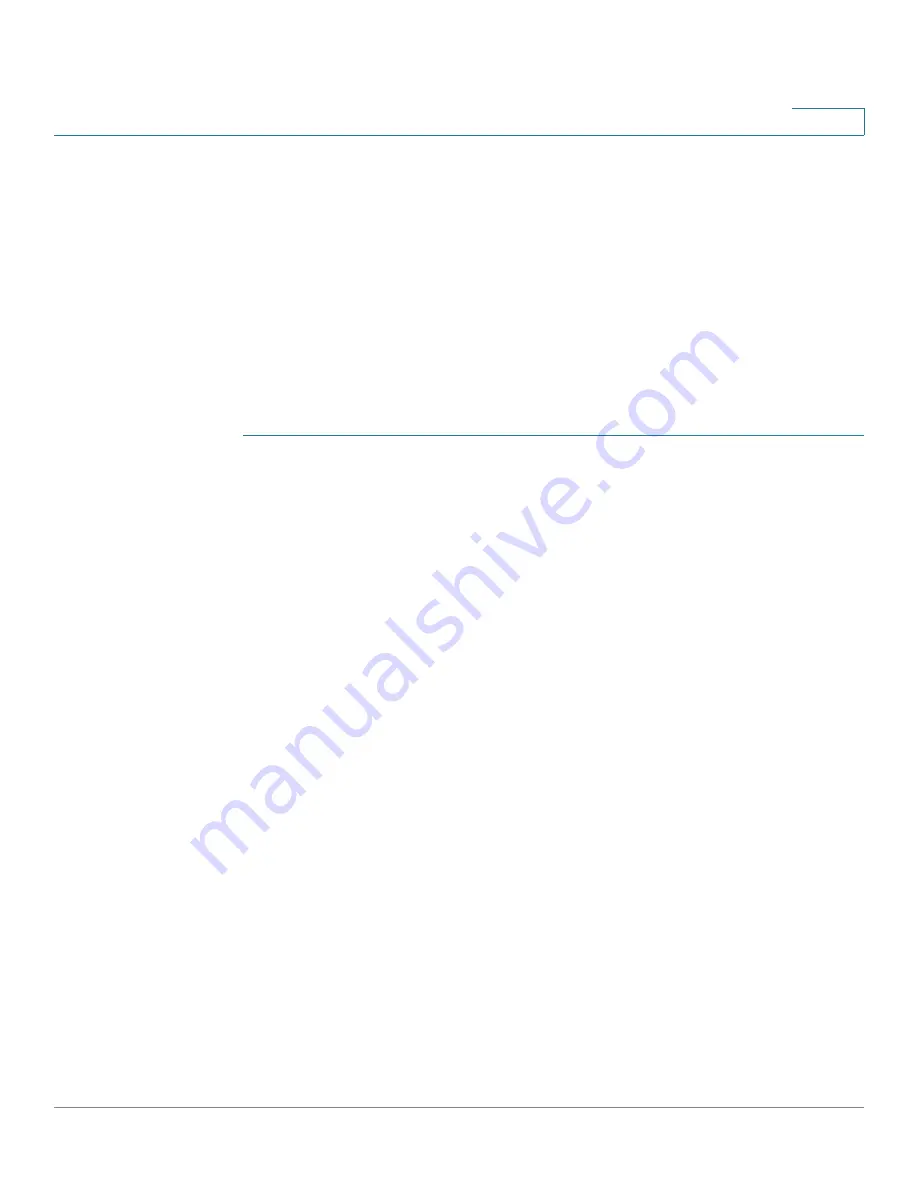
Wireless Networks
Basic Wireless Settings
Cisco RV132W ADSL2+ Wireless-N and RV134W VDSL2 Wireless-AC VPN Router Administration Guide
76
4
Configuring the Security Mode
You can configure one of the following security modes for wireless networks:
Configuring WEP
The WEP security mode offers weak security with a basic encryption method that
is not as secure as WPA. WEP may be required if your network devices do not
support WPA.
NOTE
If you do not have to use WEP, we recommend that you use WPA2. If you are using
the Wireless-N only mode, you must use WPA2.
To configure the WEP security mode:
STEP 1
Select
Wireless > Basic Settings.
In the
Wireless Table,
check the box for the
network you want to configure.
STEP 2
Click
Edit Security Mode
. The
Security Settings
page appears.
STEP 3
In the
Select SSID
field, select the SSID for which to configure the security
settings.
STEP 4
From the
Security Mode
menu, select
WEP
.
STEP 5
In the
Authentication Type
field, select one of the following options:
-
Open System
—This is the default option.
-
Shared Key
—Select this option if your network administrator
recommends this setting. If you are unsure, select the default option.
In both cases, the wireless client must provide the correct shared key (password)
to access the wireless network.
STEP 6
In the
Encryption
field, select the encryption type:
-
10/64-bit (10 hex digits)
—Provides a 40-bit key.
-
26/128-bit (26 hex digits)
—Provides a 104-bit key, which offers
stronger encryption, making the key more difficult to decipher. We
recommend 128-bit encryption.
STEP 7
(Optional) In the
Passphrase
field, enter an alphanumeric phrase (longer than eight
characters for optimal security) and click
Generate Key
to generate four unique
WEP keys in the
WEP Key
fields.






























