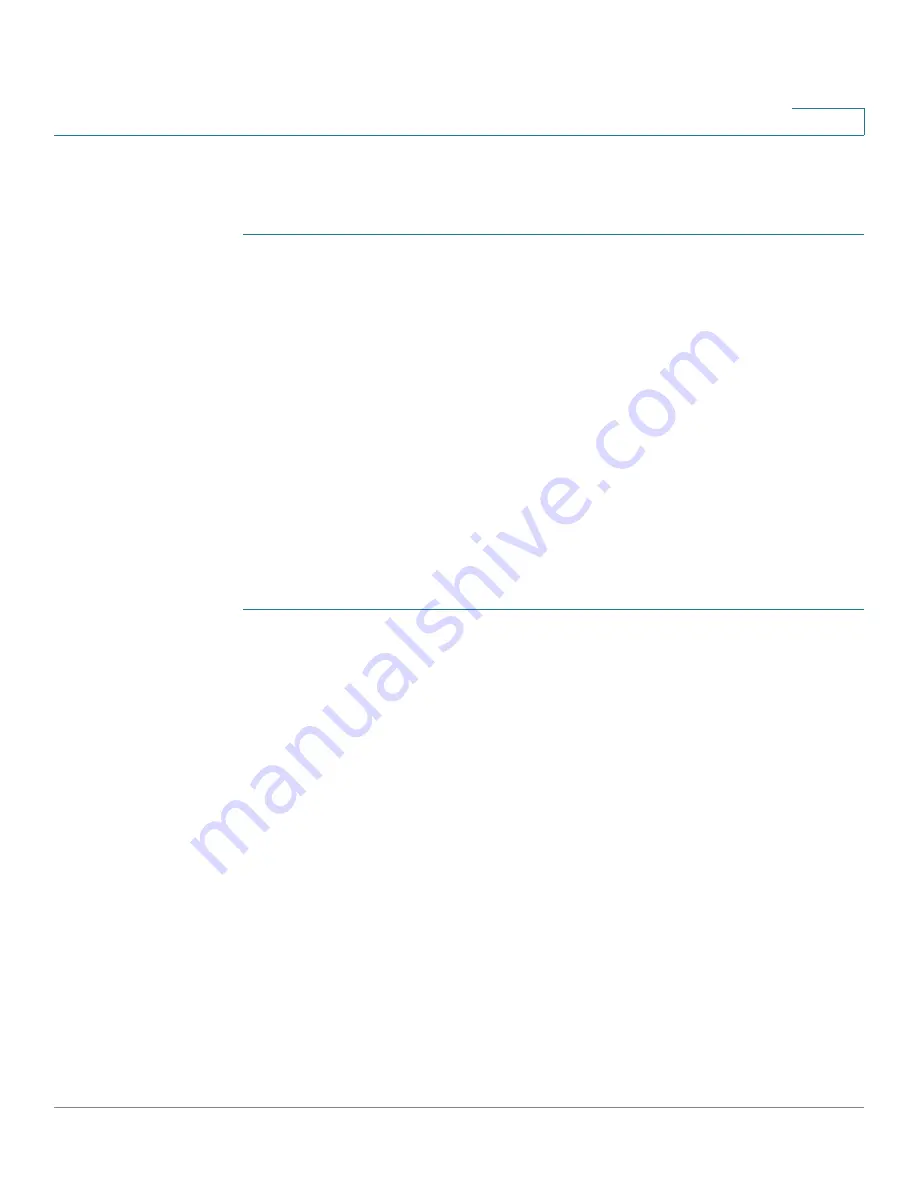
VPN
Configuring PPTP
Cisco RV132W ADSL2+ Wireless-N and RV134W VDSL2 Wireless-AC VPN Router Administration Guide
114
6
Configuring the PPTP Server
To configure the PPTP VPN server (For the RV134W only):
STEP 1
Choose
VPN > PPTP Server
.
STEP 2
In the PPT Configuration, enter the following information.
a. In the PPTP Server field, check
Enable
.
b. Enter the IP address for the PPTP server.
c. Enter the range of IP addresses for PPTP clients.
d. To encrypt the data passing through the PPTP VPN connection, check
Enable
to enable
MPPE Encryption
. The MPPE encryption for the PPTP server
support is 128 bit.
STEP 3
Click
Save
.
Creating and Managing PPTP Users
To create and enable PPTP users:
STEP 1
In the
VPN Client Setting Table,
click
Add Row
.
STEP 2
Enter the username and password that will authenticate the PPTP user. Enter
values that are between 1 to 64 characters long.
STEP 3
Check
Enable
to enable the user account.
STEP 4
Click on the Import button to access the user configuration page (under menu
Administration > Users). At the bottom of the page, import the.csv file with the
username/password pairs.
STEP 5
Click
Save.






























