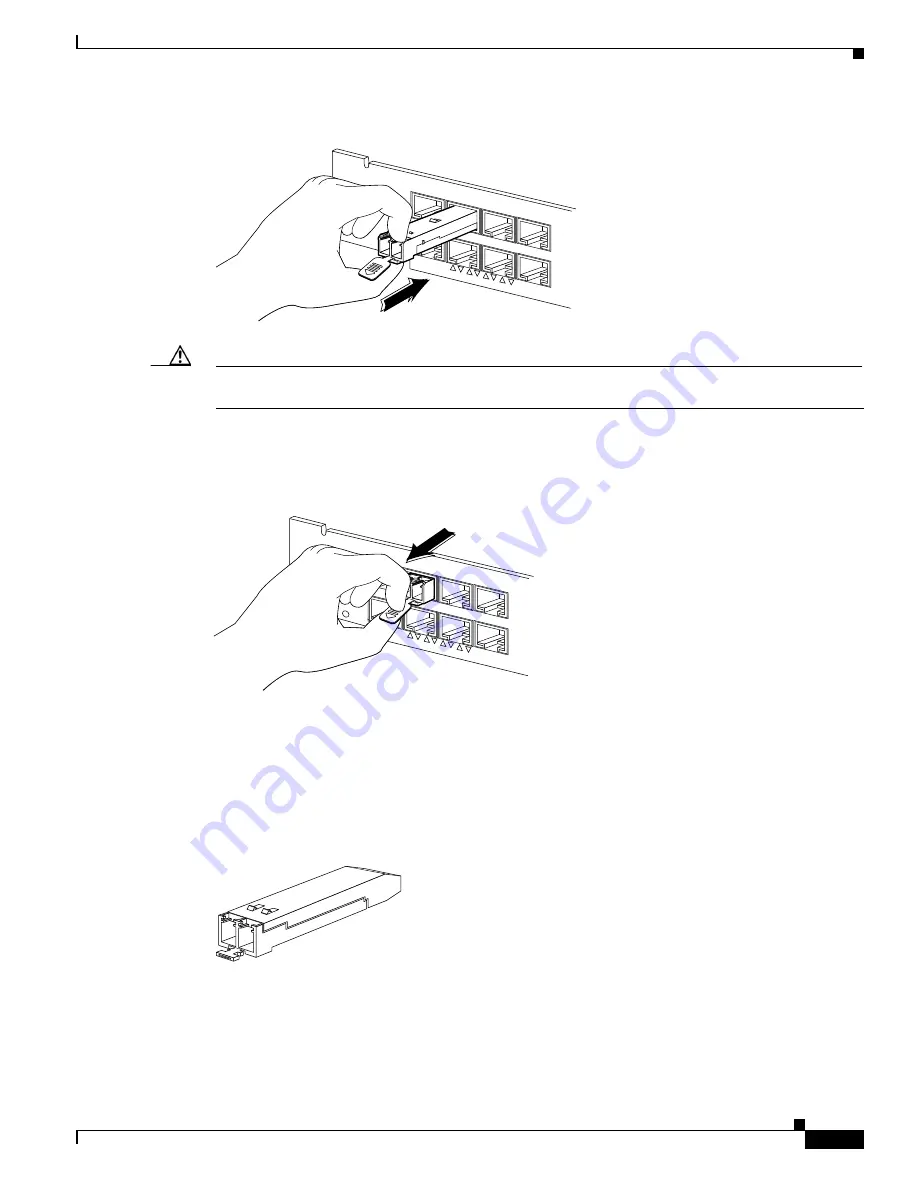
5-29
Cisco RF Gateway 10 Hardware Installation Guide
OL-16264-04
Chapter 5 Installing and Removing FRUs
Installation and Removal of the SFP Modules
Figure 5-18
Inserting a Mylar Tab SFP Module
Caution
When pulling the tab to remove the SFP module, be sure to pull in a straight outward motion. Do not
twist or forcibly pull the tab because you may disconnect it from the SFP module.
To remove the SFP module from the switching module port, pull the tab gently until the SFP module
disengages from the port, and then pull the SFP module out (see
).
Figure 5-19
Removing a Mylar Tab SFP Module
Actuator/Button SFP Modules
The actuator/button SFP module (see
) has a button that you must push to remove the SFP
module from a switching module port.
Figure 5-20
Actuator/Button SFP Module
To insert the actuator/button SFP module into a switching module port, line up the SFP module with the
port and slide it in until the actuator/button clicks into place (see
). Be sure not to press the
actuator/button as you insert the SFP module because you might inadvertently disengage the SFP module
from the port.
WS-4448-GB-LX
STATUS
1 3 5 7
2 4 6 8
2 4 6 8
63073
WS-4448-GB-LX
STATUS
1 3 5 7
2 4 6 8
2 4 6 8
63074
63066
Содержание RFGW-10
Страница 8: ...R E V I E W D R A F T C I S C O C O N F I D E N T I A L Contents viii Book Title OL 16264 04 ...
Страница 14: ...6 Cisco RF Gateway 10 Hardware Installation Guide OL 16264 04 ...
Страница 106: ...4 4 Cisco RF Gateway 10 Hardware Installation Guide OL 16264 04 Chapter 4 Thermal Management Environmental Monitoring ...
















































