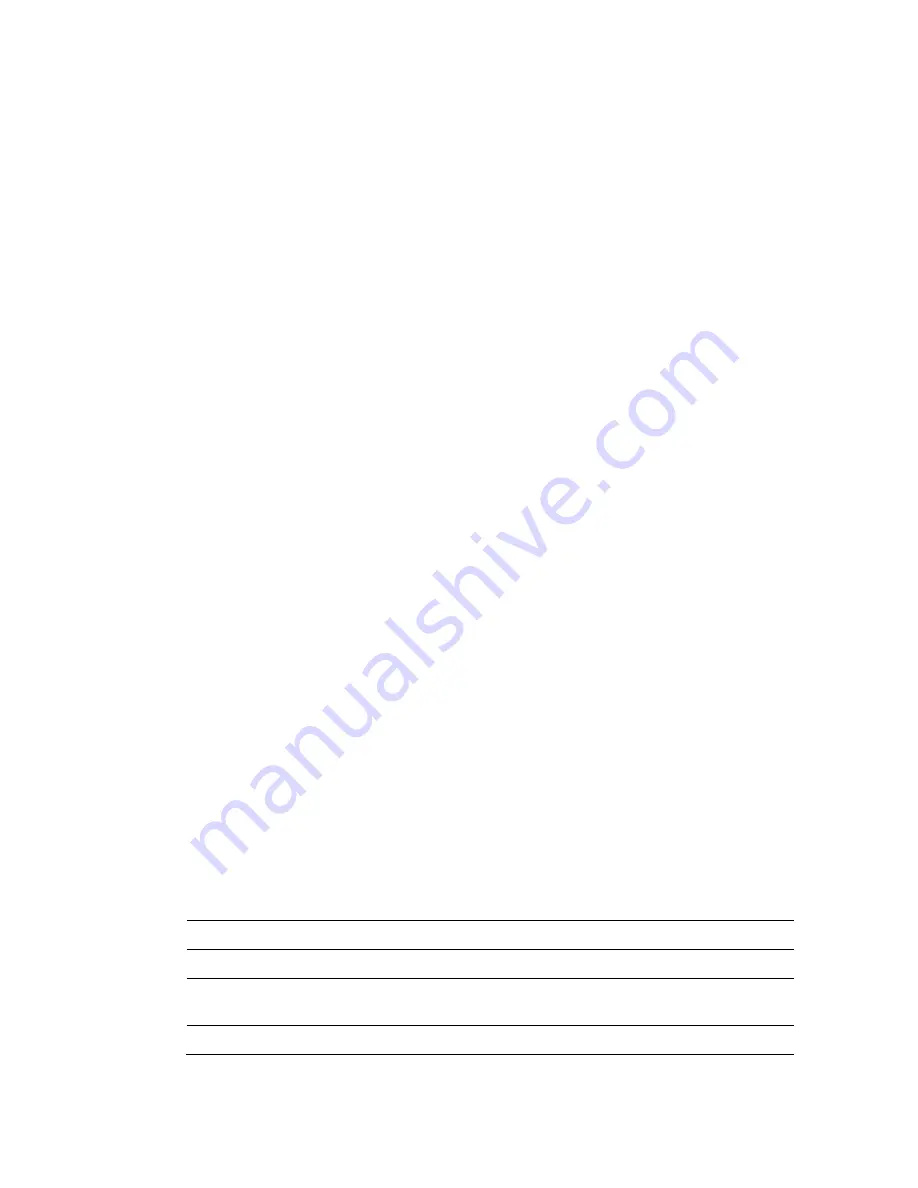
Using the CLI
78-4025693-01 Rev D
35
The first line in this example changes from CLI mode to Module mode and specifies
chassis 20, any (*) slot. On the next line, the prompt has changed to reflect the new
mode and chassis specification. The
show
command entered at this prompt,
followed by the arguments
monitor
and
outpwr
, specifies that the response should
include only those modules for which outpwr is a monitored parameter. The
response to this command identifies each applicable module by chassis and slot
location and displays the current output power level in dBm.
The next sample dialog shows how a craft operator could use a wildcard to check all
monitored parameters whose name contained
pwr
:
CLI> module chassis 20 slot * <Enter>
20/* MODULE> show monitor *pwr* <Enter>
MODID NAME VALUE UNITS
20/05 OutPwr 8.3 dBm
20/07 OutPwr 5.91542 dBm
20/14 OutPwrA 18.9057 dBm
20/14 OutPwrB 18.8904 dBm
SUCCESS!
20/* MODULE>
As can be seen from the response, the pattern matching and keyword matching is
caseless, so the OutPwr and InPwr parameters are included even though a lowercase
P was used in the command line. Wildcards default to MS Windows filename
pattern matching format, where
?
,
*
, and
[x-y]
have special meaning. This format can
be adjusted using the Terminal command Pattern to use POSIX regex wildcards. See
Terminal Commands
(on page 56) for additional information.
Note:
Wildcards are never allowed anywhere in a Set command.
Command Hints and Help
Abbreviations and Shortcuts
In general, the CLI interpreter recognizes the shortest character string that
unambiguously identifies a keyword (command or argument). In the CLI command
mode, for example, the entry of either
m
(or
mod
, etc.) is recognized as the
module
command.
The table below lists other "shortcuts" available to users in all CLI command modes.
Shortcut
Description
TAB
Automatically completes typing of a keyword
ESC
Displays a list of expected keywords or tokens
BACKSPACE
^H
Erases characters to the left of the text cursor
^A
Displays the current input with all keywords expanded
Содержание Prisma II
Страница 1: ...78 4025693 01 Rev D Prisma II Hybrid Amplifier Installation Guide ...
Страница 2: ......
Страница 10: ......
Страница 20: ......
Страница 26: ......
Страница 54: ......
Страница 56: ...Chapter 3 Operation Using CLI 30 78 4025693 01 Rev D Prisma II Platform Configuration ...
Страница 150: ......
Страница 156: ......
Страница 164: ...Appendix A Prisma II Permitted CLI Commands 138 78 4025693 01 Rev D Reserved for future use ...
Страница 174: ......
Страница 180: ......
















































