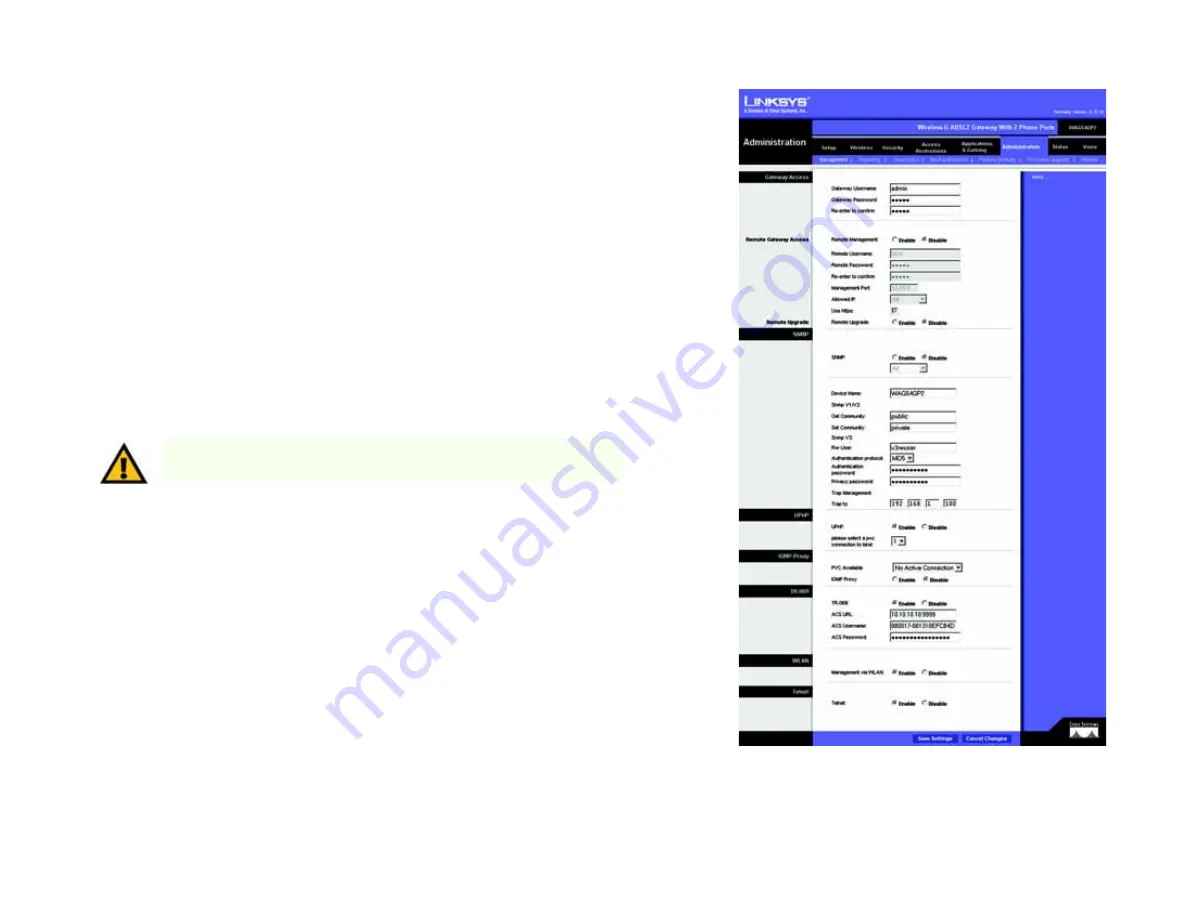
45
Chapter 4: Configuring the Gateway
The Administration Tab
Wireless-G ADSL Gateway with 2 Phone Ports
The Administration Tab
Management
The Management screen allows you to change the Gateway’s access settings as well as configure the SNMP
(Simple Network Management Protocol) and UPnP (Universal Plug and Play) features.
Gateway Access
Local Gateway Access
. To ensure the Gateway’s security, you will be asked for your password when you access
the Gateway’s Web-based Utility. The default username and password is admin.
Gateway Username
. Enter the default
admin
. You should change the default username for increased security.
Gateway Password
. You should set your own password for increased security.
Re-enter to confirm
. Re-enter the Gateway’s new Password to confirm it.
Remote Management
. This feature allows you to access the Gateway from a remote location, via the Internet.
Remote Username
. Enter the default
admin
. You should change the default username for increased security.
Remote Password
. You should set your own password for increased security.
Re-enter to confirm
. Re-enter the Gateway’s new Password to confirm it.
Management Port
. Enter the port number you will use to remotely access the Gateway.
Allowed IP
. Specify the IP address(es) allowed to remotely manage the Gateway. To allow all IP addresses with
no restrictions, select
All
. To specify a single IP address, select
IP address
and enter the IP address in the fields
provided. To specify a range of IP addresses, select
IP range
and enter the range of IP addresses in the fields
provided.
Use HTTPS
. Enable this option to enable HTTPS.
Remote Upgrade
. This feature allows the Gateway’s firmware to be upgraded remotely by a TFTP server. To
enable Remote Upgrade, click
Enable
.
Figure 4-40: Administration Tab - Management
IMPORTANT:
Enabling remote management allows anyone with access to your
password to configure the Gateway from somewhere else on the Internet.
















































