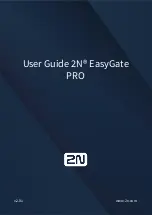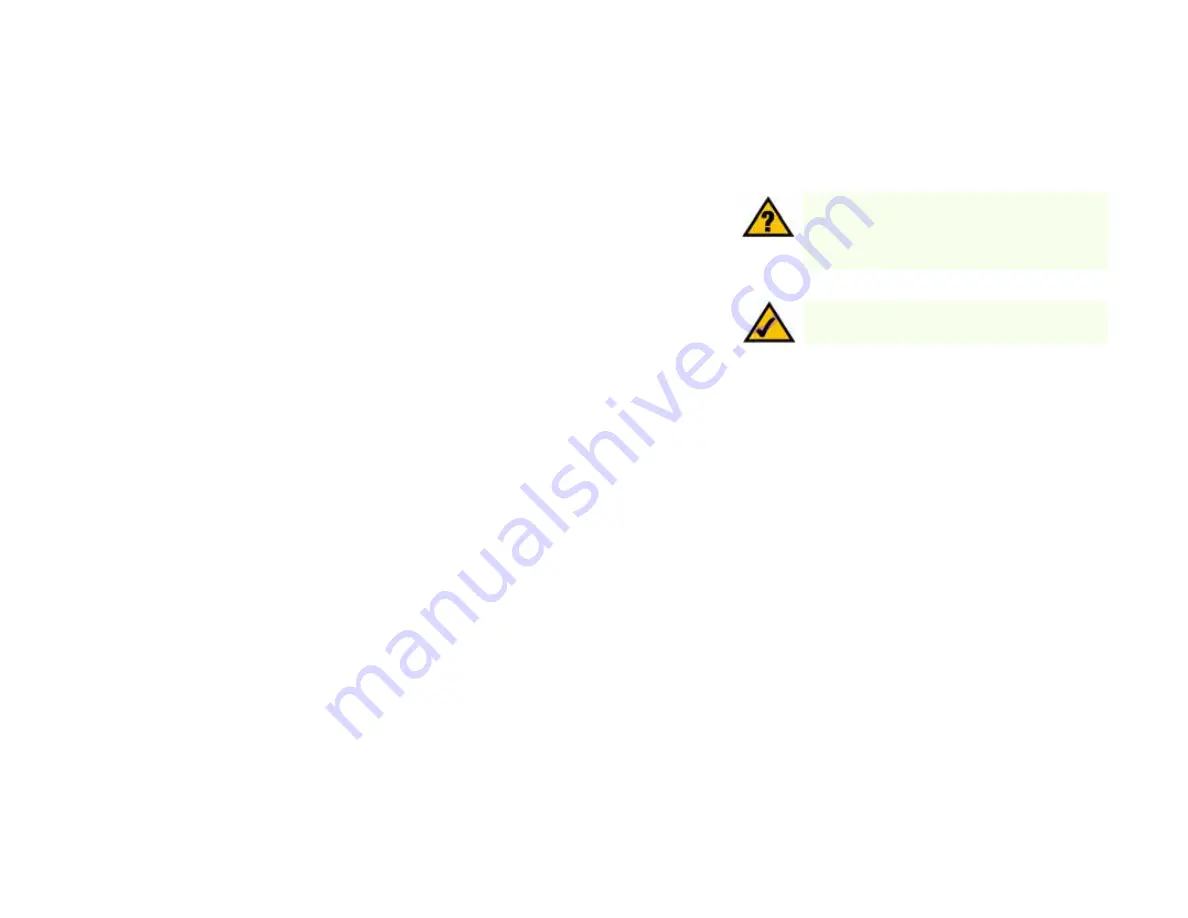
11
Chapter 4: Configuring the Gateway
Overview
Wireless-G ADSL Gateway with 2 Phone Ports
Chapter 4: Configuring the Gateway
Overview
Follow the steps in this chapter and use the Gateway’s web-based utility to configure the Gateway. This chapter
will describe each web page in the Utility and each page’s key functions. The utility can be accessed via your web
browser through use of a computer connected to the Gateway. For a basic network setup, most users only have to
use the following screens of the Utility:
•
Basic Setup. On the Basic Setup screen, enter the settings provided by your ISP.
•
Management. Click the
Administration
tab and then the
Management
tab. The Gateway’s default username
and password is admin. To secure the Gateway, change the Password from its default.
There are seven main tabs: Setup, Wireless, Security, Access Restrictions, Applications & Gaming, Administration,
Status and Voice. Additional tabs will be available after you click one of the main tabs.
Setup
•
Basic Setup. Enter the Internet connection and network settings on this screen.
•
DDNS. To enable the Gateway’s Dynamic Domain Name System (DDNS) feature, complete the fields on this
screen.
•
Advanced Routing. On this screen, you can alter Dynamic Routing, and Static Routing configurations.
Wireless
•
Basic Wireless Settings. You can choose your Wireless Network Mode and Wireless Security on this screen.
•
Wireless Security. There are three Wireless Security settings for configuring the security of your wireless
network: WPA Pre-Shared Key, WPA RADIUS, and WEP.
•
Wireless Network Access. This screen displays your wireless network access list.
•
Advanced Wireless Settings. On this screen you can access the Advanced Wireless features.
Note:
For added security, you should change the
password through the Administration tab.
Have You:
Enabled TCP/IP on your computers?
computers communicate over the network with this
protocol. Refer to Windows Help for more
information on TCP/IP.