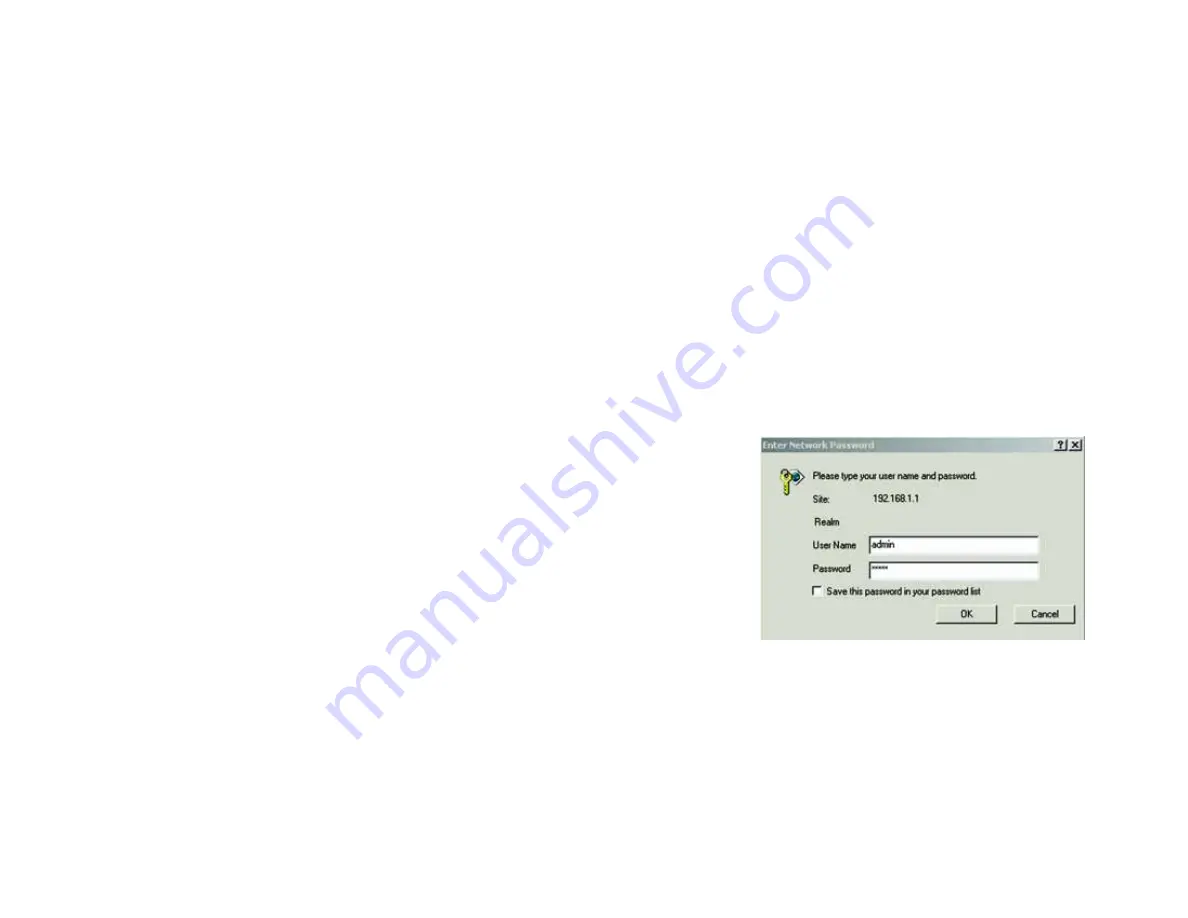
13
Chapter 4: Configuring the Gateway
How to Access the Web-based Utility
Wireless-G ADSL Gateway with 2 Phone Ports
•
Reboot. From this screen, you can reboot the Gateway.
Status
•
Gateway. This screen provides status information about the Gateway.
•
Local Network. This provides status information about the local network.
•
Wireless. This screen provides status information about the wireless network.
•
DSL Connection. This screen provides status information about the DSL connection.
•
Vocie. This screen provides status information about the voice features.
Voice
•
Voice Authentication. This screen is used by your ISP to set voice configuration
How to Access the Web-based Utility
To access the web-based utility, launch Internet Explorer or Netscape Navigator, and enter the Gateway’s default
IP address, 192.168.1.1, in the Address field. Then press Enter.
A password request page will appear. (Windows XP users will see a slightly different screen.) Enter
admin
(the
default user name) in the User Name field, and enter
admin
(the default password) in the Password field. Then,
click the
OK
button.
Figure 4-1: Password Screen
















































