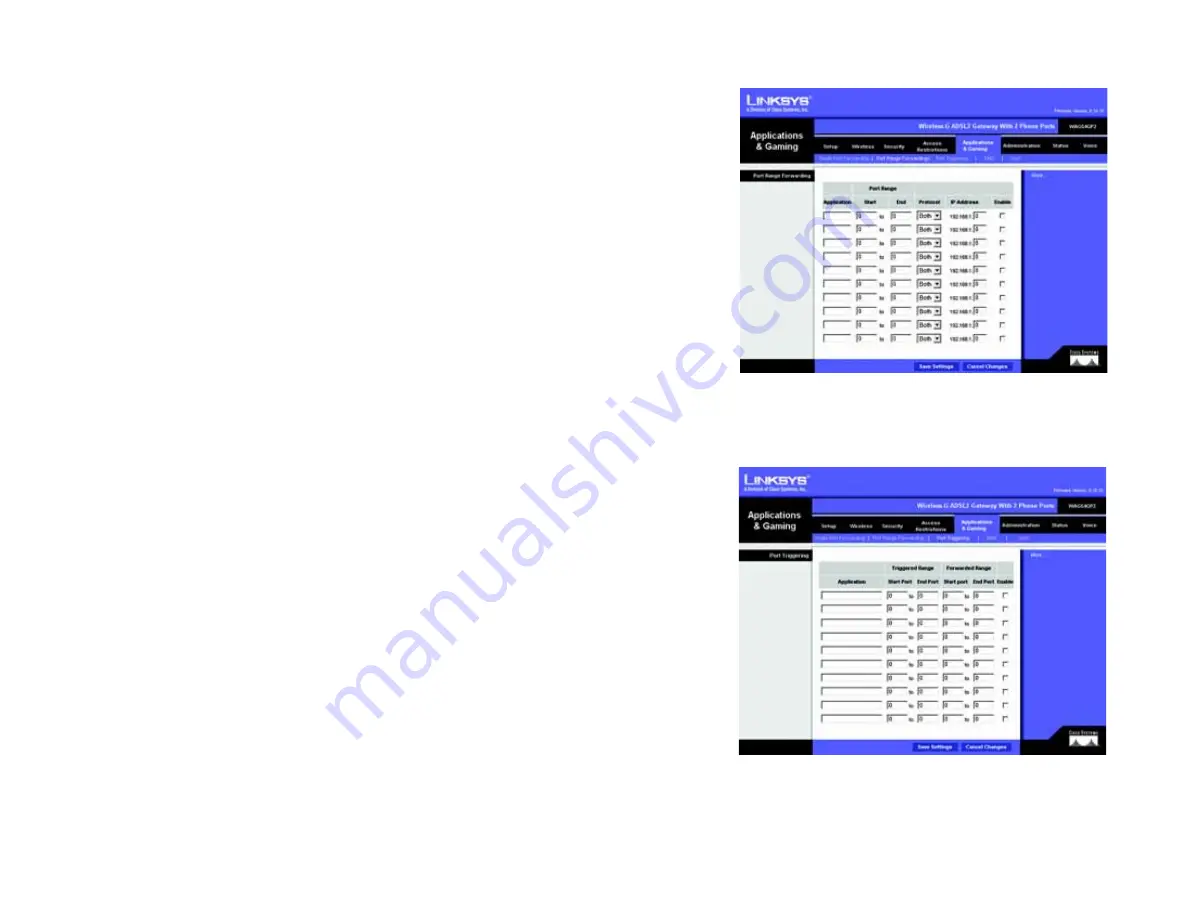
42
Chapter 4: Configuring the Gateway
The Applications and Gaming Tab
Wireless-G ADSL Gateway with 2 Phone Ports
Port Range Forwarding
The Port Forwarding screen sets up public services on your network, such as web servers, ftp servers, e-mail
servers, or other specialized Internet applications. (Specialized Internet applications are any applications that use
Internet access to perform functions such as videoconferencing or online gaming. Some Internet applications
may not require any forwarding.)
When users send this type of request to your network via the Internet, the Gateway will forward those requests to
the appropriate computer. Any computer whose port is being forwarded should have its DHCP client function
disabled and should have a new static IP address assigned to it because its IP address may change when using
the DHCP function.
•
Application. Enter the name you wish to give each application.
•
Port Range (Start and End). Enter the starting and ending numbers of the port you wish to forward.
•
Protocol. Select the type of protocol you wish to use for each application:
TCP
,
UDP
, or
Both
.
•
IP Address. Enter the IP Address for the application.
Click
Enable
to enable that application.
When finished making your changes on this tab, click the
Save Settings
button to save these changes, or click
the
Cancel Changes
button to undo your changes.
Port Triggering
Port Triggering is used for special applications that can request a port to be opened on demand. For this feature,
the Gateway will watch outgoing data for specific port numbers. The Gateway will remember the IP address of
the computer that sends a transmission requesting data, so that when the requested data returns through the
Gateway, the data is pulled back to the proper computer by way of IP address and port mapping rules.
•
Application. Enter the name you wish to give each application.
•
Start Port and End Port. Enter the starting and ending Triggered Range numbers and the Incoming Forwarded
Range numbers of the port you wish to forward.
Click
Enable
to enable that application.
When finished making your changes on this tab, click the
Save Settings
button to save these changes, or click
the
Cancel Changes
button to undo your changes.
Figure 4-36: Applications and Gaming Tab -
Port Range Forwarding
Figure 4-37: Applications and Gaming Tab -
Port Triggering
















































