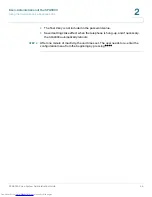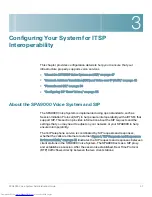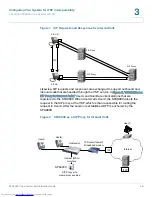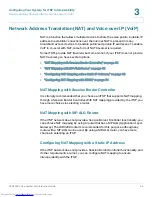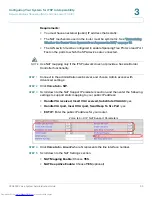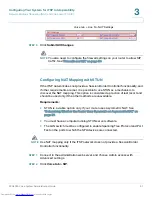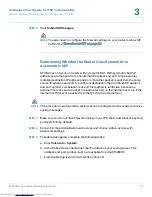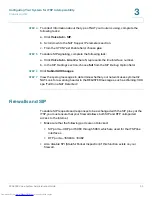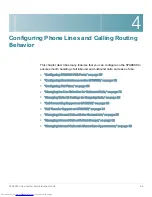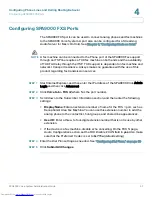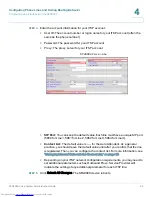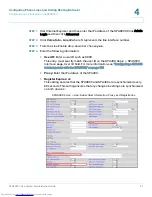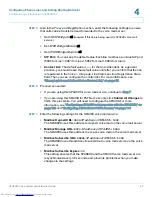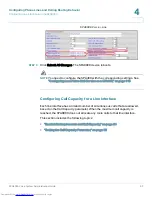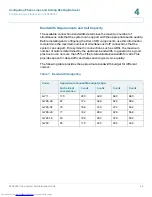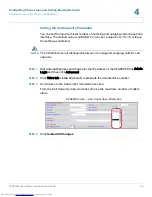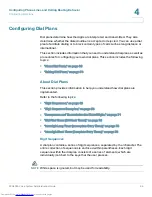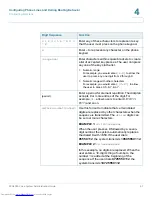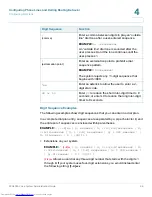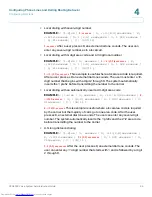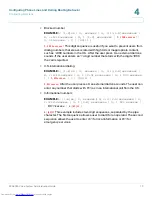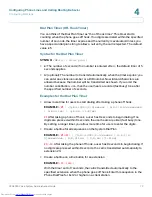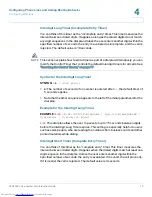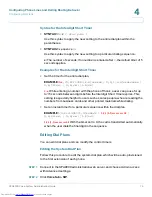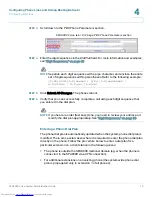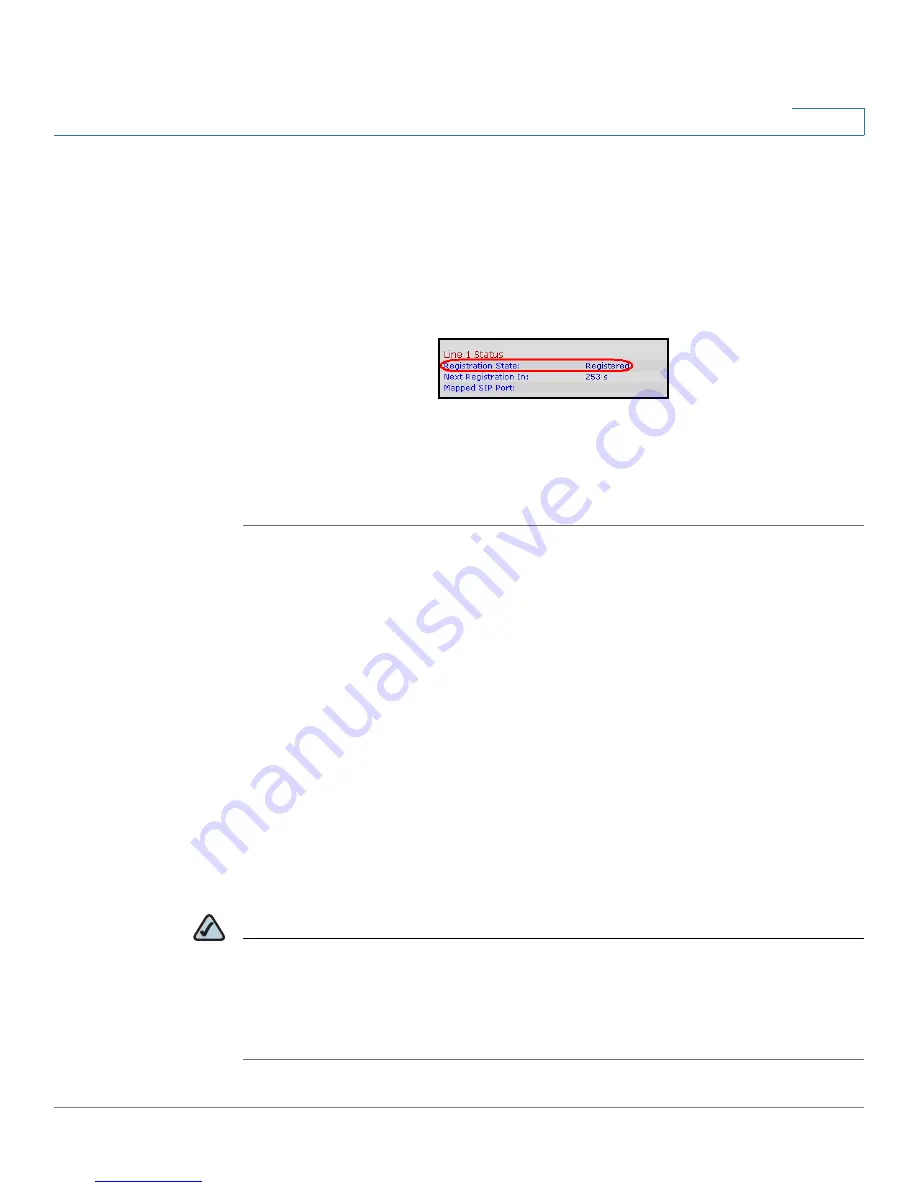
Configuring Phone Lines and Calling Routing Behavior
Configuring Line Interfaces on the SPA9000
SPA9000 Voice System Administration Guide
60
4
STEP 6
To verify the registration state, perform the following tasks:
•
After the devices reboot, Click
Voice tab >
Info. Scroll down to the
Line Status
section for the line that you configured (
Line 1 Status... Line 4 Status)
. Verify that
the line is registered. If the line is not registered, you may need to refresh the
browser several times because it can take a few seconds for the registration to
succeed.
SPA9000 Voice > Info > Line Status
•
Use an external phone to place an inbound call to the telephone number that
was assigned by your ITSP. Assuming that you have left the default settings in
place, the Auto Attendant answers the call. You can then dial an extension
number to verify that the call rings to the station.
Configuring a Line Interface for a SPA400 (PSTN or Voice
Mail)
You can configure a line interface to register the SPA9000 to a SPA400 for PSTN
access or voice mail service. To enable the interoperation of the SPA9000 and the
SPA400, you need to enter corresponding information on the
SPA9000 Voice >
Line
page and on the
SPA400 Setup > SPA9000 Interface
page. For voice mail
service, also configure the
SPA400 Setup > Voicemail Server
page.
Before you configure a line interface, be aware of the following factors:
•
The SPA9000 registers to the SPA400. Therefore, the SPA400 must be
connected and available when the SPA9000 attempts to register to it.
•
If you have not yet set a static IP address for the SPA400, you will need to know
the DHCP-obtained IP address. Review the DHCP client list on the router.
NOTE
Important:
For optimum Voice Mail performance, a SPA400 should be dedicated
to the Voice Mail application when either of the following conditions is met:
1) More than 2 FXO connections are required
—OR—
2) More than 2 users commonly access voice mail at the same time.
Downloaded from
www.Manualslib.com
manuals search engine