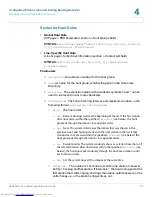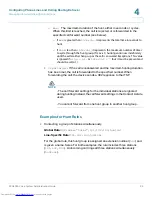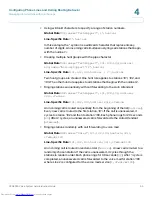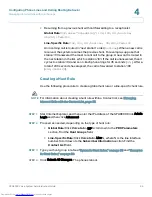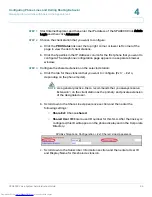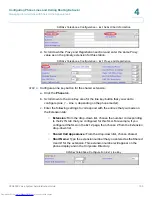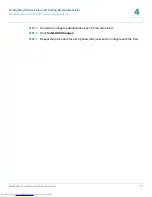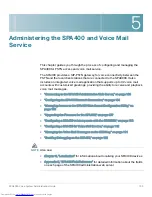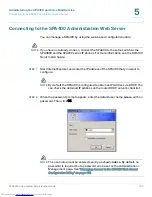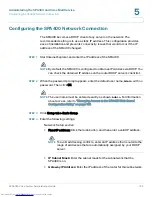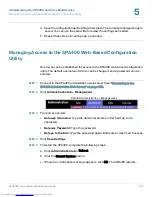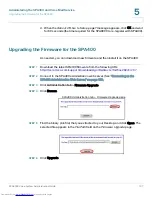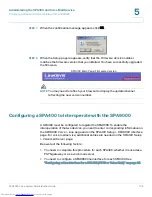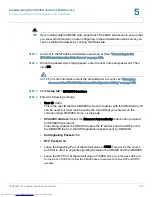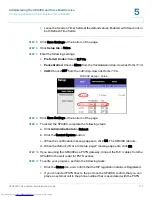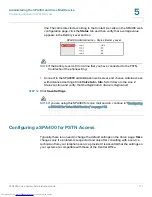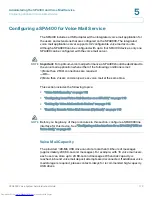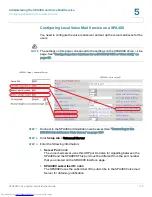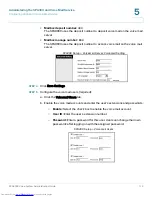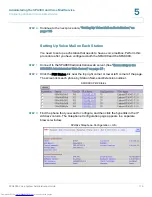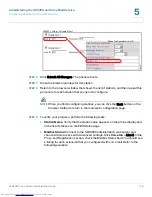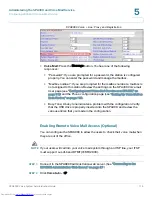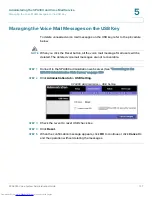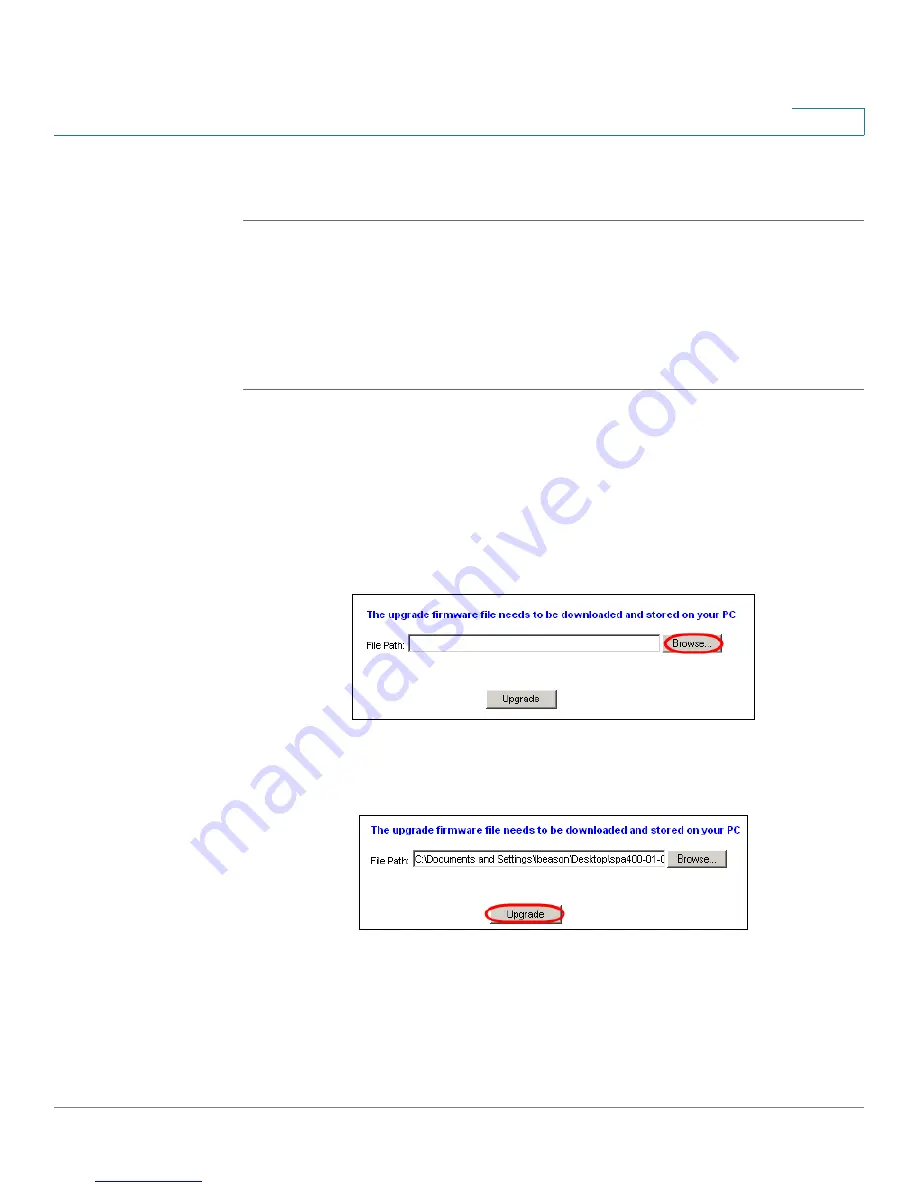
Administering the SPA400 and Voice Mail Service
Upgrading the Firmware for the SPA400
SPA9000 Voice System Administration Guide
107
5
d. When the
Reboot OK
. Go to Setup page?
message appears, click OK and wait
for 60 seconds (the time required for the SPA9000 to re-register with SPA400).
Upgrading the Firmware for the SPA400
As needed, you can download new firmware and then install it on the SPA400.
STEP 1
Download the latest SPA400 firmware from the following URL:
http://tools.cisco.com/support/downloads/go/Redirect.x?mdfid=282414117
STEP 2
Connect to the SPA400 administration web server. (See
“Connecting to the
SPA400 Administration Web Server,” on page103
.)
STEP 3
Click
Administration
tab >
Firmware Upgrade.
STEP 4
Click Browse.
SPA400 Administration tab > Firmware Upgrade page
STEP 5
Find the binary (.bin file) that you extracted to your Desktop, and click Open. The
selected file appears in the
File Path
field on the
Firmware Upgrade
page.
STEP 6
Click Upgrade.
Downloaded from
www.Manualslib.com
manuals search engine