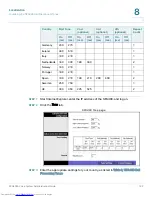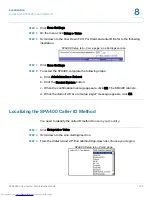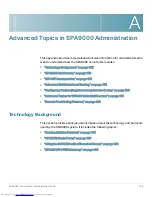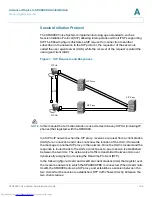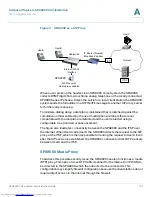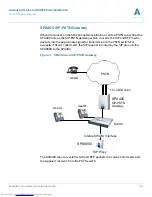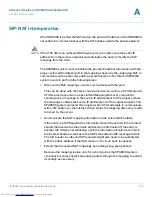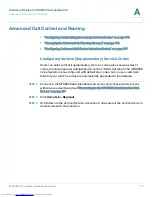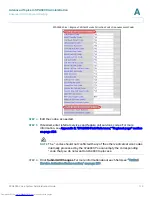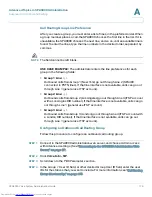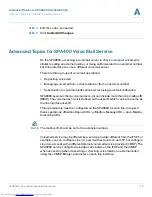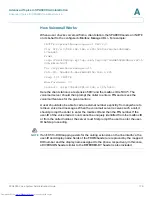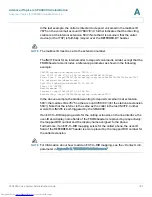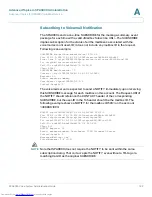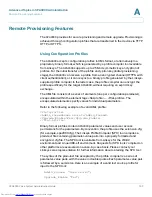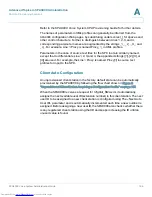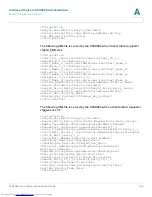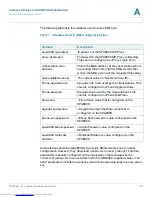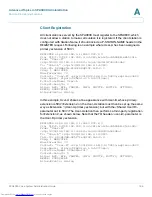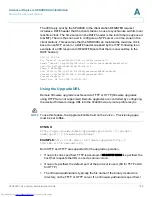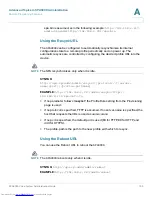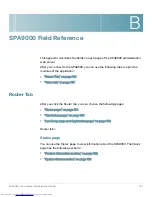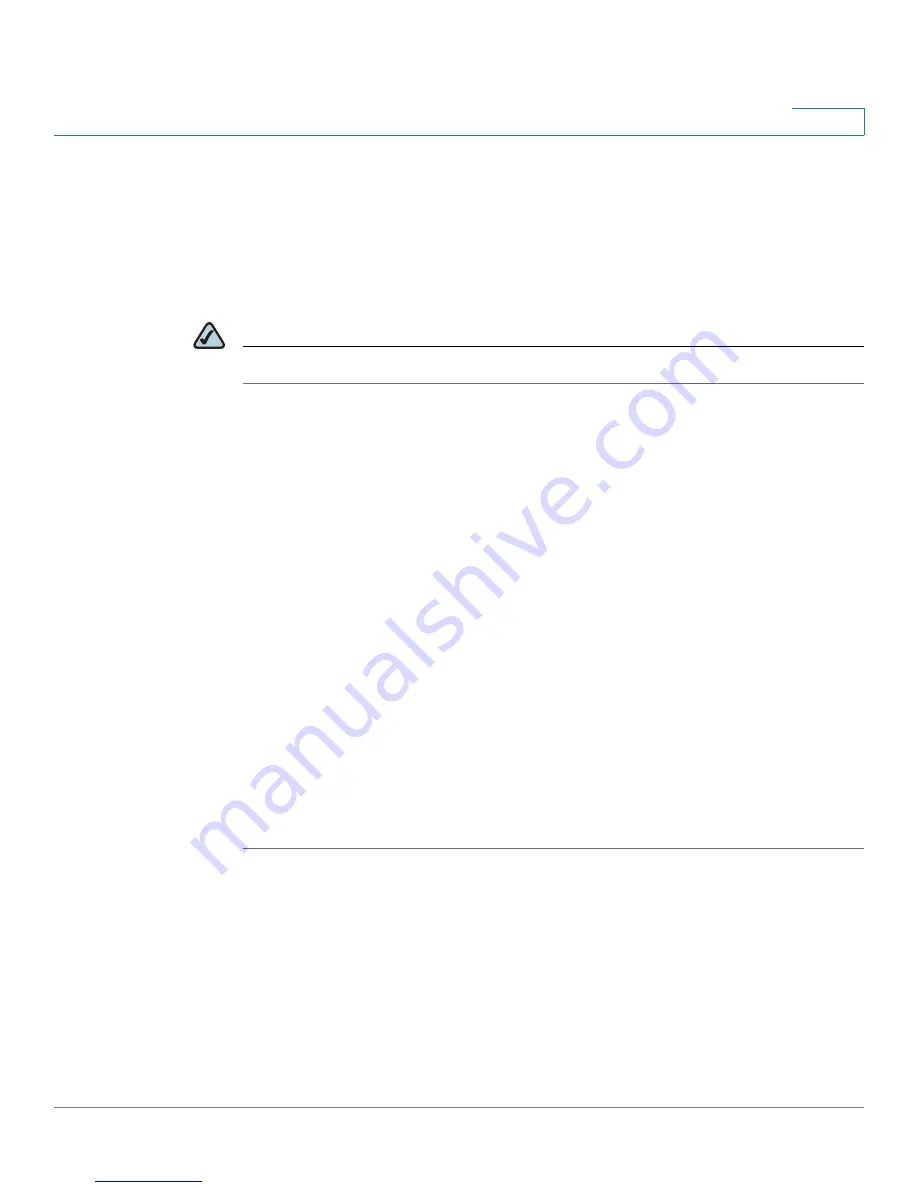
Advanced Topics in SPA9000 Administration
Advanced Call Control and Routing
SPA9000 Voice System Administration Guide
176
A
Call Routing Group Line Preference
After you create a group, you must enter a list of lines, in the preferred order. When
a group member places a call, the SPA9000 chooses the first line in the list. If it is
unavailable, the SPA9000 chooses the next line, and so on, until an available line is
found. To enter the lines, type the line numbers in the desired order, separated by
commas.
NOTE
The field cannot be left blank.
USE CASE EXAMPLE:
The administrator enters the line preferences for each
group in the following fields:
•
Group 1 Line:
2,1
Outbound calls from Group 1 (New York) go out through Line 2 (SPA400
connected to PSTN lines). If that line interface is not available, calls can go out
through Line 1 (general use ITSP account).
•
Group 2 Line:
3,1
Outbound calls from Group 2 (Los Angeles) go out through Line 3 (ITSP account
with a Los Angles DID number). If that line interface is not available, calls can go
out through Line 1 (general use ITSP account).
•
Group 3 Line:
4,1
Outbound calls from Group 3 (London) go out through Line 4 (ITSP account with
a London DID number). If that line interface is not available, calls can go out
through Line 1 (general use ITSP account).
Configuring an Outbound Call Routing Group
Follow this procedure to configure an outbound call routing group.
STEP 1
Connect to the SPA9000 administration web server, and choose Admin access
with Advanced settings. (See
“Connecting to the SPA9000 Administration Web
Server,” on page 27
).
STEP 2
Click
Voice tab > SIP
.
STEP 3
Scroll down to the
PBX Parameters
section.
STEP 4
In the
Group 1 User ID
field, or other desired Group User ID field, enter the user
IDs for the stations that you want to include. For more information, see
“Call Routing
Group Membership,” on page175
.
Downloaded from
www.Manualslib.com
manuals search engine