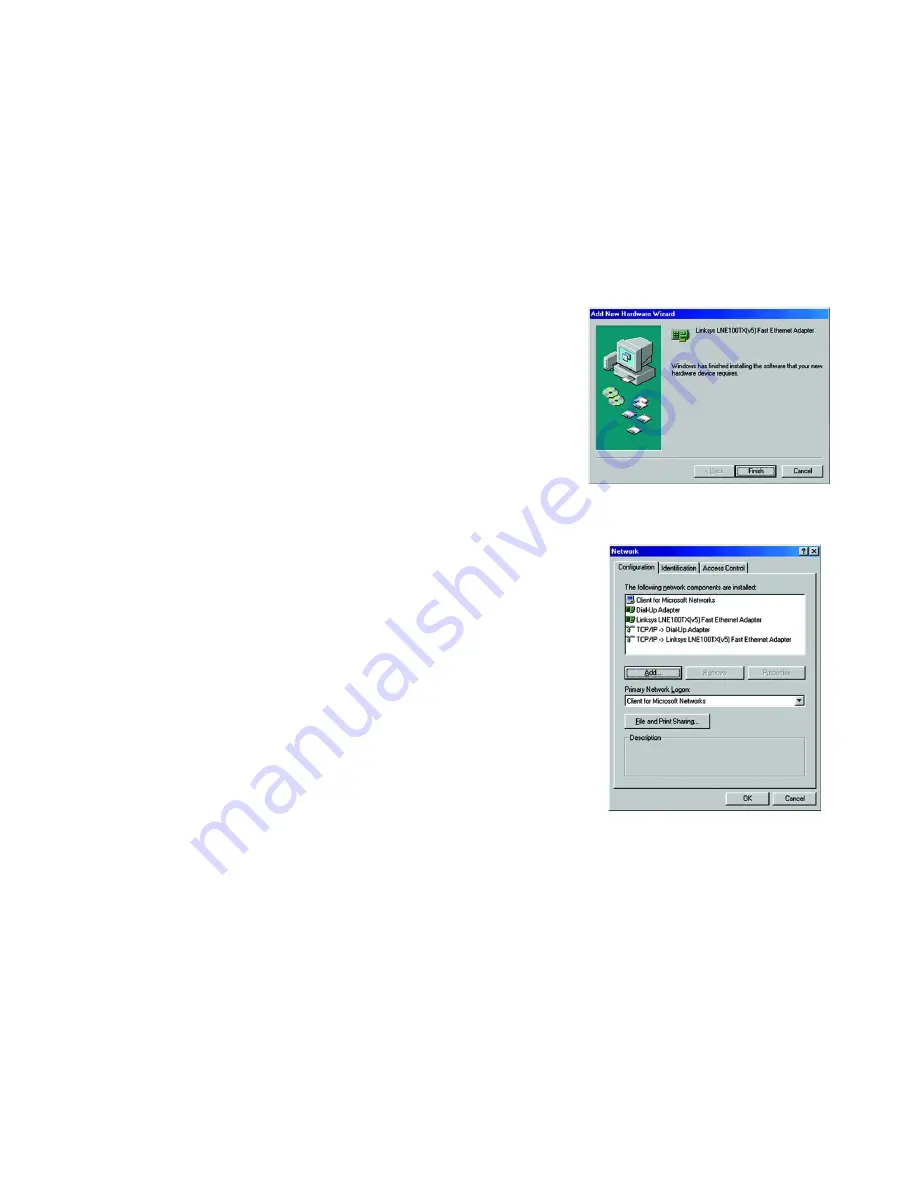
18
Chapter 6: Manual Installation and Setup
Windows 98
EtherFast 10/100 LAN Card
8. The screen shown in Figure 6-16 notifies you that Windows has finished installing the software onto your PC.
Click the
Finish
button.
9. When asked if you want to restart your PC, remove the Setup Utility CD and click the
Yes
button. If you are
using the Windows CD-ROM, leave it in your PC. You may need it later.
10. If Windows does not ask you to restart your PC, click the
Start
button, choose
Shut Down
, choose
Restart
,
then click the
Yes
button.
The Windows 98 driver installation is complete.
Please continue on to the next section, which will provide instructions for configuring Windows 98’s
network protocol. Consult your Windows documentation for your network configuration information if
necessary.
Network Component Configuration
1. Once you are back at the Windows 98 desktop, click on your taskbar's
Start
button, then
Settings
, then
Control Panel
, and then double-click the
Network
icon.
2. The Network window will appear. Click on the
Configuration
tab. On the following screen, there may be other
components listed in addition to the ones shown in Figure 6-17 (for example, a Dial-up Adapter), which is
normal. If any of the components shown below are missing, however, you’ll need to manually install them.
Refer to Appendix E: Manually Installing the Network Components in Windows 95, 98, and Millennium now.
•
Client for Microsoft Networks
•
Dial-Up Adapter
•
Linksys LNE100TX (v5) Fast Ethernet Adapter
•
TCP/IP -> Dial-Up Adapter
•
TCP/IP -> Linksys LNE100TX (v5) Fast Ethernet Adapter
3. Click the
File and Print Sharing
button. The File and Print Sharing window will appear, shown in Figure 6-18.
If you'd like others to be able to access the files on your PC's hard drive, select
I want to be able to give
others access to my files
. If you'd like to share your printer with other users on the network, select
I want
to be able to allow others to print to my printer(s)
.
Figure 6-16: Installation Complete
Figure 6-17: Configuration






























