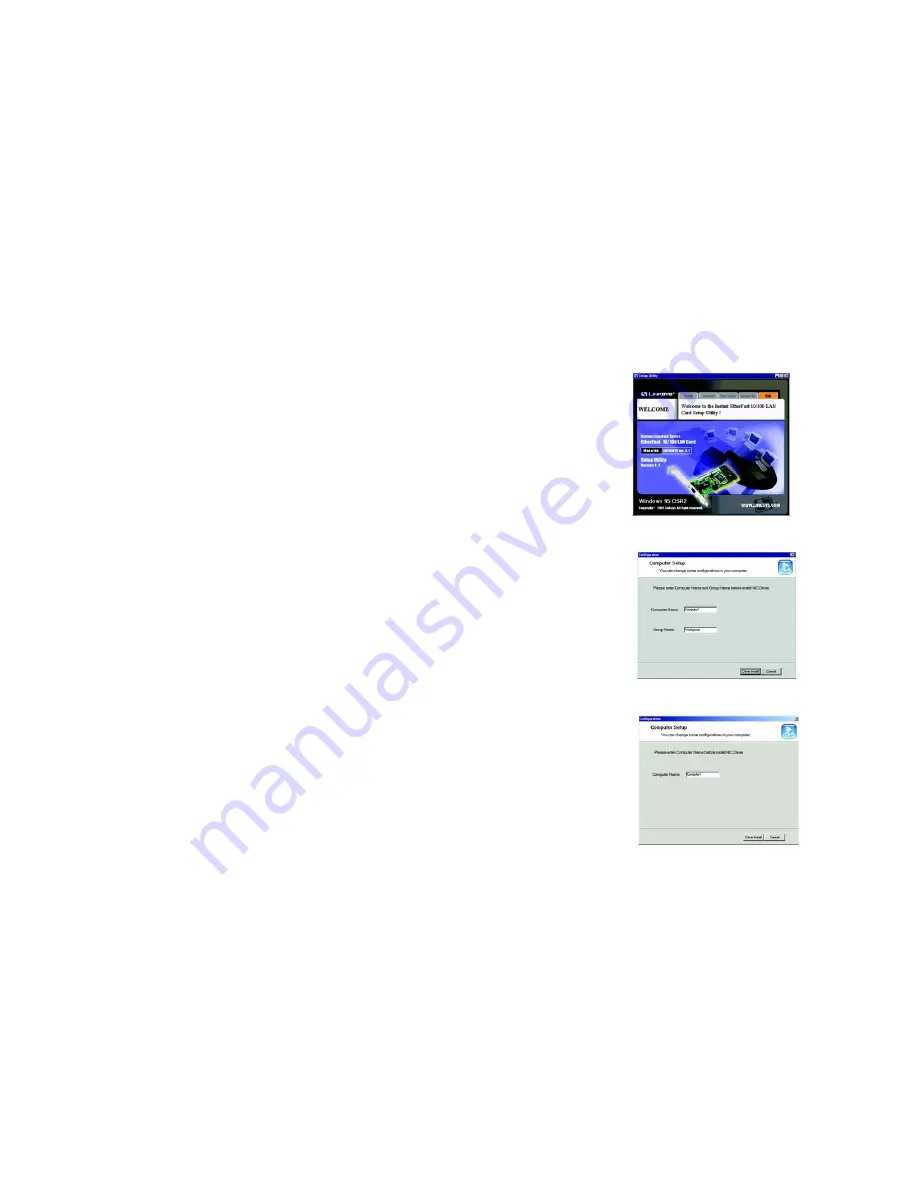
9
Chapter 5: Installing the Drivers with the Setup Utility
Overview
EtherFast 10/100 LAN Card
Chapter 5: Installing the Drivers with the Setup Utility
Overview
The 10/100 LAN Card’s drivers can easily be installed with the Setup Utility included on the Setup Utility CD. This
chapter will describe the steps necessary to do this.
Using the Setup Utility
The Install Wizard works for installing the drivers under Windows 95, 98, Millennium, and 2000. To manually
install and setup the 10/100 LAN Card on a Windows XP or NT PC, refer to Chapter 6.
1. Start your PC. Windows will automatically detect the presence of the 10/100 LAN Card in your PC and bring up
the
Add New Hardware Wizard
screen. Click the
Cancel
button on this screen, because you will be installing
the driver’s through the Install Wizard.
2. Insert the Setup Utility CD into your CD-ROM drive. The Setup Utility’s
Welcome
screen will come up
automatically and identify the version of Windows you are using. As shown in Figure 5-1, the Windows 95
OSR2 is identified.
3. Move your cursor over the Install tab and the Install screen will appear, as shown in Figure 5-2. Click the
Install Now
button.
4. The next screen you see will depend on your Windows operating system
If you are using Windows 95, 98, Millennium or 2000, you will see the screen shown in Figure 5-3.On this
screen, you will need to type your computer’s name and your group, or workgroup, name in the appropriate
fields. Then, click the
Driver Install
button to continue.
Figure 5-1: Welcome
Figure 5-2: Setup Tab
Figure 5-3: Computer Name






























