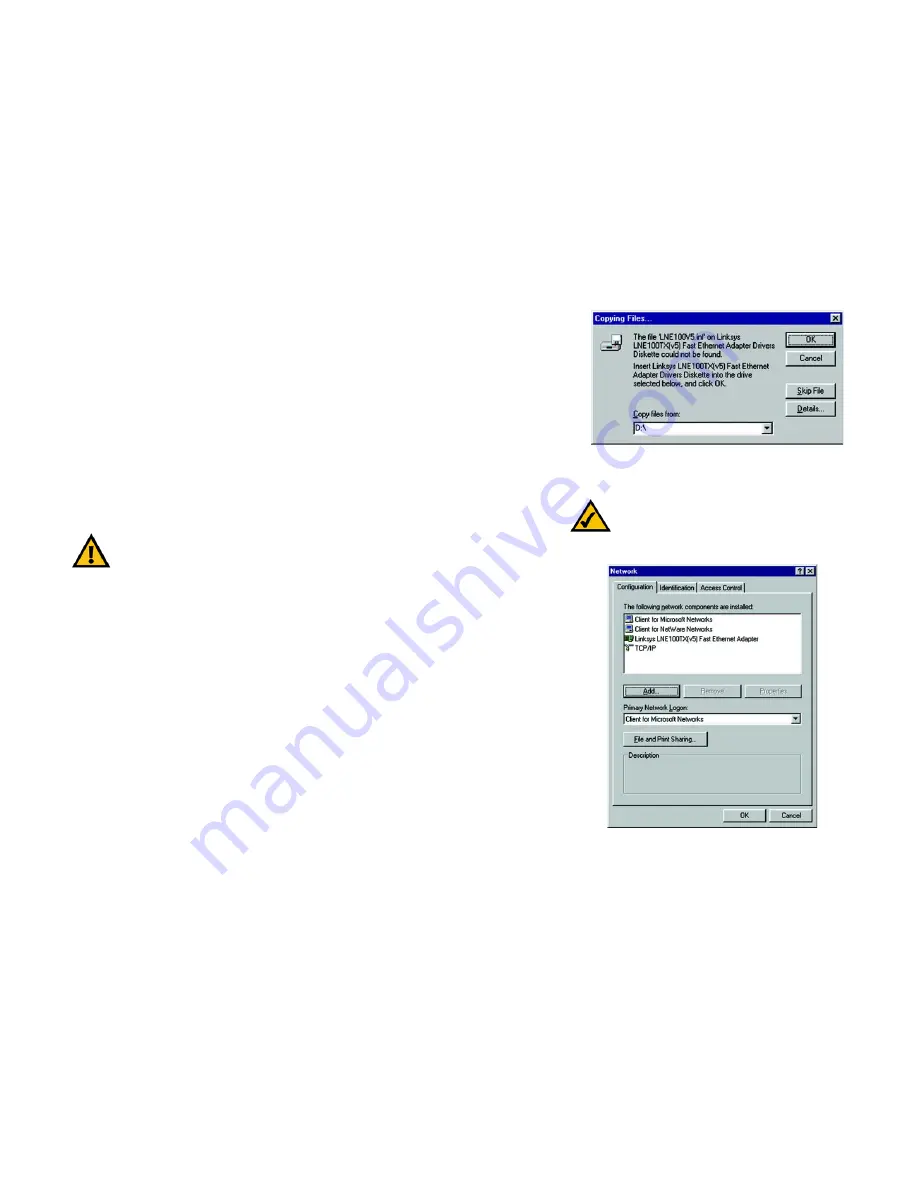
13
Chapter 6: Manual Installation and Setup
Windows 95
EtherFast 10/100 LAN Card
5. Windows will begin copying the EtherFast 10/100 LAN Card’s driver files to your PC. Refer to the chart on the
preceding page to help guide you through the process.
6. The screen shown in Figure 6-5 will prompt you for the driver location. In the Copy Files From: field, type
D:\.
Then, click the
OK
button.
7. Windows 95 will begin copying files to your PC. When asked if you want to restart your PC, remove any disks
and click
Yes
. If Windows does not ask you to restart your PC, click the
Start
button, choose
Shut Down
,
choose
Restart
, then click the
Yes
button.
The Windows 95 driver installation is complete.
Please continue on to the next section, which will provide instructions for configuring Windows 95’s
network protocol. Consult your Windows documentation for network configuration information if
necessary.
Network Component Configuration
1. Once you are back at the Windows 95 desktop, click on your taskbar's
Start
button, then
Settings
, then
Control Panel,
and then double-click the
Network
icon.
2. The Network window will appear. Click on the
Configuration
tab. A window similar to that shown in Figure 6-
6 will appear. There may be other components listed in addition to the ones shown below (for example, Dial-
up Adapter), which is normal. If any of the components shown below are missing, however, you’ll need to
manually install them. If that’s the case, refer to Appendix E: Manually Installing the Network Components in
Windows 95, 98, and Millennium now.
• Client for Microsoft Networks
• Client for NetWare Networks
• Linksys LNE100TX (v5)Fast Ethernet Adapter
• TCP/IP
IMPORTANT:
From this point on, you must provide Windows with a user name and password
every time you are prompted to do so. Remember to click OK to properly log into Windows. If
you click Cancel or hit the Escape (ESC) key, you will not log into the network.
NOTE:
If you need to install the TCP/IP Protocol,
see Appendix F: Installing the Network Protocols
for Windows 95, 98, and Millennium.
Figure 6-5: Copying Files
Figure 6-6: Configuration






























