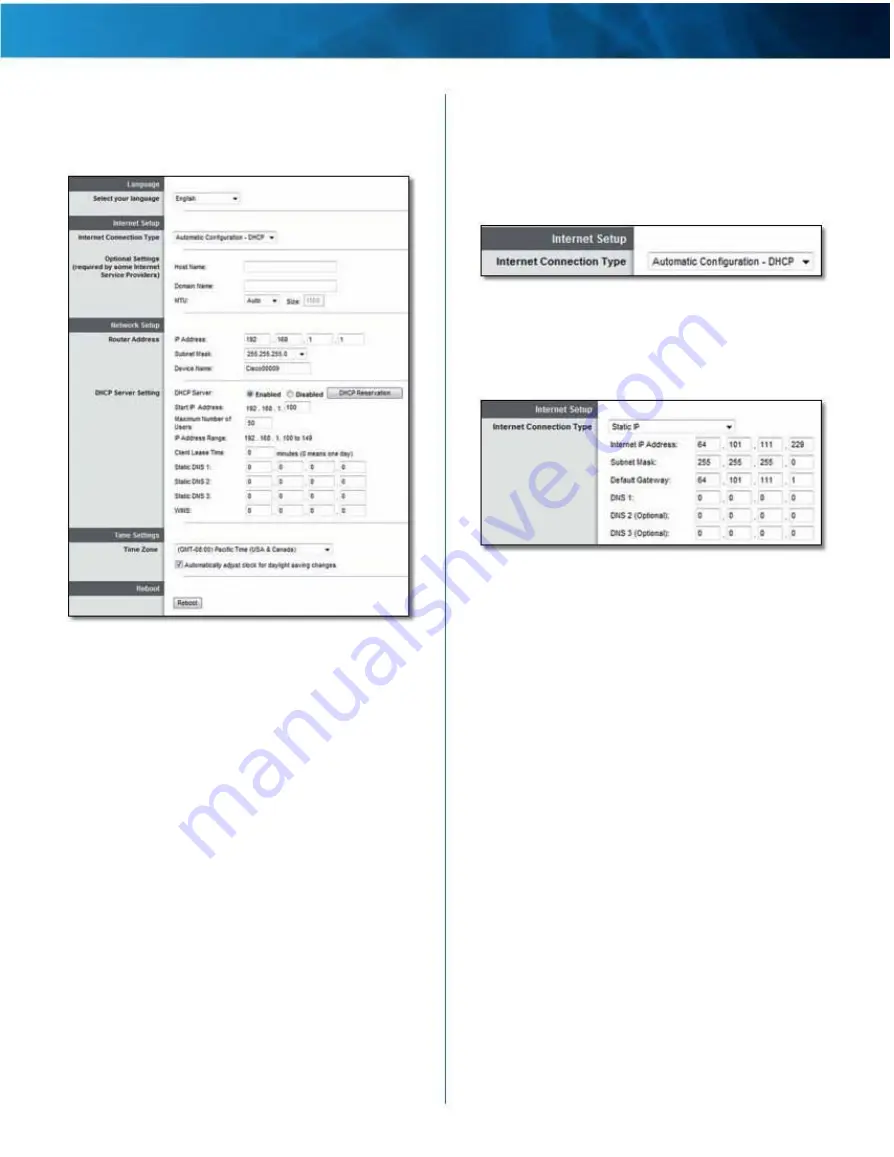
Linksys E4200
Chapter 2: Advanced Configuration
Setup > Basic Setup
The first screen that appears is the Basic Setup screen . This
allows you to change the router’s general settings .
Automatic Configuration - DHCP
The default Internet Connection Type is Automatic
Configuration - DHCP (Dynamic Host Configuration
Protocol) . Keep the default only if your ISP supports DHCP
or if you connect using a dynamic IP address . (This option
usually applies to cable connections .)
Internet Connection Type > Automatic Configuration - DHCP
Static IP
If you are required to use a fixed IP address to connect to
the Internet, select Static IP .
Internet Connection Type > Static IP
Language
Setup > Basic Setup
Internet IP Address
This is the router’s IP address as seen
from the Internet . Enter the IP address provided by your
ISP .
Subnet Mask
This is the router’s subnet mask as seen
from the Internet . Enter the subnet mask provided by your
ISP .
Select your language
To use a different language, select
one from the drop-down menu . The language of the
browser-based utility will change five seconds after you
select another language .
Internet Setup
The Internet Setup section configures the router to your
Internet connection . Most of this information can be
obtained through your Internet Service Provider (ISP) .
Internet Connection Type
Select the type of Internet connection your ISP provides
from the drop-down menu . The available types are:
Default Gateway
This is the IP address of your ISP’s
gateway server . Enter the gateway IP address provided by
your ISP .
DNS 1-3
This is the IP address of your ISP’s Domain Name
System (DNS) server . Enter the DNS server IP address(es)
provided by your ISP .
• Automatic Configuration - DHCP
• Static IP
• PPPoE
• PPTP
• L2TP
• Telstra Cable
Maximum Performance Wireless-N Router
4






















