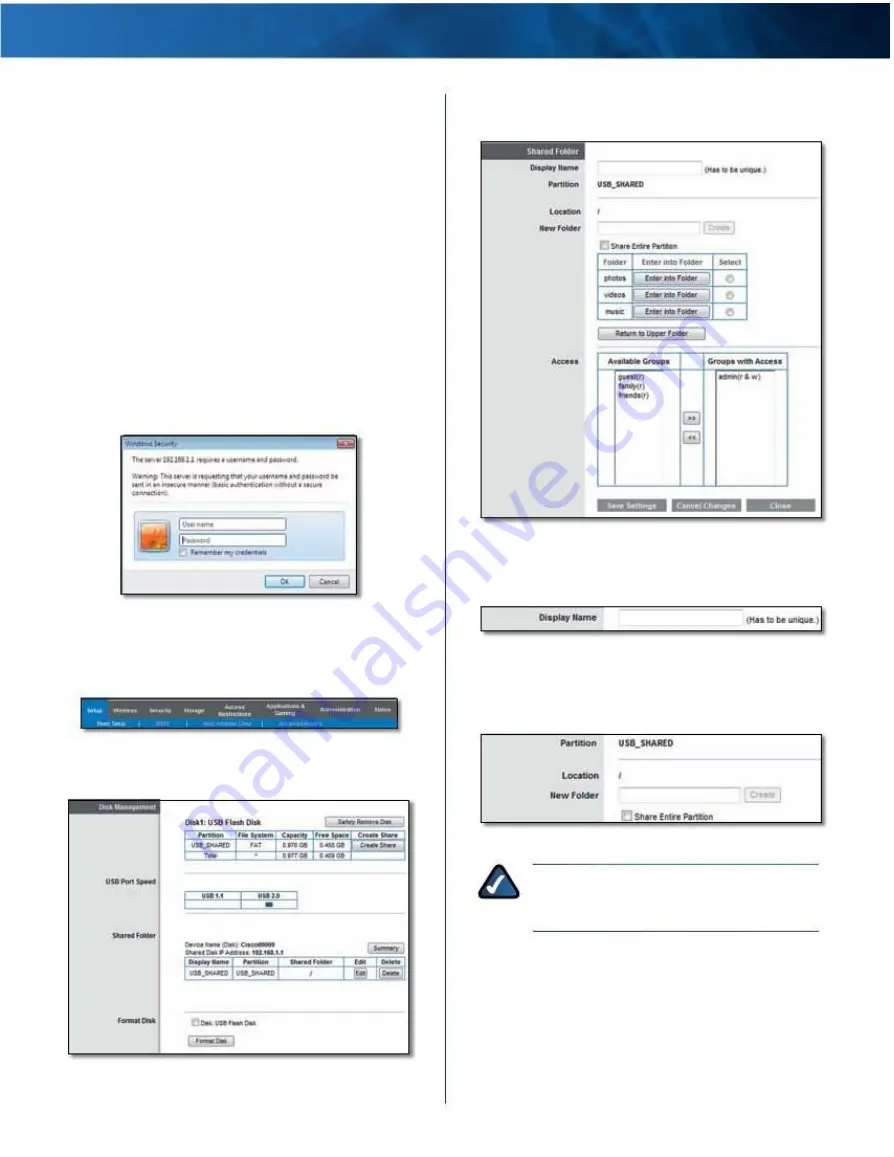
Linksys E4200
Appendix B: How to Connect and Access USB Storage
How to Manage Access to USB Storage
To manage access to the USB storage device, you can
create shared folders, groups, and user accounts .
Access the Browser-Based Utility
To access the browser-based utility, launch the web
browser on your computer, and enter the router’s default
IP address, 192.168.1.1, in the Address field . Then press
Enter .
A login screen appears . (A similar screen appears for
non-Windows 7 users .)
1 . In the User name field, enter admin .
2 . In the Password field, enter the password created
by the setup software . If you did not run the setup
software, then enter the default, admin .
3 . Click OK to continue .
3 . Click Create Share for the appropriate partition . The
Shared Folder screen appears .
Disk > Shared Folder
4 . In the Display Name field, enter a name for the shared
folder .
Login Screen
Create a Shared Folder
1 . Click the Storage tab .
Shared Folder > Enter Display Name
5 . The Partition name is displayed . If the shared folder
should include the entire partition, select Share Entire
Partition and go to step 7 .
Top- and Lower-Level Tabs
2 . Click the Disk tab . The Disk screen appears .
Shared Folder > Share Entire Partition
NOTE:
If you select Share Entire Partition,
then all of the Groups with Access (see step 7)
can access any folder in the partition .
Storage > Disk
Maximum Performance Wireless-N Router
58



















