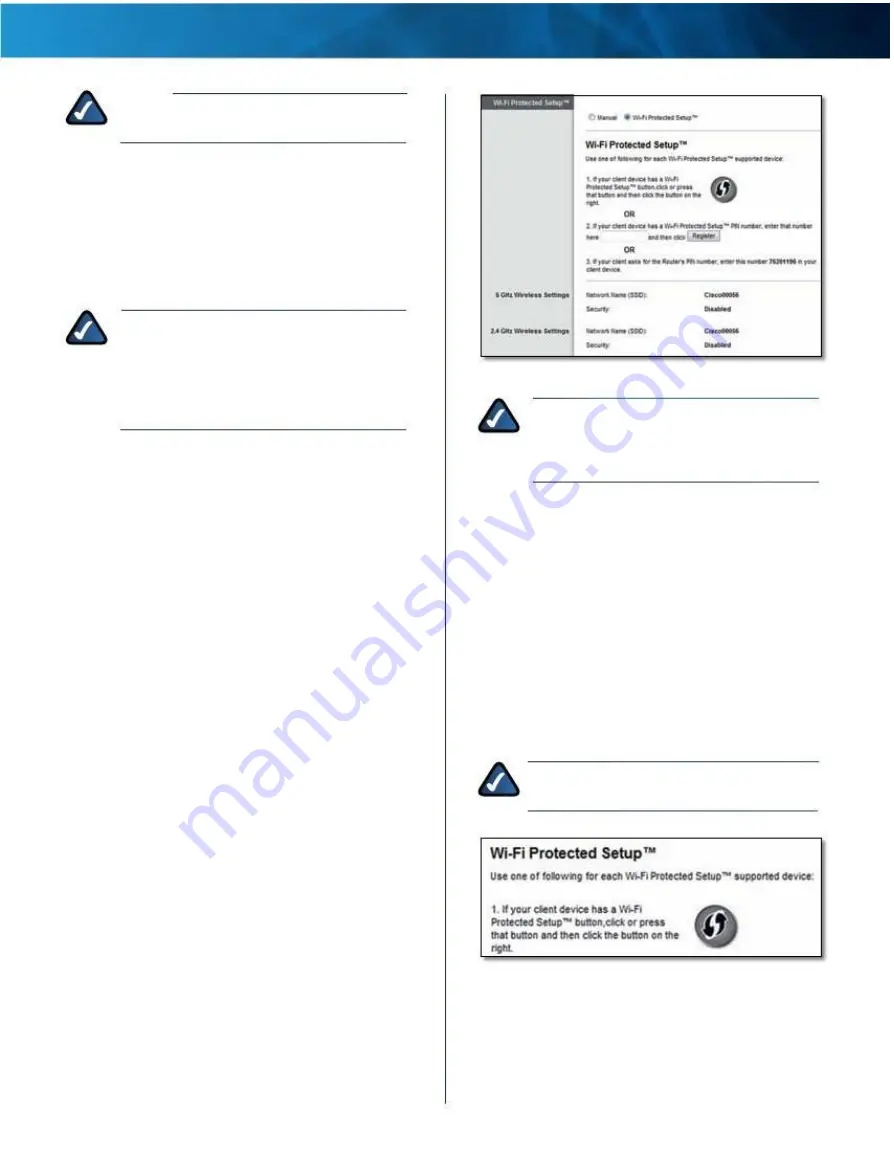
Linksys E4200
Chapter 2: Advanced Configuration
NOTE:
If you are not sure which mode to use,
keep the default, Mixed .
Network Name (SSID)
The Service Set Identifier (SSID)
is the network name shared by all devices in a wireless
network . It is case-sensitive and must not exceed 32
keyboard characters . The default is Cisco followed by
the last 5 digits of the router’s serial number, which is
found on the bottom of the router . If you used the setup
software for installation, then the default Network Name
is changed to an easy-to-remember name .
NOTE:
If you restore the router’s factory default
settings (by pressing the Reset button or using
the Administration > Factory Defaults screen),
the Network Name will return to its default
value, and all devices on your wireless network
will need to be reconnected .
Channel Width
For best performance in a network using
Wireless-B, Wireless-G and Wireless-N (2 .4 GHz) devices,
select Auto (20 MHz or 40 MHz) . For a channel width of
20 MHz, keep the default, 20 MHz only .
Channel
Select the channel from the drop-down list
for Wireless-B, Wireless-G, and Wireless-N (2 .4 GHz)
networking . If you are not sure which channel to select,
then keep the default, Auto .
SSID Broadcast
When wireless clients survey the local
area for wireless networks to associate with, they will
detect the SSID broadcast by the router . To broadcast the
router’s SSID, keep the default, Enabled . If you do not
want to broadcast the router’s SSID, then select Disabled .
Wi-Fi Protected Setup
Wi-Fi Protected Setup is a feature that makes it easy to set
up your wireless network . If you have client devices, such
as wireless printers, that support Wi-Fi Protected Setup,
then you can use Wi-Fi Protected Setup .
Three methods of Wi-Fi Protected Setup are available .
Use the method that applies to the client device you are
configuring .
Wireless > Basic Wireless Settings (Wi-Fi Protected Setup)
NOTE:
Wi-Fi Protected Setup configures one
client device at a time . Repeat the instructions
for each client device that supports Wi-Fi
Protected Setup .
Wi-Fi Protected Setup Light Activity
• The Cisco logo on the top panel of the router functions
as the Wi-Fi Protected Setup light .
• When the Wi-Fi Protected Setup process is active, the
light flashes slowly . When the Wi-Fi Protected Setup is
successful, the light is continuously lit .
• If there is an error, the light flashes quickly for two
minutes; please wait and try again .
• Wait until the light is continuously lit, before starting
the next Wi-Fi Protected Setup session .
•
Wi-Fi Protected Setup Button
Use this method if
your client device has a Wi-Fi Protected Setup button .
NOTE:
Make sure you configure one client
device at a time .
Wi-Fi Protected Setup > Wi-Fi Protected Setup Button
a . Click or press the Wi-Fi Protected Setup button on
the client device .
b . Click the Wi-Fi Protected Setup button on the
router’s Wi-Fi Protected Setup screen, OR press and
hold the Wi-Fi Protected Setup button on the back
panel of the router for one second .
Maximum Performance Wireless-N Router
13






























