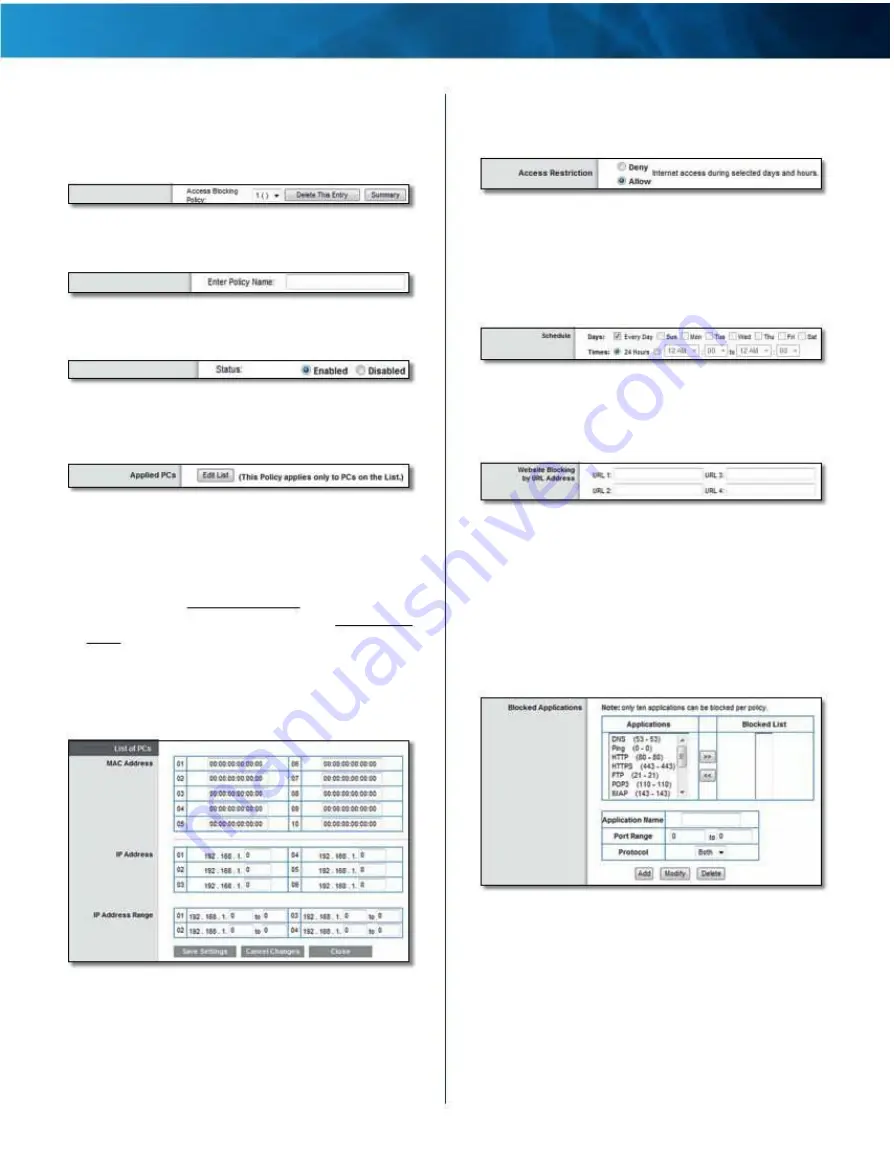
Linksys E4200
To create or change a policy, follow steps 1-10 . Repeat
these steps to create additional policies, one at a time .
1 . Select a number from the Access Blocking Policy
drop-down menu .
Select Policy Number
2 . Enter a Policy Name .
Enter Policy Name
Chapter 2: Advanced Configuration
6 . To block Internet access for the computers on the List
of PCs screen, select Deny . To allow Internet access for
the computers on the List of PCs screen, select Allow .
Deny or Allow
7 . Decide which days and what times you want this
policy to be enforced . Select the individual days during
which the policy will be in effect, or select Every Day .
Then enter a time span during which the policy will be
in effect, or select 24 Hours .
3 . To activate this policy, select Enabled .
Enable Policy
4 . Click Edit List to select which computers will be affected
by the policy .
Schedule
7 . To block websites with specific URL addresses, enter
each URL in a separate Website Blocking by URL Address
field .
Edit List
The List of PCs screen appears . You can select a computer
by MAC address or IP address . You can also enter a
range of IP addresses if you want to apply this policy to
a group of computers . (To assign a static IP address to a
computer, go to “DHCP Reservation” on page 7 . To look
up the MAC address of a computer, go to “DHCP Client
Table” on page 37 .)
After making your changes, click Save Settings to
apply your changes, or click Cancel Changes to clear
your changes . Then click Close to exit this screen and
return to the Internet Access Policy screen .
Website Blocking by URL Address
8 . You can filter access to various services accessed over
the Internet, such as FTP or telnet . (You can block up to
three applications per policy .)
From the Applications column, select the application
you want to block . Then click the >> button to move
it to the Blocked List column . To remove an application
from the Blocked List column, select it and click the <<
button .
Blocked Applications
List of PCs
9 . If the application you want to block is not listed or you
want to edit a service’s settings, enter the application’s
name in the Application Name field . Enter its range in
the Port Range fields . Select TCP (Transmission Control
Protocol), UDP (User Datagram Protocol), or Both from
the Protocol drop-down menu . Then click Add .
To modify a service, select it from the Applications
column . Change its Application Name, Port Range,
and/or Protocol setting . Then click Modify .
Maximum Performance Wireless-N Router
To delete a service, select it from the Applications list .
Then click Delete .
34






























