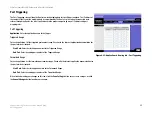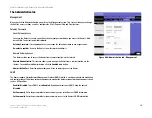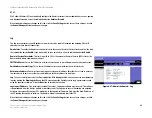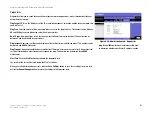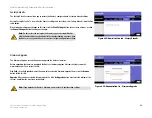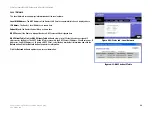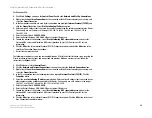49
Appendix A: Troubleshooting
Common Problems and Solutions
EtherFast Cable/DSL VPN Router with 4-Port 10/100 Switch
A. Access the Router’s Web-based Utility by going to
http://192.168.1.1
or the IP address of the Router. Go
to the
Applications & Gaming
=>
Port Range Forwarding
tab.
B. Enter any name you want to use for the Application.
C. Enter the port range of the service you are using. For example, if you have a web server, you would enter
the range 80 to 80.
D. Select the protocol you will be using,
TCP
or
UDP
, or select
Both
.
E. Enter the IP address of the PC or network device that you want the port server to go to. For example, if the
web server’s Ethernet adapter IP address is 192.168.1.100, you would enter 100 in the field provided.
Check “Appendix C: Finding the MAC Address and IP Address for Your Ethernet Adapter” for details on
getting an IP address.
Check the
Enabled
option for the port services you want to use. Consider the example below:
When you have completed the configuration, click the
Apply
button and then the
Continue
button.
7. I need to set up online game hosting or use other Internet applications.
If you want to play online games or use Internet applications, most will work without doing any port
forwarding or DMZ hosting. There may be cases when you want to host an online game or Internet
application. This would require you to set up the Router to deliver incoming packets or data to a specific
computer. This also applies to the Internet applications you are using. The best way to get the information on
what port services to use is to go to the website of the online game or application you want to use. Follow
these steps to set up online game hosting or use a certain Internet application:
A. Access the Router’s Web-based Utility by going to
http://192.168.1.1
or the IP address of the Router. Go
to the
Applications & Gaming
=>
Port Range Forwarding
tab.
B. Enter any name you want to use for the Application.
C. Enter the port range of the service you are using. For example, if you have a web server, you would enter
the range 80 to 80.
D. Select the protocol you will be using,
TCP
or
UDP
, or select
Both
.
Application
Start and End
Protocol
IP Address
Enabled
Web server
80 to 80
Both
192.168.1.100
X
FTP server
21 to 21
TCP
192.168.1.101
X
SMTP (outgoing)
25 to 25
Both
192.168.1.102
X
POP3 (incoming)
110 to 110
Both
192.168.1.102
X