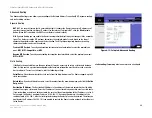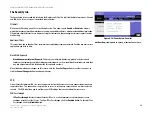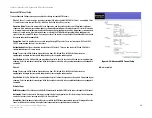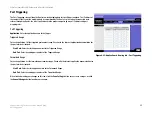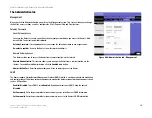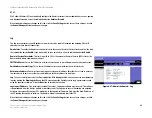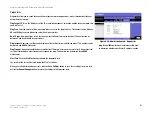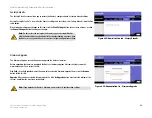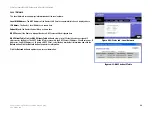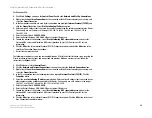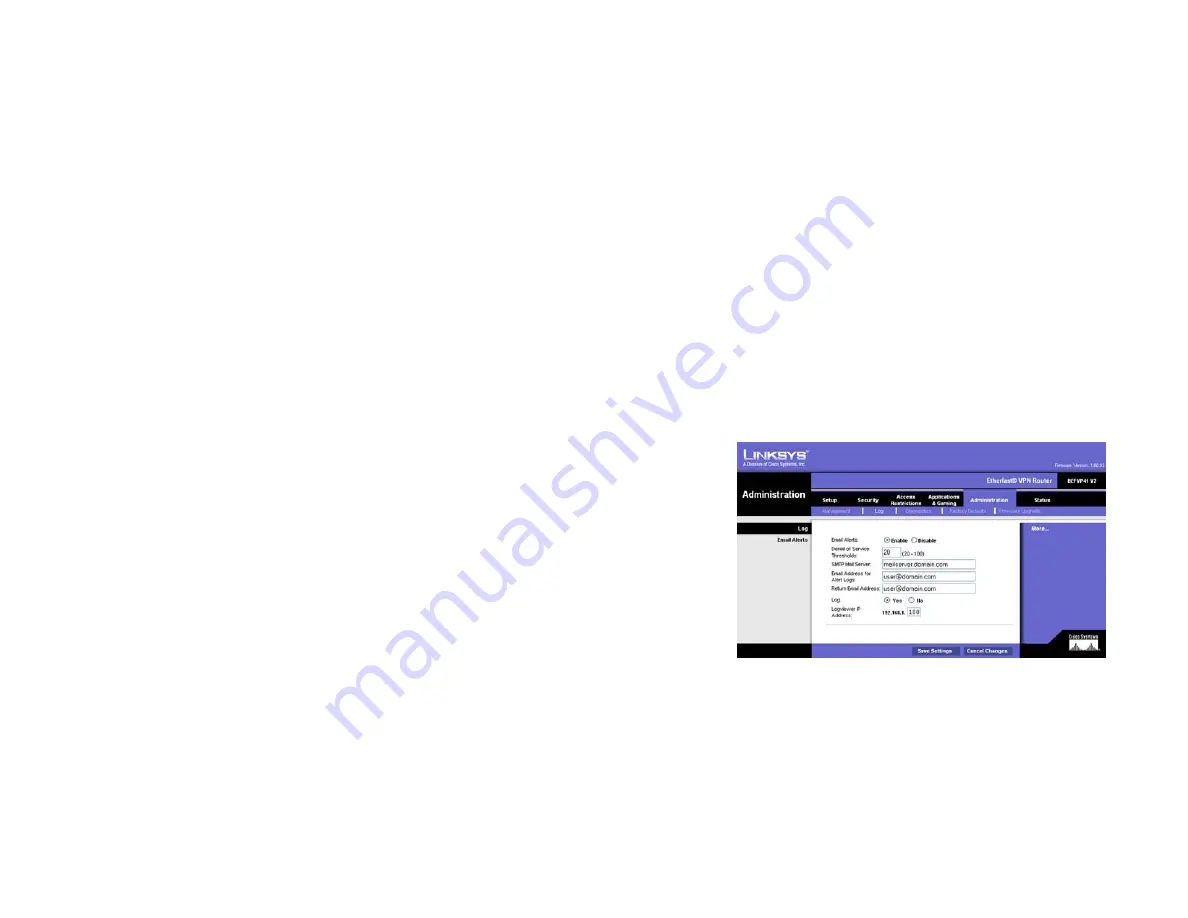
40
Chapter 6: Using The Router’s Web-based Utility
The Administration tab
EtherFast Cable/DSL VPN Router with 4-Port 10/100 Switch
UPnP
UPnP allows Windows XP to automatically configure the Router for various Internet applications, such as gaming
and videoconferencing. Select the radio button beside
Enable
or
Disable
.
When finished making your changes on this tab, click the
Save Settings
button to save these changes, or click
the
Cancel
Changes
button to undo your changes.
Log
The
Log
screen provides you with options for email alerts and a log of all incoming and outgoing URLs or IP
addresses for your Internet connection.
Email alerts
. To enable the Router to send email alerts in the event of Denial of Service attacks and the like, click
the radio button beside
Enable
. If you do not wish to have email alerts, click the radio button beside
Disable
.
Denial of Service Thresholds
. This limit, from 20 to 100, is the amount of Denial of Service (DOS) attacks the
Router detects before sending an email alert.
SMTP Mail Server
. This is the IP Address or full mail server name (e.g. mail.domain.com) of your mail server.
Email address for alert logs
. This is the email address where you would like the email alerts sent.
Return email address
. Your mail server may require a return email address. Enter that here. If you’re unsure as
to what address to enter, enter the same email address for
Email address for alert logs
.
Log
. To access activity logs, select the
Yes
radio button. With logging enabled, you can choose to view temporary
logs (by clicking the
View Logs
button on the
VPN
screen under the
Security
tab) or keep a permanent record
using the Logviewer software. Click the
No
button to disable this function.
Logviewer IP Address
. For a permanent record of these logs, Logviewer software must be used. This software
is downloadable from the Linksys website,
www.linksys.com
. The Logviewer saves all incoming and outgoing
activity in a permanent file on your PC’s hard drive. In the
Logviewer IP Address
field, enter the fixed IP address of
the PC running the Logviewer software. The Router will now send updated logs to that PC.
When finished making your changes on this tab, click the
Save Settings
button to save these changes, or click
the
Cancel
Changes
button to undo your changes.
Figure 6-27: Administration tab - Log