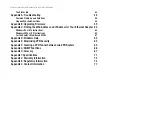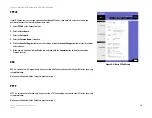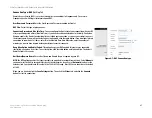7
Chapter 3: Getting to Know the Router
The Back Panel
EtherFast Cable/DSL VPN Router with 4-Port 10/100 Switch
Chapter 3: Getting to Know the Router
The Back Panel
The Router’s ports and the Reset button are located on the back panel of the Router.
Internet
This
Internet
port connects to your cable or DSL modem.
1-4
These four
Ethernet
ports connect to network devices, such as PCs, print servers, or
additional switches.
Reset Button
The Reset button can be used in one of two ways:
If the Router is having problems connecting to the Internet, press the Reset button for just a
second with a paper clip or a pencil tip. This is similar to pressing the Reset button on your PC
to reboot it.
If you are experiencing extreme problems with the Router and have tried all other
troubleshooting measures, press and hold in the Reset button for 30 seconds. This will restore
the factory defaults and clear all of the Router’s settings, such as port forwarding or a new
password.
Power
The
Power
port is where you will connect the power adapter.
Figure 3-1: Back Panel
port:
the connection point on a computer or networking
device used for plugging in cables or adapters