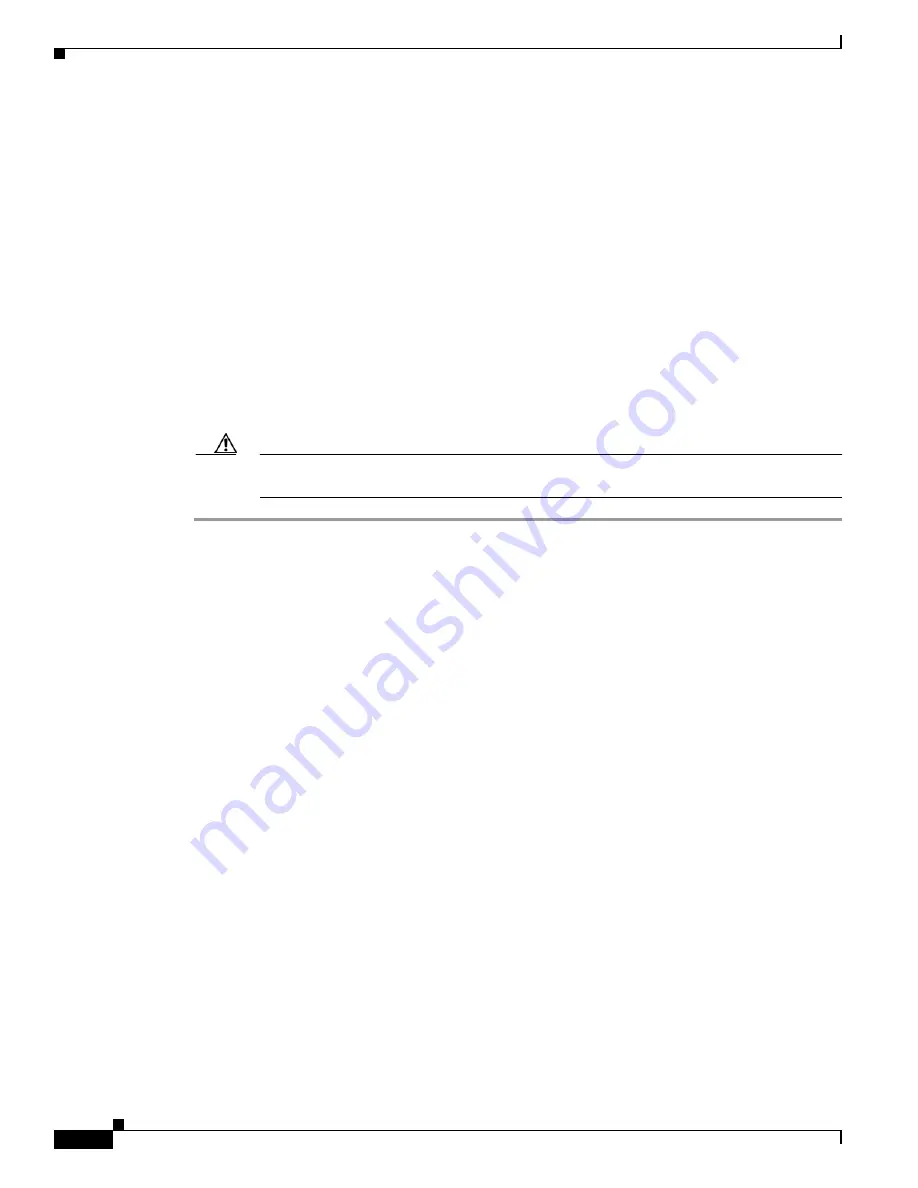
3-14
Cisco Content Delivery Engine Hardware Installation Guide
OL-13478-01
Chapter 3 Installing the Software and Initially Configuring a CDE
Initially Configuring a CDE
Step 2
Choose Option 3 to install the flash cookie.
Step 3
Choose Option
5 to
install the flash image from the CD-ROM drive.
Step 4
Choose Sub-option 2 and enter
Y
to confirm and proceed with the flash write.
Step 5
Choose Option
7 to wipe out the disks and install the .bin image. Enter
Y
to confirm and wipe out all
disks. You see something like this:
Successfully installed product image.
MODEL: CDE200
FLASH: found, directory validated
COOKIE: valid
IMAGE: 2.0.0.320
FLASHDEV: /dev/hdc
Step 6
Eject the CD from the CD-ROM drive, disconnect the CD-ROM drive from the CDE, and choose Option
8 to exit and reboot. Press
Y
and
Enter
to confirm the reboot request.
The system boots from the IDE CF drive with the data installed from the CD. All previous data is
removed and the original system remains unaffected.
Caution
Be sure to disconnect the CD-ROM drive before rebooting the system or it will not boot with
the normal image.
Initially Configuring a CDE
This section provides the steps to perform the initial software configuration after a CDE has been loaded
with a CDS software image for the first time. The initial configuration must be done on all CDEs (SEs,
SRs and CDSM) in a network.
Assigning the Primary Interface
The CDE must be configured with a primary interface that acts as the management interface for the CDE.
Any interface in the CDE can be configured as the primary interface. Interface GigabitEthernet 1/0 is
chosen by default to be the primary interface.
Enter the following commands to assign a primary interface:
CDE#
configure
CDE(config)#
primary-interface GigabitEthernet 1/0
Running the Setup Utility
Use the Setup utility to configure the network settings and register the CDEs with the CDSM.






























