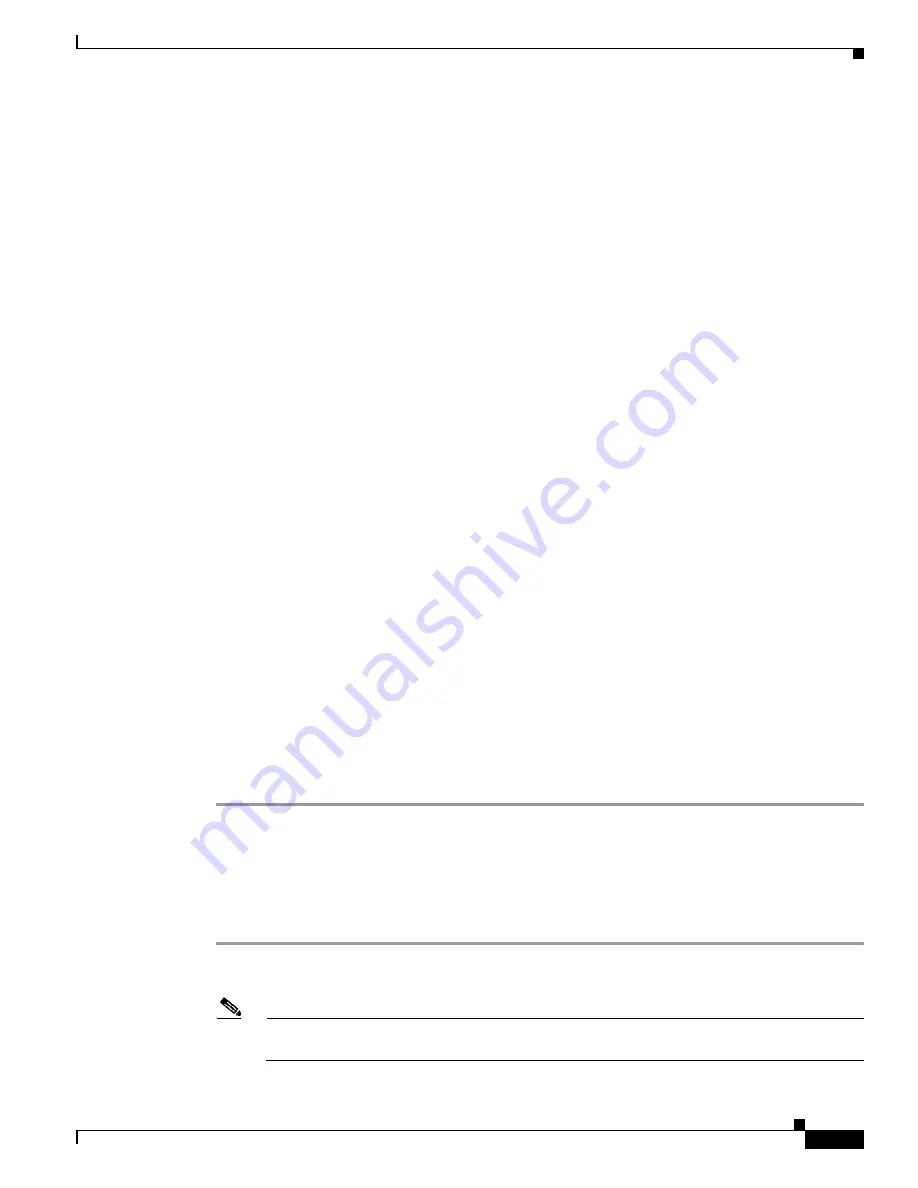
3-13
Cisco Content Delivery Engine Hardware Installation Guide
OL-13478-01
Chapter 3 Installing the Software and Initially Configuring a CDE
Installing the Software
b.
If the USB CD-ROM drive is still not detected (not shown), press the
Reset
button again. If you are
still unable to detect the CD-ROM drive at the BIOS level, contact Cisco Technical Support at this
URL:
The system boots from the image on the CD. This requires a terminal server to be hooked up to the serial
port of the CDE-200. All communication is done through the serial port (see the
for terminal server settings.
Once the CD starts booting, it displays a spinning “|” symbol for approximately five minutes. Allow the
booting to proceed and monitor the sequence from a remote terminal provided by the terminal server.
The CD boot menu is displayed at the conclusion of this boot sequence:
Welcome to the installer. The installer enables installation of a new software image onto
your system, or recovers a previous image in the event that the hardware was changed.
MODEL: CDE200
FLASH: found, directory validated
COOKIE: valid
IMAGE: DEVELOPMENT[jbohach-lnx02:/data/jbohach/ws/ipvideo/refact-dev-1
FLASHDEV: /dev/hdX
Installer Main Menu:
1. Configure Network
2. Manufacture flash
3. Install flash cookie
4. Install flash image from network
5. Install flash image from cdrom
6. Install flash image from disk
7. Wipe out disks and install.bin image
8. Exit (and reboot)
9. Force manufacturing flash
Choice [0]:
Step 14
Confirm that the FLASHDEV: line near the top of the menu displays something similar to “/dev/hdX”,
where “X” can be any letter.
a.
If no flash device is found, choose Option
8 to exit and reboot, and enter the BIOS Setup menu again.
Confirm that the BIOS detected the flash device.
b.
If the BIOS detects the CD-ROM drive but the CD installation menu is not displayed, this is an
abnormal condition. You can use a different USB CD-ROM drive and attempt the procedure again,
or contact Cisco Technical Support.
Installing the Software
Perform the following steps to install the software:
Step 1
Manufacture the IDE CompactFlash drive by selecting Option
2. This makes the IDE CompactFlash
drive bootable. Enter
Y
to confirm the process.
Note
This step is not necessary if the IDE CompactFlash drive has been previously manufactured. It
produces an error; ignore the error and proceed.
















































