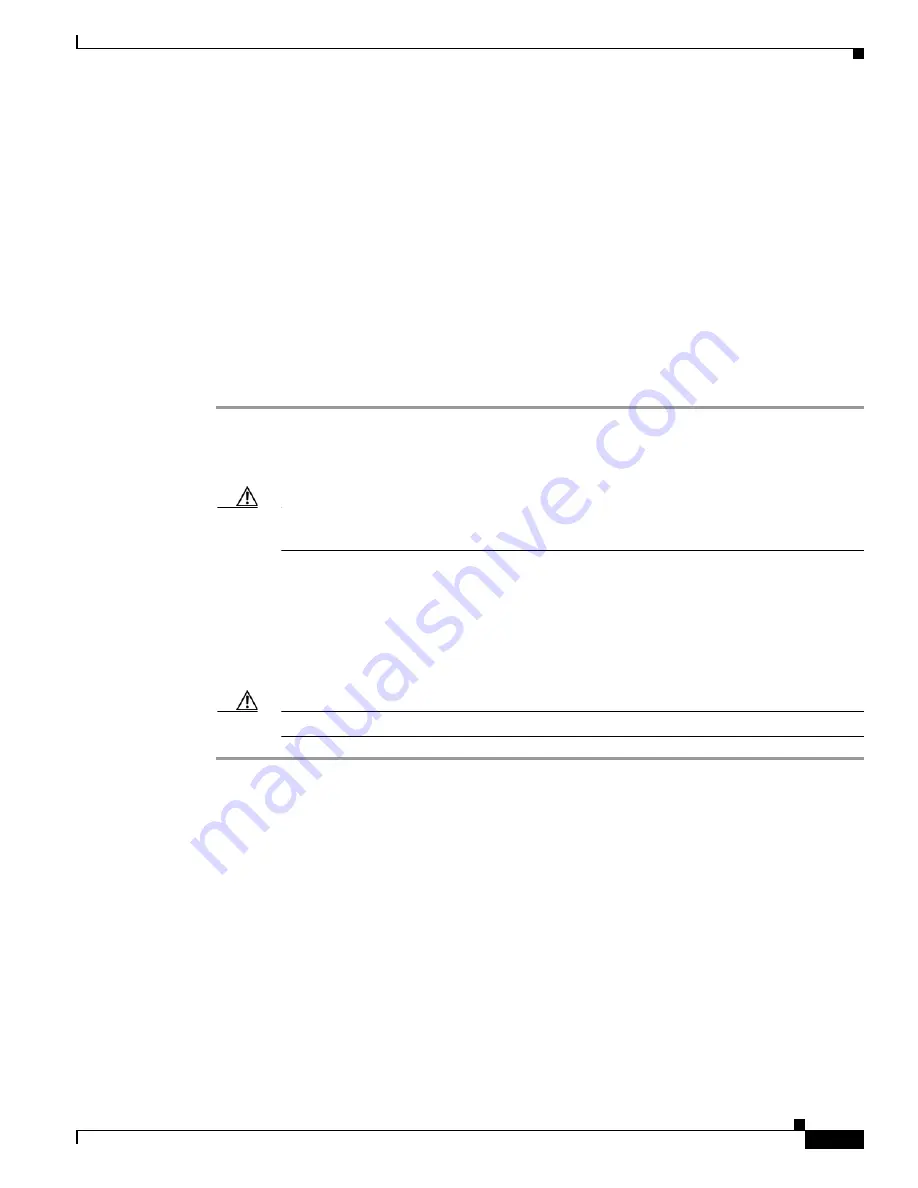
3-5
Cisco ASR 14000 Series Router 8-Slot Line Card Chassis Installation Guide
OL-16973-01
Chapter 3 Installing and Removing Air Circulation Components
How to Install or Remove Air Circulation Components
Prerequisites
Before performing this task, you must first remove any front cover plates.
Required Tools and Equipment
You need the following tools to perform this task:
•
ESD-preventive wrist strap
•
Large flat-blade screwdriver
Steps
To remove a lower fan tray, follow these steps:
Step 1
Attach the ESD-preventive wrist strap to your wrist and connect its leash to one of the ESD connection
sockets on the rear (MSC) side of the chassis or a bare metal surface on the chassis.
Step 2
Using the screwdriver, loosen the two captive screws on the fan tray.
Caution
A fan tray weighs approximately 19.15 pounds (8.69 kg). Use both hands when handling a fan
tray.
Step 3
Rotate the fan tray handle out.
Step 4
Grasp the fan tray handle and pull it straight out to disconnect the fan tray from the connector mounted
on the back of the fan tray. Slide the fan tray halfway from the fan tray bay.
Step 5
Use your free hand to support the fan tray, then slide the fan tray completely from the fan tray bay.
Step 6
Set the fan tray safely aside.
Caution
Do not set the fan tray down on the connector; doing so could damage it.
What to Do Next
After performing this task, replace the front cover plates.
Installing an Upper Fan Tray
This section describes how to install a fan tray in the upper fan tray slot of the Cisco ASR 14000 series
8-slot line card chassis. For information on the chassis airflow and circulation, see the
Chassis Airflow” section on page 3-1
. For complete information on regulatory compliance and safety,
see
Regulatory Compliance and Safety Information for the Cisco ASR14000 Series Aggregation Services
Router
.
A Cisco ASR 14000 series 8-slot line card chassis fan tray operates in either the upper or lower fan tray
slot. Each fan tray installs into the rear (MSC) side of the chassis (see






























