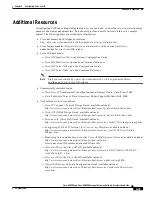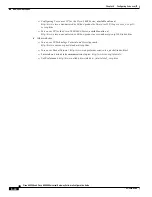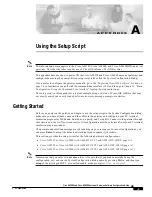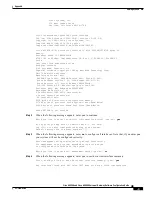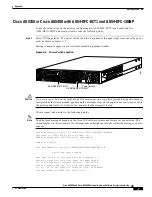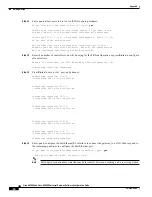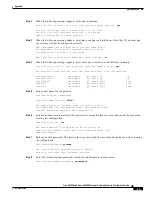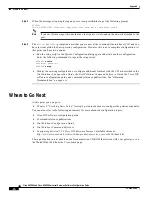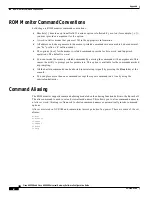-11
Cisco AS5350 and Cisco AS5400 Universal Gateway Software Configuration Guide
OL-3418-02 B0
Appendix
Getting Started
Operate in full-duplex mode? [no]:
Operate at 100 Mbps speed? [yes]:
Configure IP on this interface? [yes]:
IP address for this interface [X.X.X.X]: 172.22.50.10
Subnet mask for this interface [255.255.0.0] :
Class B network is 172.22.0.0, 16 subnet bits; mask is /16
Step 15
Repeat
Step 14
to configure any other FastEthernet ports, if necessary.
Step 16
Configure your serial interfaces by responding to the following prompts:
Do you want to configure Serial0/0 interface? [no]: yes
Configure IP on this interface? [no]: yes
Configure IP unnumbered on this interface? [no]:
Assign to which interface [FastEthernet0/0]:
Step 17
Repeat
Step 16
to configure any other serial interfaces, if necessary.
After you complete the configuration script, the setup script displays the configuration command script.
Step 18
Go to
“Save the Configuration File” section on page A-15
.
Cisco AS5350 or Cisco AS5400 with AS54-DFC-8CE1 and AS54-DFC-108NP
To use the setup script on the gateway configuring two AS54-DFC-8CE1 trunk cards and five
AS54-DFC-108NP universal port cards, take the following steps.
Step 1
Power ON the gateway. The power switch is on the rear panel, at the upper right corner near the power
cord, as shown in
Figure A-3
.
Messages begin to appear in your terminal emulation program window.
Figure A-3
Power Switch Location
Caution
Do not press any keys on the keyboard until the messages stop. Any keys pressed during this time are
interpreted as the first command typed when the messages stop, which might cause you to power cycle
the gateway and start over. It will take a few minutes for the messages to stop.
35047
An AS54-DFC-108NP
Power switch
An AS54-DFC-8CE1