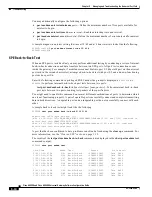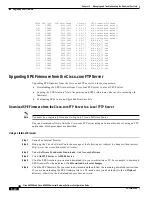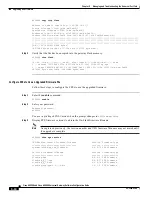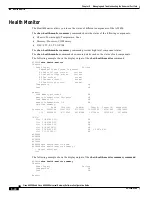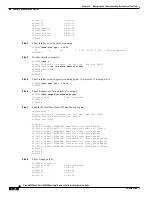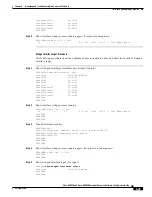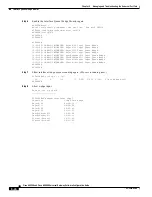5-20
Cisco AS5350 and Cisco AS5400 Universal Gateway Software Configuration Guide
OL-3418-02 B0
Chapter 5
Managing and Troubleshooting the Universal Port Card
Upgrading SPE Firmware
Step 9
Press the Enter key to verify your command registers, then type Ctrl-Z to return to privileged EXEC
mode.
AS5400(config)# Ctrl-Z
AS5400#
Step 10
Save your changes when ready.
AS5400# copy running-config startup-config
Using SPE Firmware Bundled with Cisco IOS Software
Use this procedure to update SPE firmware on the SPEs in your gateway if you decide to use the version
of SPE firmware bundled with Cisco IOS software instead of the version already mapped to your ports.
To set the SPE firmware mapping to the SPE firmware version bundled with Cisco IOS software, enter
the following commands:
Step 1
Enter the enable command.
AS5400> enable
Step 2
Enter your password.
Password: password
AS5400#
You are in privileged EXEC mode when the prompt changes to
AS5350#
or
AS5400#.
Step 3
Enter global configuration mode by typing the configure command. The example uses the terminal
configuration option.
AS5400# configure terminal
Enter configuration commands, one per line. End with CNTL/Z.
AS5400(config)#
You are in global configuration mode when the prompt changes to
AS5350(config)#
or
AS5400(config)#
.
Step 4
Enter SPE configuration mode, which is similar to line configuration mode. You can choose to delete the
configuration for a single SPE or range of SPEs by specifying the first and last SPE in the range. The
SPE firmware used by the SPEs automatically reverts to the version bundled with the current Cisco IOS
image.
AS5400(config)# spe slot/spe
or
AS5400(config)# spe slot/spe slot/spe
You are in SPE configuration mode when the prompt changes to
AS5350(config-SPE)#
or
AS5400(config-SPE)#
.
Step 5
If the previous download was unbundled firmware, enter the no form of the firmware location command
to revert to the default Cisco IOS bundled SPE firmware:
AS5400(config-SPE)# no firmware location