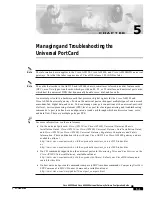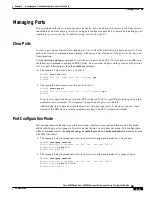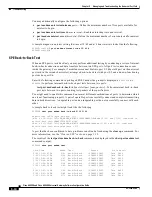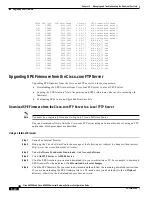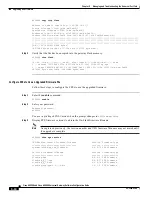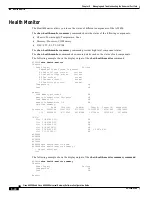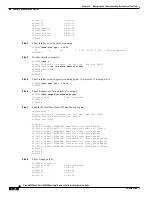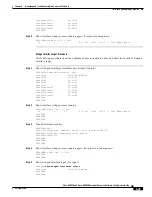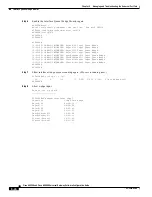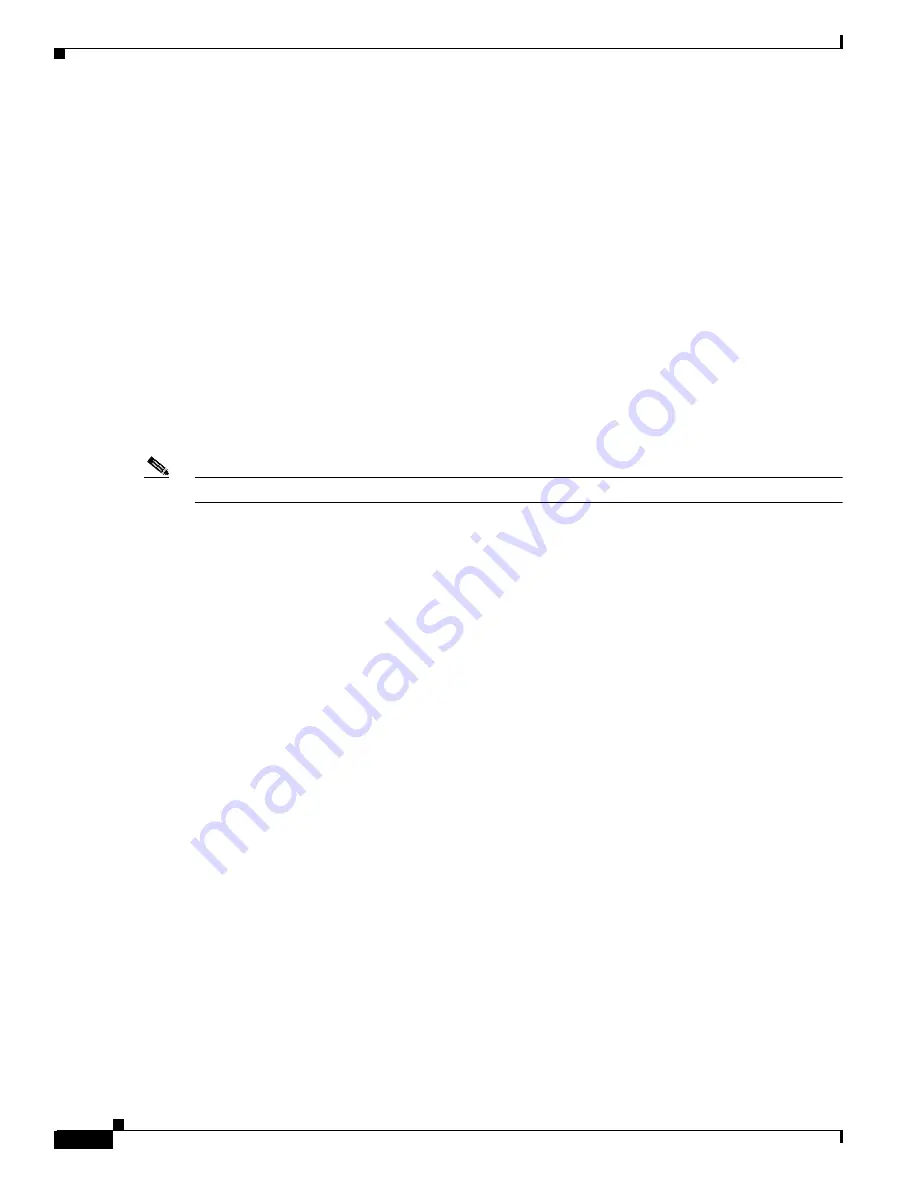
5-12
Cisco AS5350 and Cisco AS5400 Universal Gateway Software Configuration Guide
OL-3418-02 B0
Chapter 5
Managing and Troubleshooting the Universal Port Card
Upgrading SPE Firmware
Clear an SPE
The clear spe privileged EXEC mode command allows you to manually recover a port that is frozen in
a suspended state. This command causes the firmware configured for that SPE to be downloaded to the
specified SPE or the range of SPEs and Power On Self Test (POST) to be executed. This command can
be executed regardless of the state of the SPEs. All active ports running on the SPE are prematurely
terminated and messages are logged into the appropriate log. This replaces the clear modem command.
The following example shows a coldstart on SPE 1 on slot 1:
AS5400# clear spe 1/1
AS5400# Are you sure you want to clear SPE 1/1(Y/N)? Y
Upgrading SPE Firmware
With new systems, Cisco loads a Cisco IOS software-compatible version of SPE firmware into each
installed SPE. A map of the version(s) of SPE firmware copied to RAM for each SPE is stored in
nonvolatile random-access memory (NVRAM) so that it is retained over power cycles.
Note
You do not have to take any action to use the pre-installed version of SPE firmware with new systems.
You can acquire new SPE firmware from the Cisco Software Center in one of two ways:
•
Bundled in regular Cisco IOS releases. See the
“Using SPE Firmware Bundled with Cisco IOS
Software” section on page 5-20
for details.
•
Unbundled from Cisco.com. This is a more up-to-date version of SPE firmware released before the
next Cisco IOS release, or a special version of SPE firmware shipped with a new board. See the
“Upgrading SPE Firmware from the Cisco.com FTP Server” section on page 5-14
for details.
When you have the new firmware, you can configure different firmware versions onto individual SPEs
or ranges of SPEs on a universal port card. You can also configure different upgrade methods by using
the firmware upgrade command.
This section provides instructions for the following:
•
Important Upgrade Commands, page 5-13
•
Displaying SPE Firmware Versions, page 5-13
•
Upgrading SPE Firmware from the Cisco.com FTP Server, page 5-14
•
Using SPE Firmware Bundled with Cisco IOS Software, page 5-20