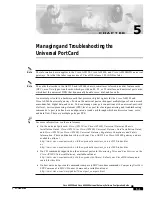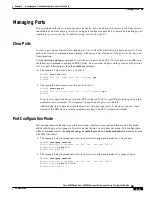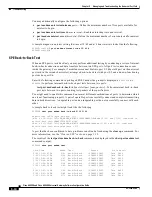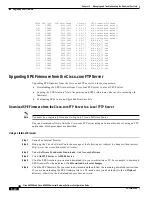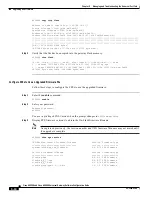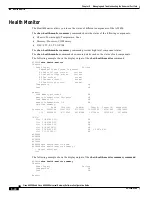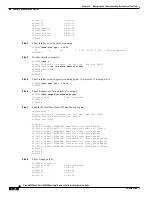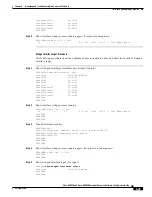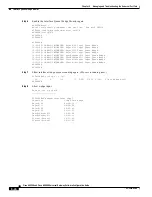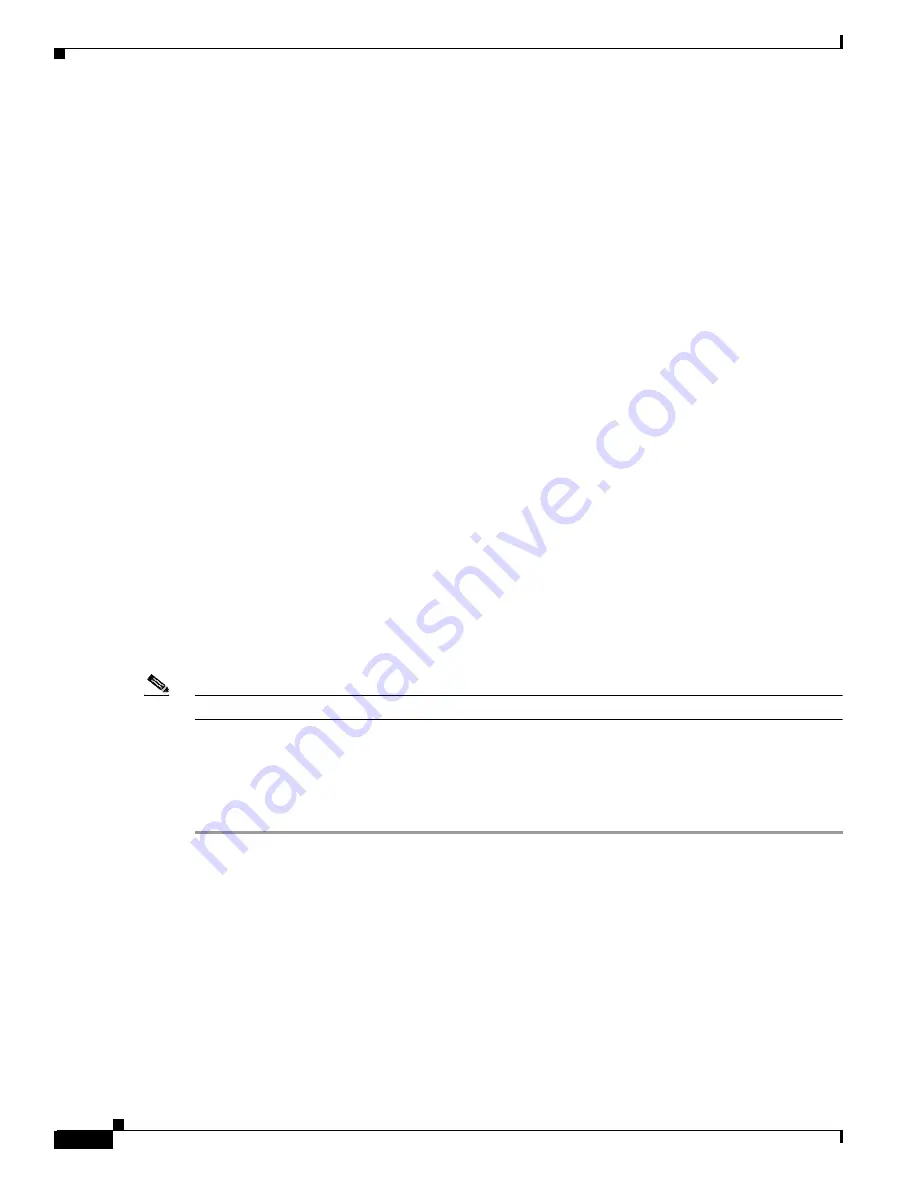
5-14
Cisco AS5350 and Cisco AS5400 Universal Gateway Software Configuration Guide
OL-3418-02 B0
Chapter 5
Managing and Troubleshooting the Universal Port Card
Upgrading SPE Firmware
SPE-# SPE-Type SPE-Port-Range Version UPG Firmware-Filename
2/00 CSMV6 0000-0005 0.0.6.75 N/A ios-bundled default
2/01 CSMV6 0006-0011 0.0.6.75 N/A ios-bundled default
2/02 CSMV6 0012-0017 0.0.6.75 N/A ios-bundled default
2/03 CSMV6 0018-0023 0.0.6.75 N/A ios-bundled default
2/04 CSMV6 0024-0029 0.0.6.75 N/A ios-bundled default
2/05 CSMV6 0030-0035 0.0.6.75 N/A ios-bundled default
2/06 CSMV6 0036-0041 0.0.6.77 N/A np_6_77.spe
2/07 CSMV6 0042-0047 0.0.6.77 N/A np_6_77.spe
2/08 CSMV6 0048-0053 0.0.6.77 N/A np_6_77.spe
2/09 CSMV6 0054-0059 0.0.6.77 N/A np_6_77.spe
2/10 CSMV6 0060-0065 0.0.6.77 N/A np_6_77.spe
2/11 CSMV6 0066-0071 0.0.6.77 N/A np_6_77.spe
2/12 CSMV6 0072-0077 0.0.6.79 N/A np_6_79.spe
2/13 CSMV6 0078-0083 0.0.6.79 N/A np_6_79.spe
2/14 CSMV6 0084-0089 0.0.6.79 N/A np_6_79.spe
2/15 CSMV6 0090-0095 0.0.6.79 N/A np_6_79.spe
2/16 CSMV6 0096-0101 0.0.6.79 N/A np_6_79.spe
2/17 CSMV6 0102-0107 0.0.6.79 N/A np_6_79.spe
Upgrading SPE Firmware from the Cisco.com FTP Server
Upgrading SPE firmware from the Cisco.com FTP server is a three-step process:
•
Downloading the SPE firmware from Cisco.com FTP server to a local TFTP server
•
Copying the SPE firmware file to the gateway and SPEs (which may also involve removing old
firmware)
•
Configuring SPEs to use an Upgraded Firmware File
Download SPE Firmware from the Cisco.com FTP Server to a Local TFTP Server
Note
You must be a registered Cisco user to log in to Cisco’s Software Center.
You can download software from the Cisco.com FTP server using an Internet browser or using an FTP
application. Both procedures are described.
Using an Internet Browser
Step 1
Launch an Internet browser.
Step 2
Bring up the Cisco Software Center home page at the following url (subject to change without notice):
http://www.cisco.com/kobayashi/sw-center/
Step 3
Under Software Products & Downloads, click Access Software.
Step 4
Click AS5350 Series or AS5400 Series.
Step 5
Click the SPE firmware you want and download it to your workstation or PC. For example, to download
SPE firmware for the universal, click Download Universal Images.
Step 6
Click the SPE firmware file you want to download, and then follow the remaining download instructions.
If you are downloading the SPE firmware file to a PC, make sure you download it to the c:/tftpboot
directory; otherwise, the download process does not work.