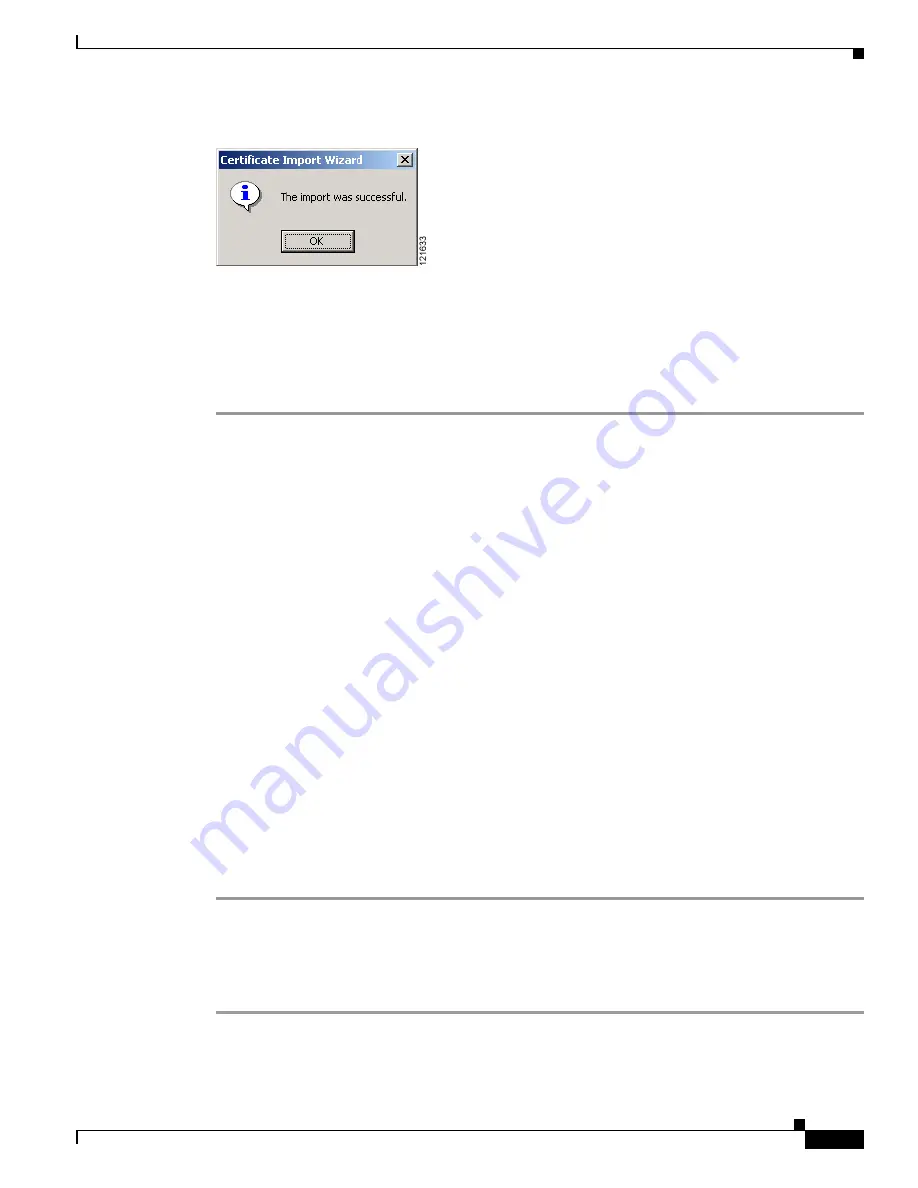
2-13
Cisco IOS Software Configuration Guide for Cisco Aironet Access Points
OL-14209-01
Chapter 2 Using the Web-Browser Interface
Enabling HTTPS for Secure Browsing
Figure 2-12
Import Successful Window
Step 21
Click
OK
.
Step 22
On the Certificate window shown in
Figure 2-7
, which is still displayed, click
OK
.
Step 23
On the Security Alert window shown in
Figure 2-6
, click
Yes
.
Step 24
The access point login window appears and you must log into the access point again. The default user
name is
Cisco
(case-sensitive) and the default password is
Cisco
(case-sensitive).
CLI Configuration Example
This example shows the CLI commands that are equivalent to the steps listed in the
“Enabling HTTPS
for Secure Browsing” section on page 2-5
:
AP#
configure terminal
AP(config)#
hostname ap1100
AP(config)#
ip domain name company.com
AP(config)#
ip name-server 10.91.107.18
AP(config)#
ip http secure-server
AP(config)#
end
In this example, the access point system name is
ap1100
, the domain name is
company.com
, and the IP
address of the DNS server is 10.91.107.18.
For complete descriptions of the commands used in this example, consult the Cisco IOS Commands
Master List, Release 12.3. Click this link to browse to the master list of commands:
http://www.cisco.com/en/US/docs/ios/mcl/123mcl/TD-Book-Wrapper.html
Deleting an HTTPS Certificate
The access point generates a certificate automatically when you enable HTTPS. However, if you need to
change the access point’s fully qualified domain name (FQDN) or you need to add an FQDN after
enabling HTTPS, you might need to delete the certificate. Follow these steps:
Step 1
Browse to the Services: HTTP Web Server page.
Step 2
Uncheck the
Enable Secure (HTTPS) Browsing
check box to disable HTTPS.
Step 3
Click
Delete Certificate
to delete the certificate.
Step 4
Re-enable HTTPS. The access point generates a new certificate using the new FQDN.
















































