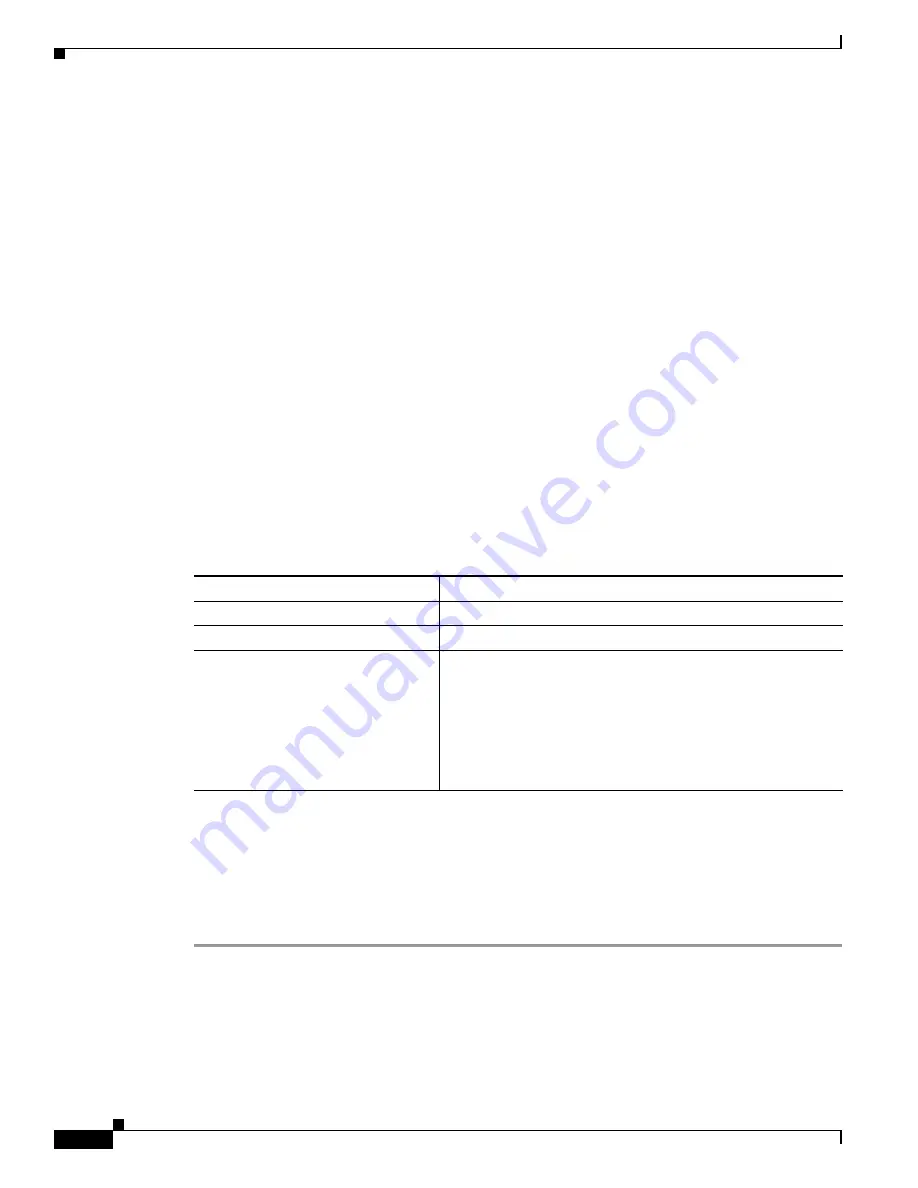
4-28
Cisco IOS Software Configuration Guide for Cisco Aironet Access Points
OL-14209-01
Chapter 4 Configuring the Access Point for the First Time
Assigning an IP Address Using the CLI
Using a Power Injector
If you use a power injector to provide power to the 1130 or 1240 access point, select
Power Injector
on
the System Software: System Configuration page and enter the MAC address of the switch port to which
the access point is connected.
dot11 extension power native Command
When enabled, the
dot11 extension power native
shifts the power tables the radio uses from the IEEE
802.11 tables to the native power tables. The radio derives the values for this table from the
NativePowerTable and NativePowerSupportedTable of the CISCO-DOT11-1F-MIB. The Native Power
tables were designed specifically to configure powers as low as -1dBm for Cisco Aironet radios that
support these levels.
Assigning an IP Address Using the CLI
When you connect the wireless device to the wired LAN, the wireless device links to the network using
a bridge virtual interface (BVI) that it creates automatically. Instead of tracking separate IP addresses
for the wireless device’s Ethernet and radio ports, the network uses the BVI.
When you assign an IP address to the wireless device using the CLI, you must assign the address to the
BVI. Beginning in privileged EXEC mode, follow these steps to assign an IP address to the wireless
device’s BVI:
Using a Telnet Session to Access the CLI
Follow these steps to access the CLI by using a Telnet session. These steps are for a PC running
Microsoft Windows with a Telnet terminal application. Check your PC operating instructions for
detailed instructions for your operating system.
Step 1
Select
Start > Programs > Accessories > Telnet
.
If Telnet is not listed in your Accessories menu, select
Start > Run
, type
Telnet
in the entry field, and
press
Enter
.
Step 2
When the Telnet window appears, click
Connect
and select
Remote System
.
Command
Purpose
Step 1
configure terminal
Enter global configuration mode.
Step 2
interface bvi1
Enter interface configuration mode for the BVI.
Step 3
ip address
address
mask
Assign an IP address and address mask to the BVI.
Note
If you are connected to the wireless device using a
Telnet session, you lose your connection to the wireless
device when you assign a new IP address to the BVI. If
you need to continue configuring the wireless device
using Telnet, use the new IP address to open another
Telnet session to the wireless device.






























