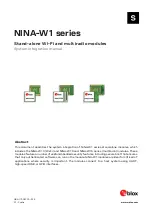6-14
Cisco IOS Software Configuration Guide for Cisco Aironet Access Points
OL-14209-01
Chapter 6 Configuring Radio Settings
Configuring Radio Channel Settings
Use the
no
form of the client power command to disable the maximum power level for associated clients.
Note
Aironet extensions must be enabled to limit the power level on associated client devices. Aironet
extensions are enabled by default.
Configuring Radio Channel Settings
The default channel setting for the wireless device radios is least congested; at startup, the wireless
device scans for and selects the least-congested channel. For the most consistent performance after a site
survey, however, we recommend that you assign a static channel setting for each access point. The
channel settings on the wireless device correspond to the frequencies available in your regulatory
domain. See the access point’s hardware installation guide for the frequencies allowed in your domain.
Step 3
power client
These options are available for
802.11b, 2.4-GHz clients (in mW):
{
1
|
5
|
20
|
30
|
50
|
100
|
maximum
}
These options are available for
802.11g, 2.4-GHz clients (in mW):
{
1
|
5
|
10
|
20
|
30
|
50
|
100
|
maximum
}
These options are available for
5-GHz clients (in mW):
{
5
|
10
|
20
|
40
|
maximum
}
If your access point contains an
AIR-RM21A 5-GHz radio module,
these power options are available for
5-GHz clients (in dBm):
{
-1
|
2
|
5
|
8
|
11
|
14
|
16
|
17
|
20
|
maximum
}
These options are available for
802.11n 2.4-GHz clients (in dBm):
{
local
|-
1
|
2
|
5
|
8
|
11
|
14
|
17
|
20
|
maximum
}
These options are available for
802.11n 5-GHz clients (in dBm):
{
local
|
2
|
5
|
8
|
11
|
14
|
17
|
|
maximum
}
Set the maximum power level allowed on client devices that
associate to the wireless device.
Setting the power level to
local
sets the client power level to
that of the access point.
Setting the power level to
maximum
sets the client power to
the allowed maximum.
Note
The settings allowed in your regulatory domain might
differ from the settings listed here.
Step 4
end
Return to privileged EXEC mode.
Step 5
copy running-config startup-config
(Optional) Save your entries in the configuration file.
Command
Purpose