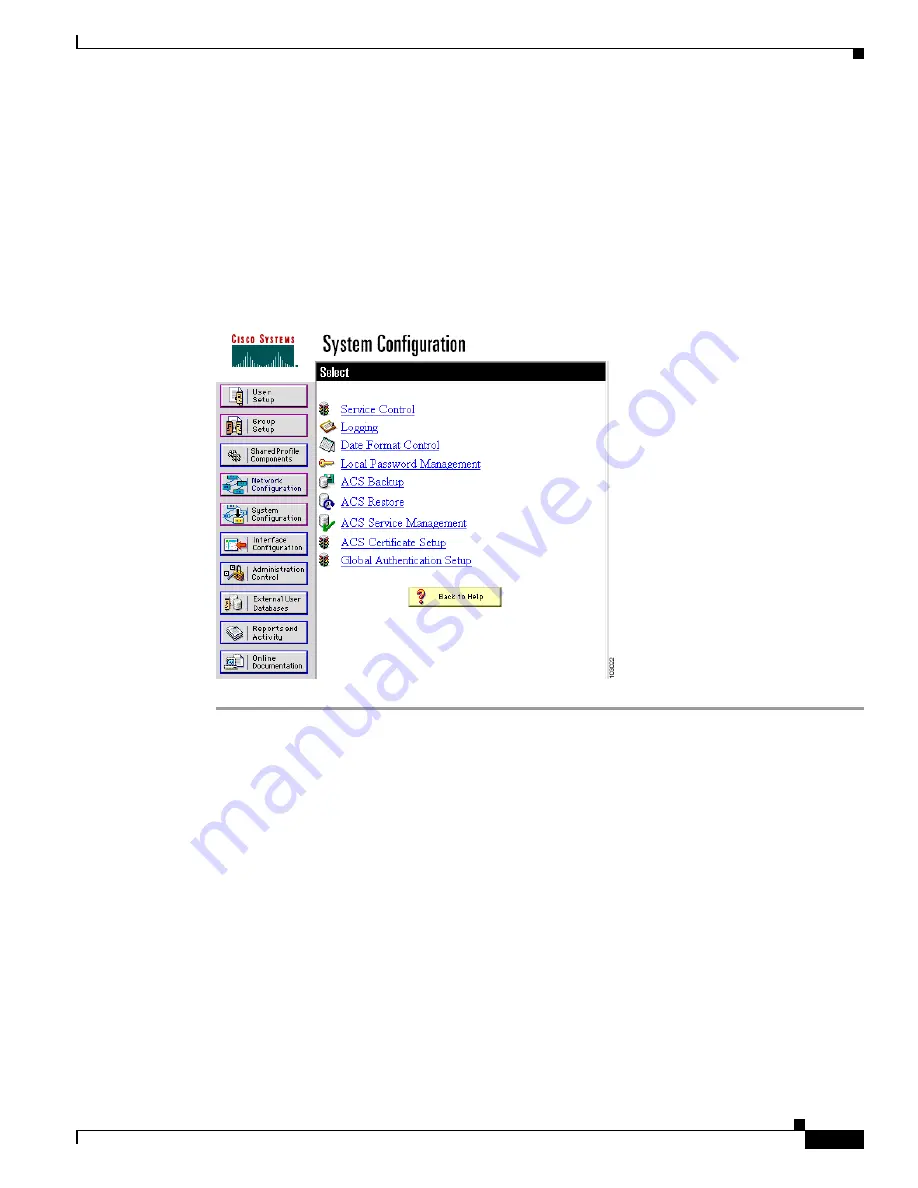
12-19
Cisco IOS Software Configuration Guide for Cisco Aironet Access Points
OL-14209-01
Chapter 12 Configuring WDS, Fast Secure Roaming, Radio Management, and Wireless Intrusion Detection Services
Configuring WDS
Step 13
Select
CiscoSecure Database
from the Password Authentication drop-down menu.
Step 14
In the Password and Confirm Password fields, enter exactly the same password that you entered on the
access point on the Wireless Services AP page.
Step 15
Click
Submit
.
Step 16
Repeat
Step 10
through
Step 15
for each access point that uses the WDS device.
Step 17
Browse to the System Configuration page, click
Service Control
, and restart ACS to apply your entries.
Figure 12-13
shows the System Configuration page.
Figure 12-13
ACS System Configuration Page
Configuring WDS Only Mode
WDS access points can operate in WDS only mode using the
wlccp wds mode wds-only
command.
After issuing this command and reloading, the access point starts working in the WDS only mode. In
WDS only mode, the dot11 subsystems are not initialized and the dot11 interface related commands
cannot be configured. In WDS only mode, the WDS supports up to 60 infrastructure access points and
up to 1200 clients. Use the
no
command to turn off WDS onlly mode. Use the
show wlccp wds
command
to display the working mode of the WDS access point.
To set the WDS access point to operate in both AP and WDS modes, use the
no wlccp wds mode
wds-only
command and use the
write erase
command to reload the access point immediately. After the
access point reloadss, the dot11 radio subsytems initialize. The access point and WDS associate directly
to wireless clients. In this mode, the WDS supports 30 infrastructure access points and 600 clients in
addition to 20 direct wireless client associations.






























