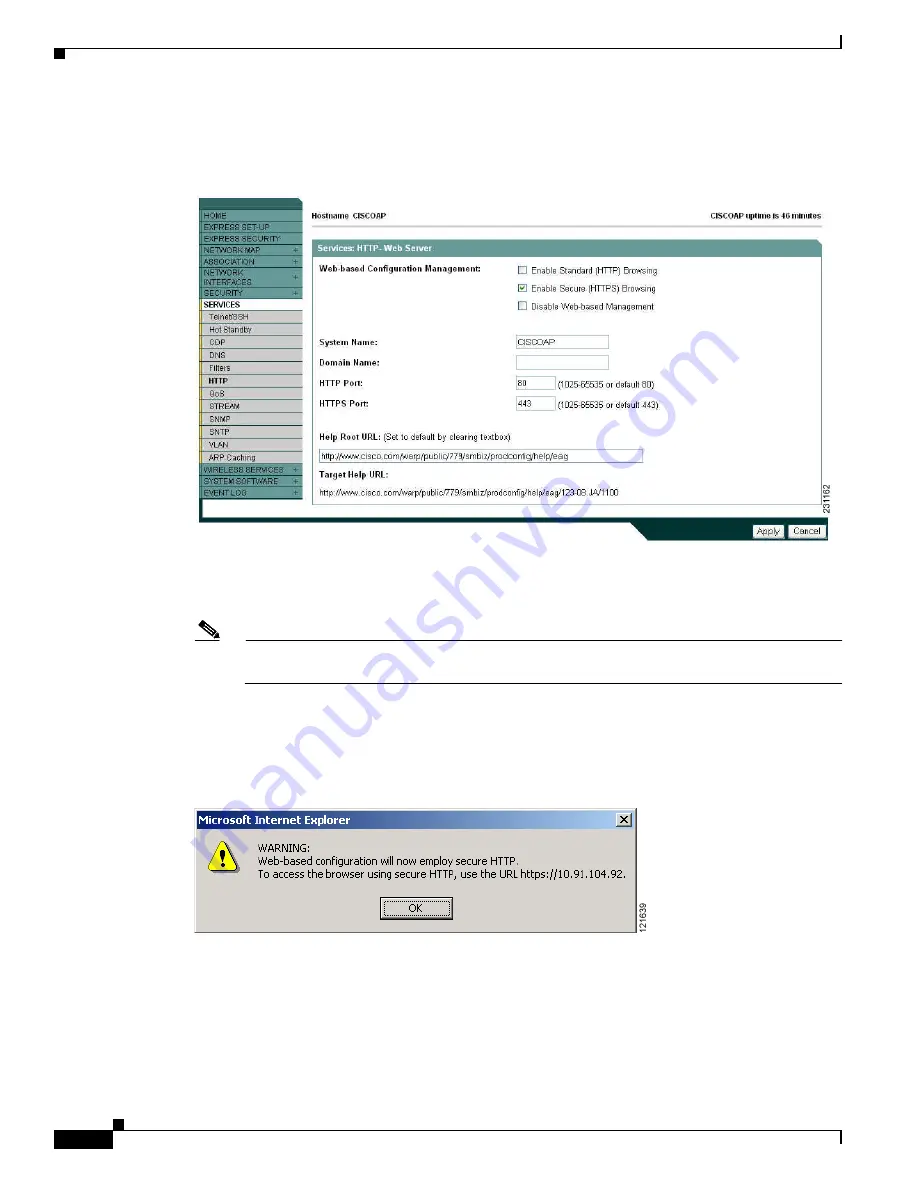
2-8
Cisco IOS Software Configuration Guide for Cisco Aironet Access Points
OL-14209-01
Chapter 2 Using the Web-Browser Interface
Enabling HTTPS for Secure Browsing
Step 10
Browse to the Services: HTTP Web Server page.
Figure 2-4
shows the HTTP Web Server page:
Figure 2-4
Services: HTTP Web Server Page
Step 11
Select the Enable Secure (HTTPS) Browsing check box and click
Apply
.
Step 12
Enter a domain name and click
Apply
.
Note
Although you can enable both standard HTTP and HTTPS, Cisco recommends that you enable
one or the other.
A warning window appears stating that you will use HTTPS to browse to the access point. The window
also instructs you to change the URL that you use to browse to the access point from
http
to
https
.
Figure 2-5
shows the warning window:
Figure 2-5
HTTPS Warning Window
Step 13
Click
OK
. The address in your browser’s address line changes from
http://
ip-address
to
https://
ip-address
.






























